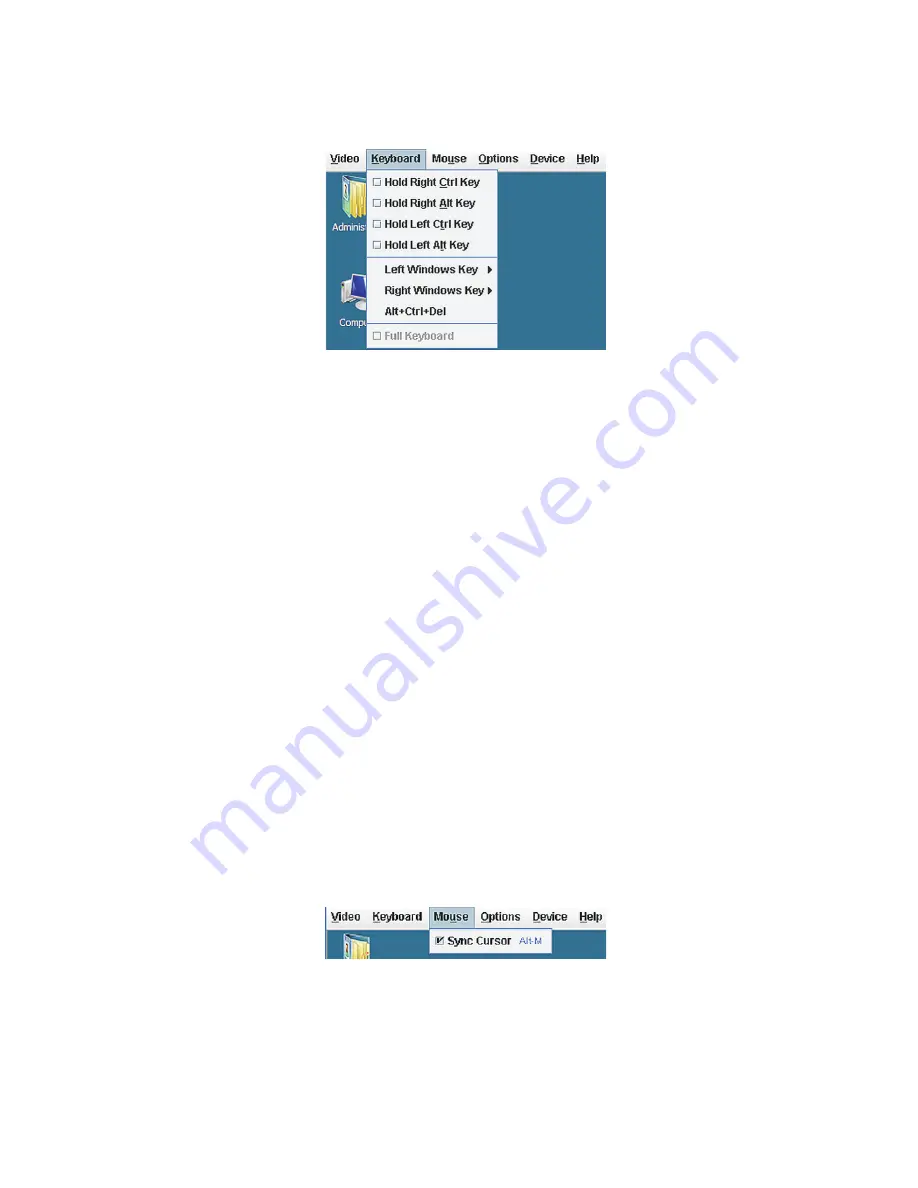
14
8
Keyboard menu
The Keyboard menu includes the following command options:
•
Hold Right Ctrl Key - Select this option before typing keys you
want to combine with the right <Ctrl> key.
•
Hold Right Alt Key - Select this option before typing keys you want
to combine with the right <Alt> key
•
Hold Left Ctrl Key - Select this option before typing keys you want
to combine with the left <Ctrl> key.
•
Hold Left Alt Key - Select this option before typing keys you want
to combine with the left <Alt> key.
•
Left Windows Key - Select the Hold Down option before typing
characters you want to combine with the right Windows key.
Select the Press and Release option to send a left Windows key
keystroke.
•
Right Windows Key - Select the Hold Down option before typing
characters you want to combine with the right Windows key.
Select the Press and Release option to send a right Windows key
keystroke.
•
Alt+Ctrl+Del - Select this option to launch the Windows task
manager.
Mouse menu
The Mouse menu includes the Sync Cursor command that enables you
to synchronize the client’s mouse cursor to be redirected to the mouse
on the server.
Summary of Contents for AR320 F1 Series
Page 1: ...AR320 F1 Series User Guide ...
Page 14: ...xiv ...
Page 18: ...xviii ...
Page 19: ...1 System tour ...
Page 31: ...2 System setup ...
Page 38: ...2 System setup 20 ...
Page 39: ...3 System upgrades ...
Page 71: ...4 System BIOS ...
Page 104: ...4 System BIOS 86 ...
Page 105: ...5 System troubleshooting ...
Page 116: ...5 System troubleshooting 98 ...
Page 117: ...Appendix A Server management tools ...
Page 123: ...Appendix B Rack mount configuration ...
Page 132: ...Appendix C Acer Smart Console ...
Page 171: ...153 ...




















