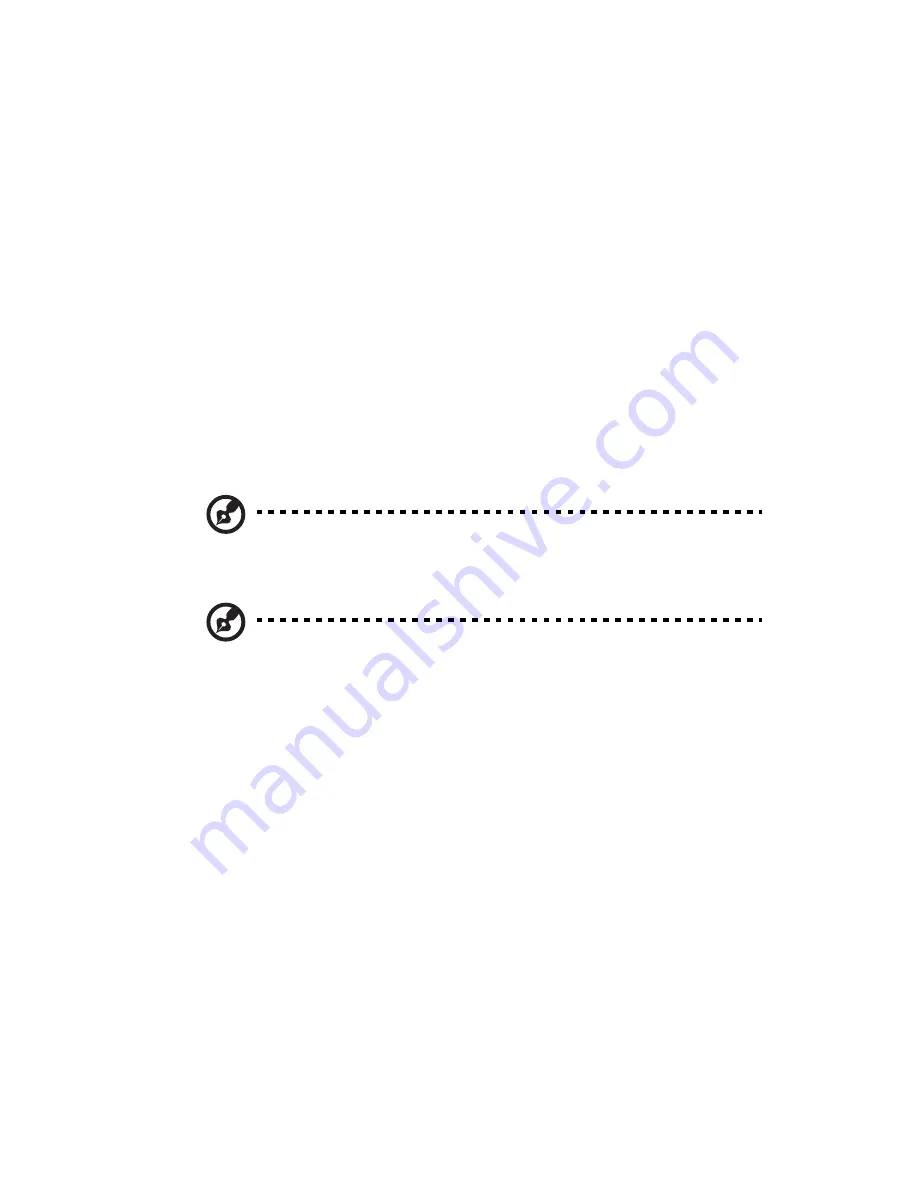
61
BIOS setup navigation keys
Use the following keys to move around the Setup utility.
•
Left
and
Right
arrow keys – Move between selections on the
menu bar.
•
Up
and
Down
arrow keys – Move the cursor to the field you
want.
•
PgUp
and
PgDn keys
– Move the cursor to the previous and next
page of a multiple page menu.
•
Home
– Move the cursor to the first page of a multiple page
menu.
•
End
– Move the cursor to the last page of a multiple page menu.
•
+
and
-
keys – Select a value for the currently selected field (only if
it is user-configurable). Press these keys repeatedly to display each
possible entry, or the
Enter
key to choose from a pop-up menu.
Note:
Grayed-out fields are not user-configurable.
•
Enter
key – Display a submenu screen.
Note:
Availability of submenu screen is indicated by a (>).
•
Esc
– If you press this key:
•
On one of the primary menu screens, the Exit menu displays.
•
On a submenu screen, the previous screen displays.
•
When you are making selections from a pop-up menu, closes
the pop-up without making a selection.
•
F1
– Display the BIOS setup General Help panel.
•
F9
– Press to load default system values.
•
F10
– Save changes made the Setup and close the utility.
Summary of Contents for Altos R5250 Series
Page 1: ...Acer Altos R5250 Series User s Guide ...
Page 18: ...xviii ...
Page 19: ...1 System tour ...
Page 35: ...2 System setup ...
Page 43: ...3 System upgrade ...
Page 75: ...4SystemBIOS ...
Page 103: ...5 System troubleshooting ...
Page 114: ...5 System troubleshooting 96 ...
Page 115: ...Appendix A Server management tools ...
Page 124: ...Appendix A Server management tools 106 ...
Page 125: ...Appendix B Rack mount configuration ...
Page 126: ...This appendix shows you how to set up the Altos R5250 server in a rack mount configuration ...
Page 134: ...Appendix B Rack mount configuration 116 6 Fully extend the mounting rails on the rack ...
Page 138: ...Appendix B Rack mount configuration 120 ...
Page 142: ...124 ...






























