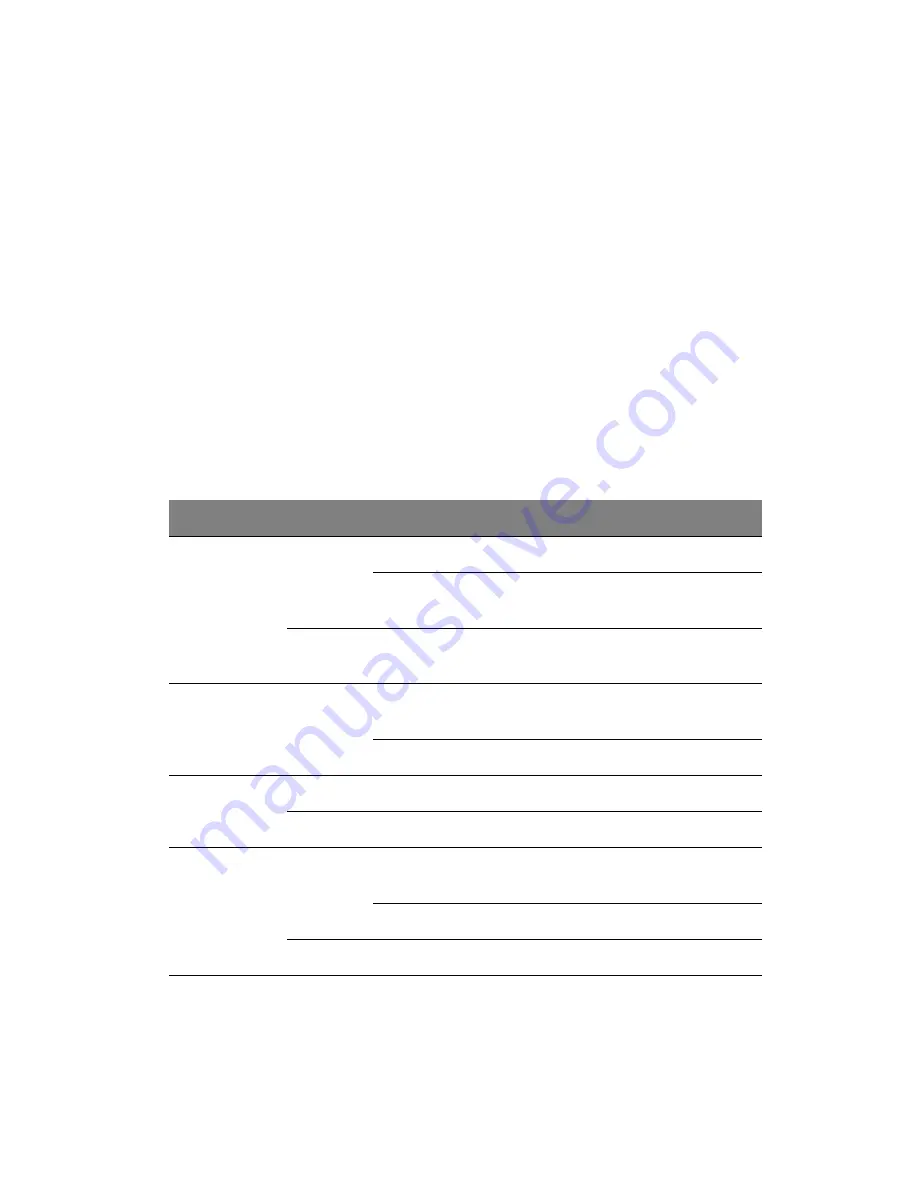
15
System LED indicators
This section describes the different LED indicators located on the:
•
Front panel
•
Hot-plug HDD carrier
•
LAN port
Knowing what each LED indicator signifies can aid in problem
diagnosis and troubleshooting.
Front panel LED indicators
The six LED indicators mounted on the front panel allow the constant
monitoring of basic system functions. These indicators remain visible
even when the bezel door is closed.
Indicator
Color
Status
Description
LAN port 1/2
connection
Green
On
Network connection is established.
Blinking
Network connection is established
and is running at supported speed.
—
Off
Network connection is not
established.
HDD activity
Green
On
HDD is installed and functioning
correctly.
Blinking
There is an ongoing HDD activity.
System ID
Blue
On
System identification is active
—
Off
Identification is disabled.
Power
Green
On
The system has AC power and is
powered on.
Blinking
The system is in standby mode.
—
Off
System is not powered on.
Summary of Contents for Altos R5250 Series
Page 1: ...Acer Altos R5250 Series User s Guide ...
Page 18: ...xviii ...
Page 19: ...1 System tour ...
Page 35: ...2 System setup ...
Page 43: ...3 System upgrade ...
Page 75: ...4SystemBIOS ...
Page 103: ...5 System troubleshooting ...
Page 114: ...5 System troubleshooting 96 ...
Page 115: ...Appendix A Server management tools ...
Page 124: ...Appendix A Server management tools 106 ...
Page 125: ...Appendix B Rack mount configuration ...
Page 126: ...This appendix shows you how to set up the Altos R5250 server in a rack mount configuration ...
Page 134: ...Appendix B Rack mount configuration 116 6 Fully extend the mounting rails on the rack ...
Page 138: ...Appendix B Rack mount configuration 120 ...
Page 142: ...124 ...






























