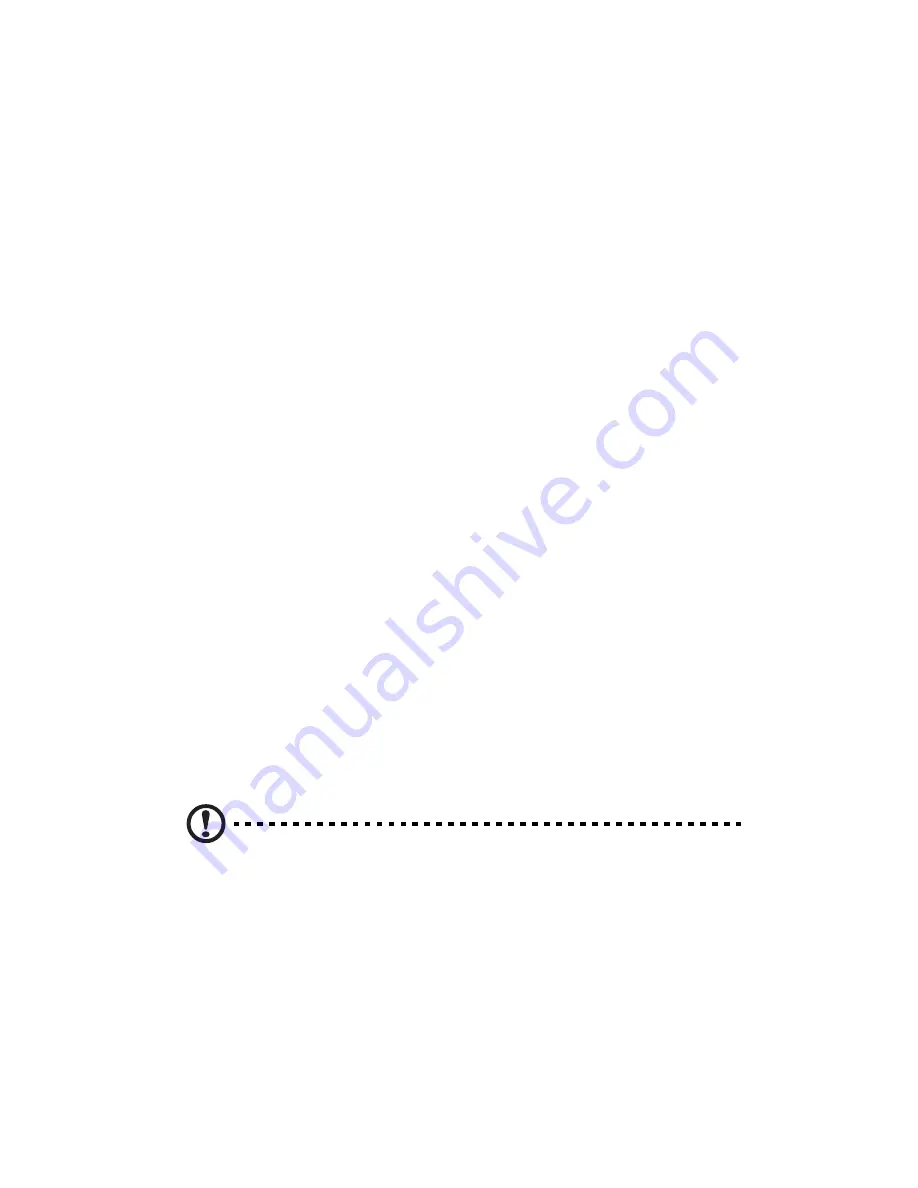
6 Troubleshooting
146
•
Are all cables correctly connected and secured?
•
Are the processors fully seated in their sockets on the server board?
•
Are all standoffs in the proper location and not touching any components,
causing a potential short?
•
Are all add-in PCI boards fully seated in their slots on the server board?
•
Are all jumper settings on the server board correct?
•
Are all jumper and switch settings on add-in boards and peripheral devices
correct? To check these settings, refer to the manufacturer’s
documentation that comes with them. If applicable, ensure that there are
no conflicts—for example, two add-in boards sharing the same interrupt.
•
Are all peripheral devices installed correctly?
•
If the system has a hard disk drive, is it properly formatted or configured?
•
Are all device drivers properly installed?
•
Are the configuration settings made in Setup correct?
•
Is the operating system properly loaded? Refer to the operating system
documentation.
•
Did you press the system power on/off switch on the front panel to turn
the server on (power on light should be lit)?
•
Is the system power cord properly connected to the system and plugged
into a NEMA 5-15R outlet for 100-120 V~ or a NEMA 6-15R outlet for 200-
240 V~?
•
Are all integrated components from the tested components lists? Check
the tested memory, and chassis lists, as well as the supported hardware and
operating system list.
Hardware Diagnostic Testing
This section provides a more detailed approach to identifying a
hardware problem and locating its source.
Caution:
Turn off devices before disconnecting cables: Before
disconnecting any peripheral cables from the system, turn off the
system and any external peripheral devices. Failure to do so can
cause permanent damage to the system and/or the peripheral
devices.
1
Turn off the system and all external peripheral devices. Disconnect
each device from the system, except for the keyboard and the
video monitor.
Summary of Contents for Altos R510
Page 1: ...Acer Altos R510 User s Guide ...
Page 12: ......
Page 13: ...1 System information ...
Page 19: ...2 System tour ...
Page 35: ...3 Getting Started ...
Page 36: ...This chapter gives information on setting up and starting to use your system ...
Page 40: ...3 Getting Started 28 ...
Page 41: ...4 Configuring the system ...
Page 104: ...4 Configuring the system 92 ...
Page 105: ...5 BIOS setup ...
Page 154: ...5 BIOS setup 142 ...
Page 155: ...6 Troubleshooting ...
Page 168: ...6 Troubleshooting 156 ...
Page 169: ...Appendix A Management software installation ...
Page 170: ...This appendix shows you how to install the ASM software packages ...
Page 174: ...Appendix A Management software installation 162 ...
Page 175: ...Appendix B Tool less rail kit installation ...
Page 187: ...Appendix C Sensor Table ...
Page 188: ...This appendix shows you the Altos R510 sensor table details ...
Page 191: ...Appendix D SATA RAID Configuration ...
Page 192: ...This appendix shows you how to create SATA RAID ...
Page 196: ...Appendix D SATA RAID Configuration 184 ...
Page 198: ...186 ...






























