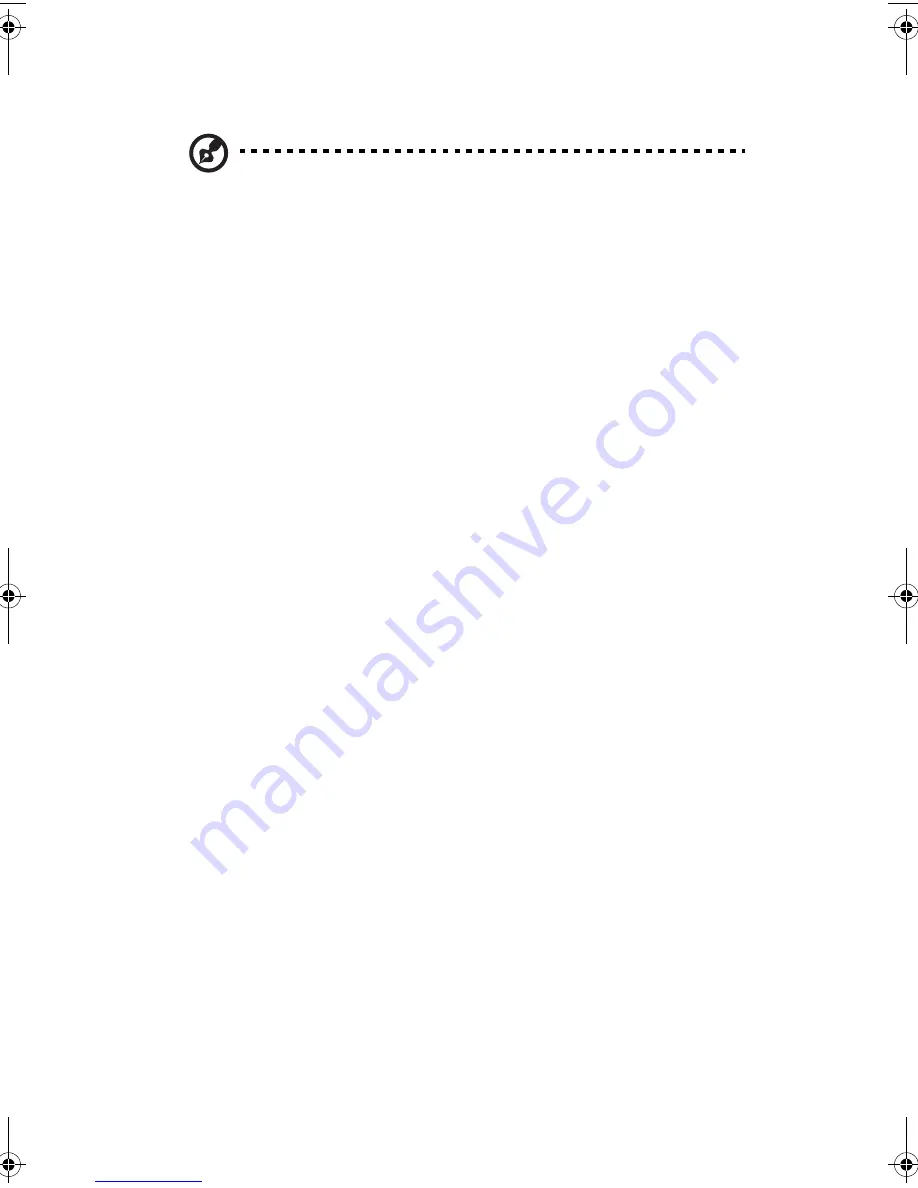
Appendix E: RAID Configuration
156
4
In Hot Spare field, press Space key to change the hard disk to [Yes].
Note:
In the Hot Spare field, if you change settings, you will see
the following messages. Press the DELETE key to ignore it.
WARNING: Data on drive will be LOST!
Press DELETE if data loss OK or any other key to cancel.
5
Press ESC, then select <Save changes then exit this menu>.
RAID Volume Initialization
After you create RAID volume and save the changes, the disk controller
will initialize RAID volume automatically. As LSI Logic 20320-R/22320-R
can support background initialization, you don’t have to wait for the
initialization to complete. Now, you can exit LSI Logic Configuration
Utility.
Exit and Restart the server
1
Press ESC, then select <Exit the Configuration Utility>. Then, you
will see a [Global properties saved. Hit any key to reboot.]
message.
2
Press a key to reboot system.
MegaRAID Configuration Utility
Turn on the system power. When prompted, press <Ctrl> + <M> to
enter the MegaRAID Configuration Utility. After entering the
MegaRAID Configuration Utility, you will see the Management Menu
on the screen.
Load RAID Card Default Setting
1
Select Objects from Management menu.
2
Select Adapter from Objects. The adapter setting will be shown on
the screen. You can change the setting from this menu.
3
Select Factory Default and YES to load the default settings.
4
Press <Ctrl> + <Alt> + <Del> to reboot the server.
BB!H631!.!FO/cppl!!Qbhf!267!!Uvftebz-!Bvhvtu!28-!3115!!5;13!QN
Summary of Contents for Altos G520 series
Page 1: ...Acer Altos G520 series User s guide ...
Page 11: ...1 System tour ...
Page 29: ...19 2 SATA cable connector 3 HDD backplane power connector 10pin Label Description ...
Page 30: ...1 System tour 20 ...
Page 31: ...2 System setup ...
Page 44: ...2 System setup 34 ...
Page 45: ...3 Upgrading the system ...
Page 79: ...4 BIOS setup ...
Page 131: ...Appendix A Troubleshooting ...
Page 145: ...Appendix B ASM Quick Installation Guide ...
Page 146: ...This appendix shows you how to install the ASM software package ...
Page 149: ...Appendix C Altos G520 Rack Installation Guide ...
Page 150: ...This appendix shows you how to install the optional rack mount kit for Acer Altos G520 ...
Page 157: ...Appendix D SATA RAID Configuration ...
Page 158: ...This appendix shows you how to create SATA RAID ...
Page 162: ...Appendix D SATA RAID Configuration 152 ...
Page 163: ...Appendix E RAID Configuration ...
Page 164: ...This appendix shows you how to create RAID ...
Page 169: ...Appendix F Diagnostic Code Checkpoints ...






























