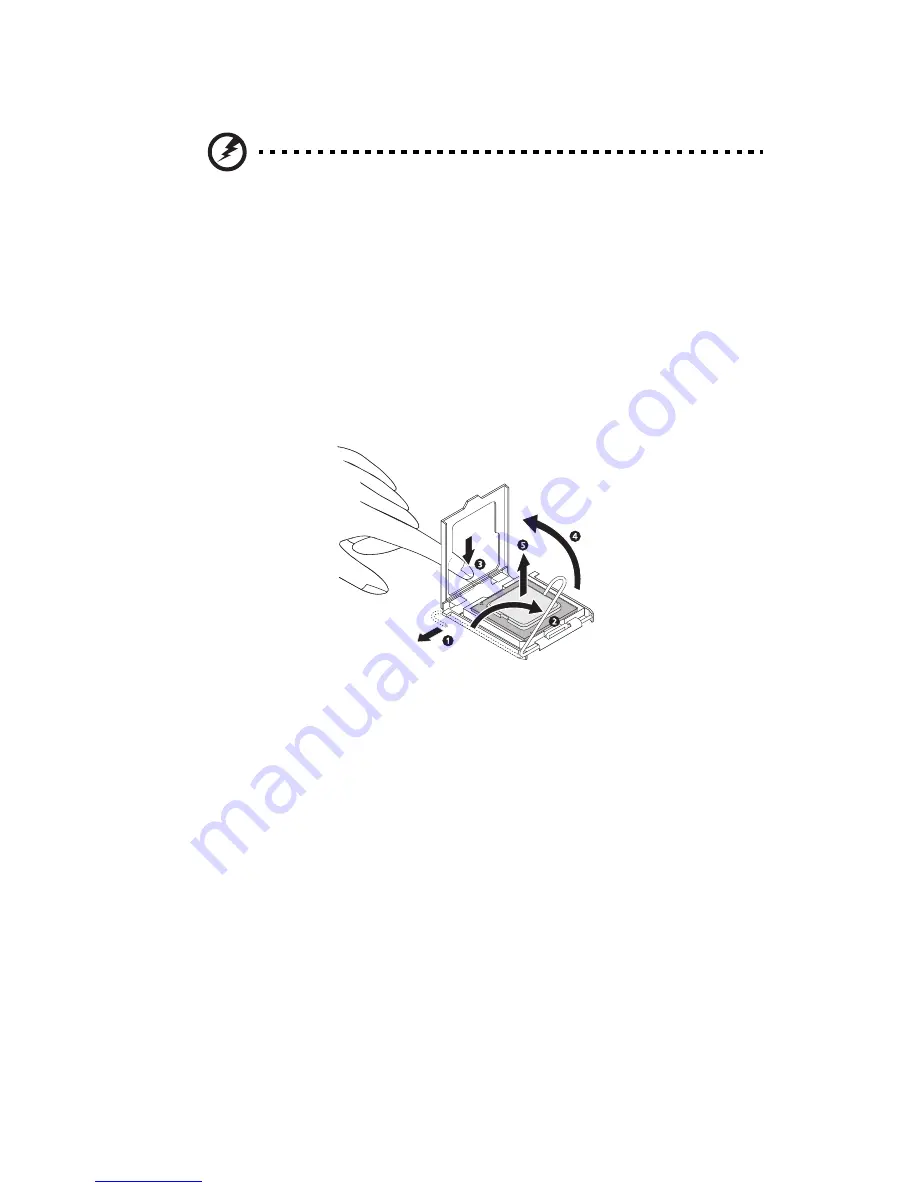
41
6
Remove the default processor.
Warning! The processor becomes very hot when the
system is on. Allow it to cool off first before handling.
(1) Press down on the socket lever while pulling it towards the
center of the mainboard to disengage it from the socket hook.
(2) Fully open the load lever.
(3) Press the rear tab with your finger tip to bring the front end
of the retention plate up slightly.
(4) Open the plate to expose the socket body.
(5) Grasp the processor by its edges and lift it out of its socket.
7
Store the old processor inside an anti-static bag.
8
Remove the new processor from its box, handling it by the edges.
9
Remove the protective shipping cover from the new processor.
Summary of Contents for Altos G330 MK2 Series
Page 1: ...Acer Altos G330 Mk2 Series User s Guide ...
Page 18: ......
Page 19: ...1 System tour ...
Page 36: ...1 System tour 18 ...
Page 37: ...2 System setup ...
Page 44: ...2 System setup 26 ...
Page 45: ...3 System upgrade ...
Page 71: ...4SystemBIOS ...
Page 100: ...4 System BIOS 82 ...
Page 101: ...5 System troubleshooting ...
Page 112: ...5 System troubleshooting 94 ...
















































