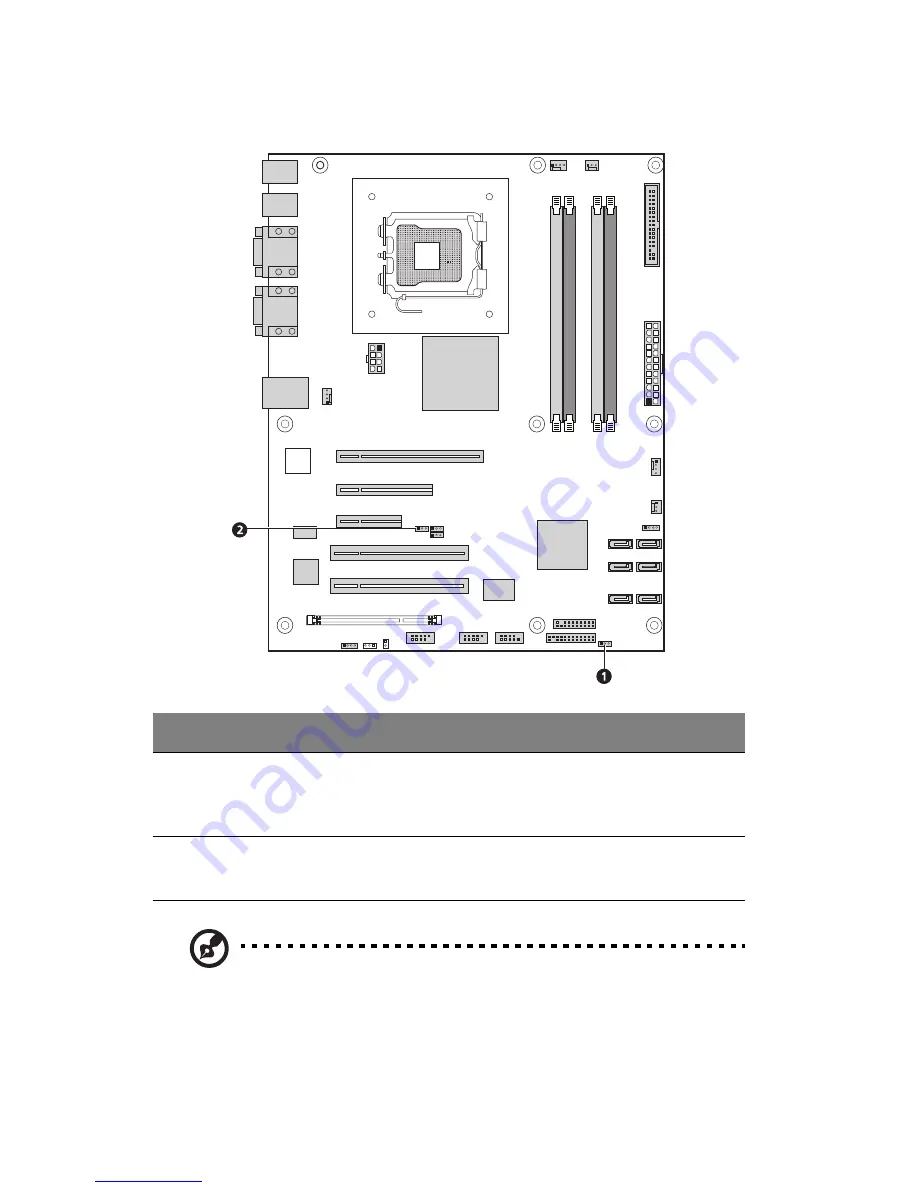
1 System tour
14
System jumpers
Note:
The default setting for normal operation is
1-2
for all
system jumpers.
No.
Jumper
Setting
1
Clear CMOS
1-2 – Normal operation setting
2-3 – The CMOS RAM contents will be cleared
on the next reset.
2
BIOS recovery
1-2 – Normal operation setting
2-3 – BIOS recovery setting
Summary of Contents for Altos G330 MK2 Series
Page 1: ...Acer Altos G330 Mk2 Series User s Guide ...
Page 18: ......
Page 19: ...1 System tour ...
Page 36: ...1 System tour 18 ...
Page 37: ...2 System setup ...
Page 44: ...2 System setup 26 ...
Page 45: ...3 System upgrade ...
Page 71: ...4SystemBIOS ...
Page 100: ...4 System BIOS 82 ...
Page 101: ...5 System troubleshooting ...
Page 112: ...5 System troubleshooting 94 ...















































