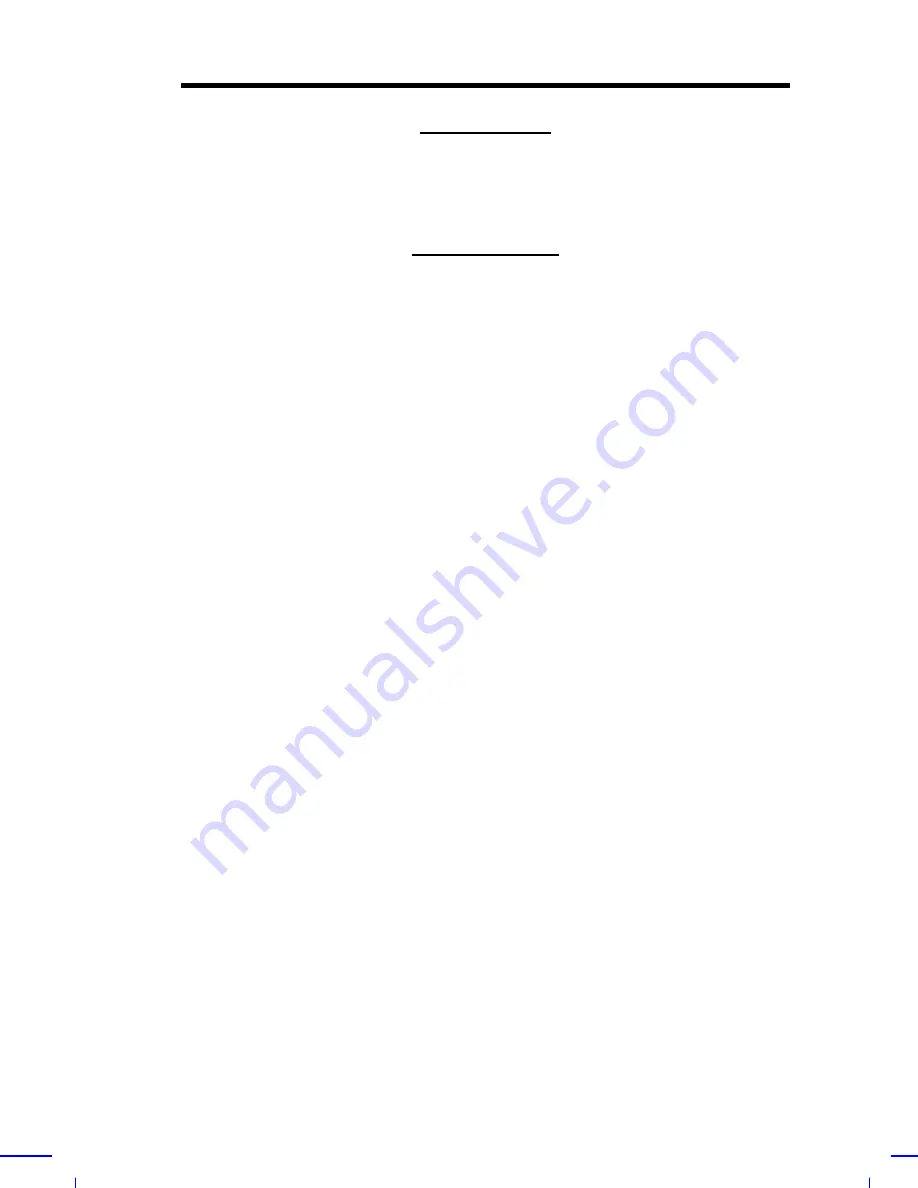
BIOS Utility
4-41
System Voltage
When the system’s voltage reading exceeds the safety operating
range, it will be logged into the event log file.
LCD Temperature
When the LCD’s temperature reaches this threshold level a warning
will be logged into the event log file. A typical warning degree
threshold setting is 55
°
C.
















































