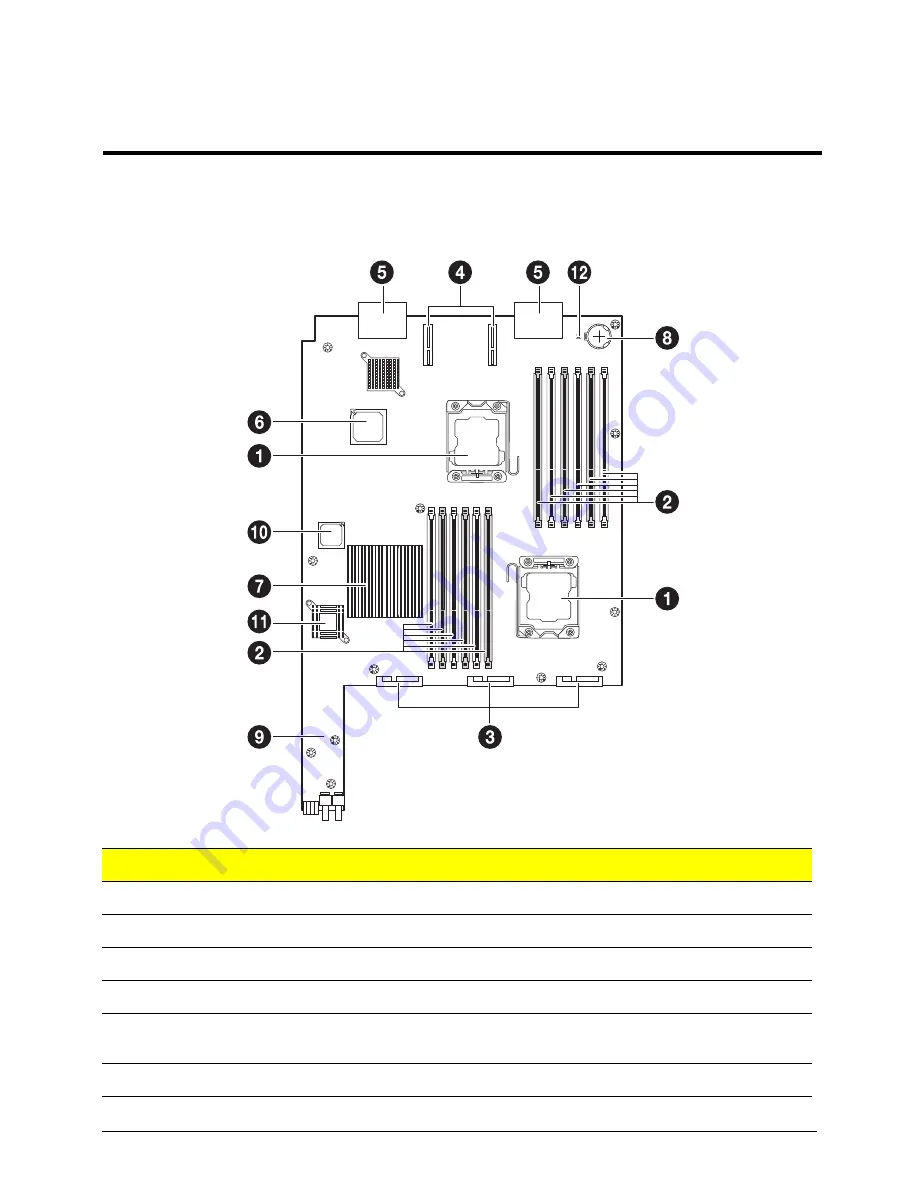
Chapter 5
27
This section provides general information on changing jumper settings as well as specific jumper configuration
for individual boards in the system.
AB460 F1 mainboard connectors
Item
Description
Item
Description
1
LGA 1366 CPU Sockets
7
Intel 5500 chip
2
DIMM Slots
8
Onboard Battery
3
6 SAS2/SATA Hard Drive Bays
9
Front IO Module
4
InfiniBand Connectors (for InfiniBand cards)
10
BIOS Chip
5
Gbx Connectors (for power and logic to
backplane)
11
LSI 2008 SAS2 Controller
6
ICH10
12
JPT1 (CMOS clear)
Mainboard
Chapter 5
Summary of Contents for AB2x280 F1
Page 1: ...AB7000 Series Service Guide PART NO PRINTED IN TAIWAN ...
Page 8: ...viii Table of Contents ...
Page 24: ...16 Chapter 3 ...
Page 32: ...24 Chapter 4 System block diagram AB460 F1 mainboard block diagram ...
Page 33: ...Chapter 4 25 AB2x280 F1 mainboard block diagram ...
Page 34: ...26 Chapter 4 ...
Page 48: ...40 Chapter 6 AB460 F1 DIMM Numbering ...
Page 62: ...54 Chapter 6 8 The enclosure is now securely installed in the rack ...
Page 94: ...86 Chapter 9 ...















































