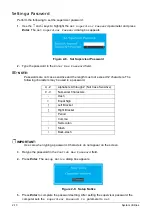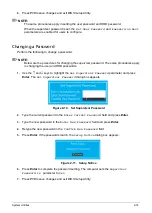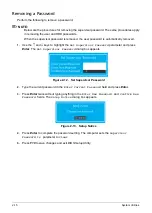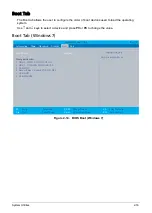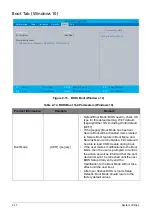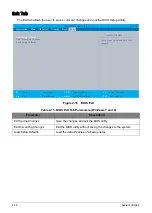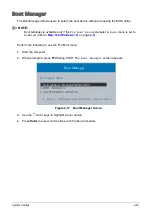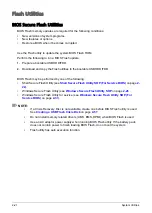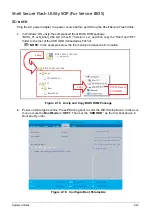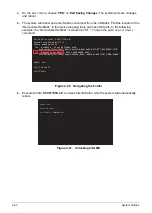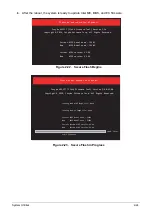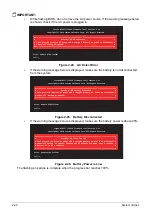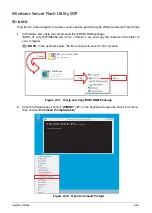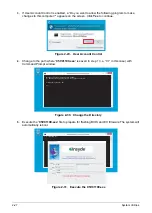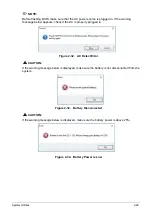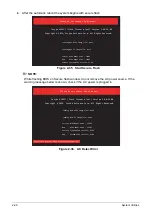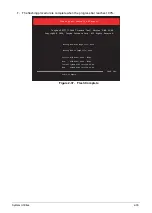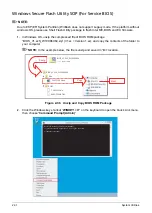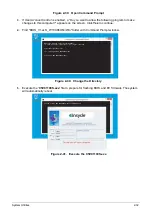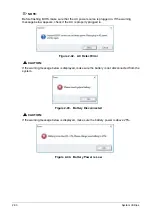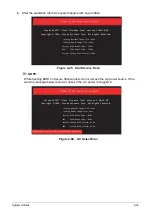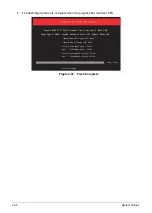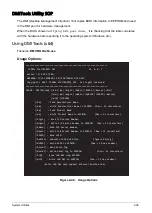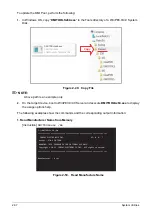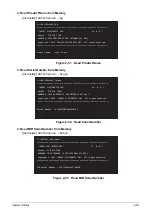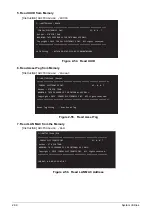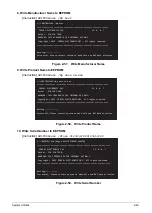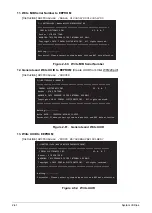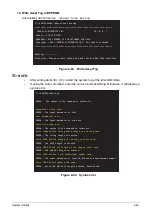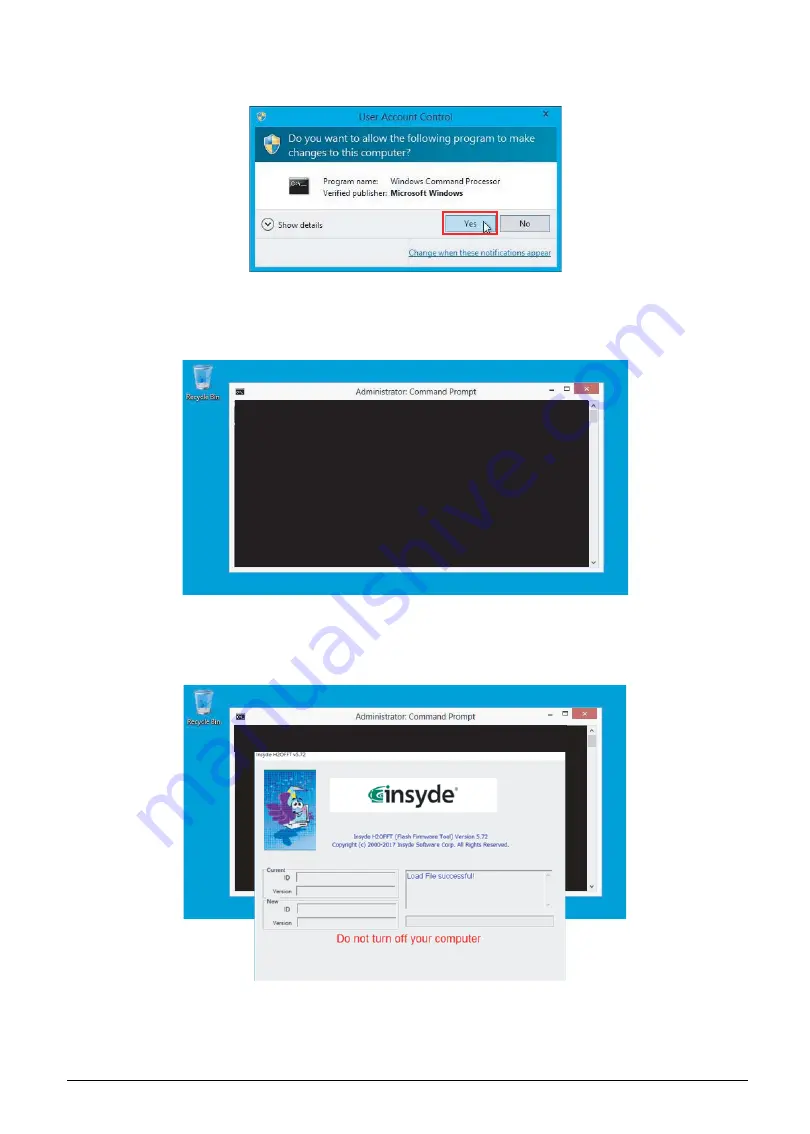
2-27
System Utilities
3.
If User Account Control is enabled, a “Do you want to allow the following program to make
changes to this computer?” appears on the screen. Click
Yes
to continue.
Figure 2-29. User Account Control
4.
Change to the path where “
C5V01100.exe
” is saved in step 1 (i.e. “C:\” in this case) with
Command Prompt window.
Figure 2-30. Change the Directory
5.
Execute the “
C5V01100.exe
“ file to prepare for flashing BIOS and EC firmware The system will
automatically reboot.
Figure 2-31. Execute the C5V01100.exe
Microsoft Windows [Version 10.0.10586]
(c) 2015 Microsoft Corporation. All rights reserved.
C:\Windows\system32> CD\
C:\>
C:\> C5V01100.exe
&9
9
&9
9
Summary of Contents for A315-53G
Page 1: ...A315 53 A315 53G S E R V I C E G U I D E ...
Page 23: ...Hardware Specifications and Configurations 1 16 Figure 1 8 System Block Diagram Discrete ...
Page 224: ...5 84 Service and Maintenance Figure 5 129 Disconnecting the Cables UMA C A F D B E G H I ...
Page 230: ...5 90 Service and Maintenance Figure 5 139 Connecting the Cables UMA C A F D B E G H I ...
Page 301: ...CHAPTER 8 Online Support Information Online Support Information 8 2 Introduction 8 2 ...
Page 303: ......