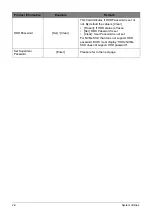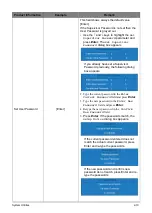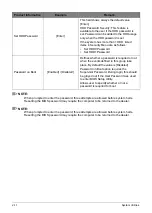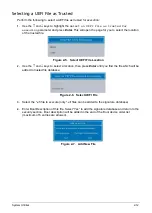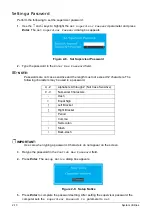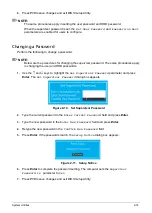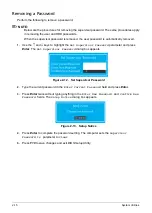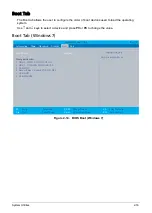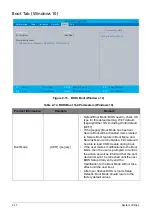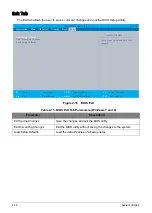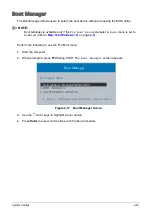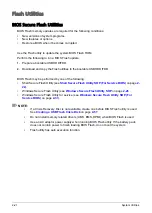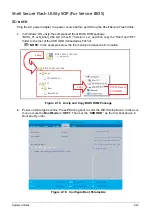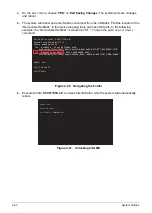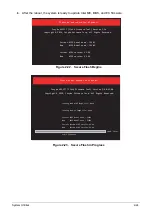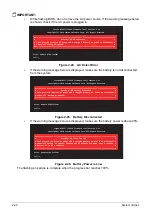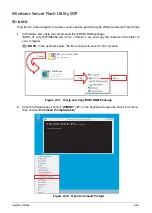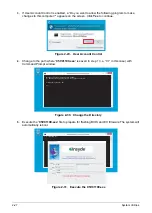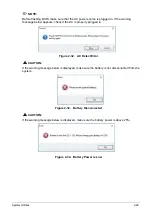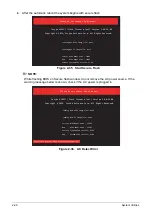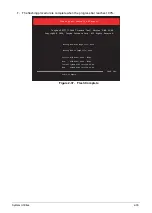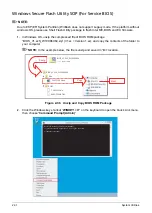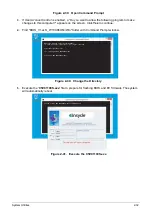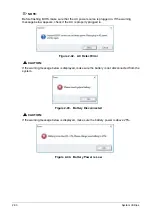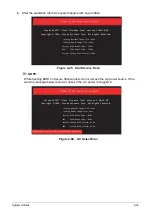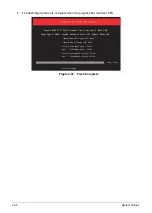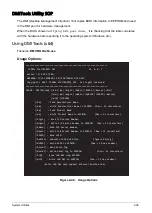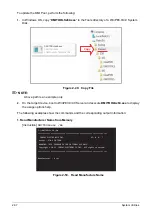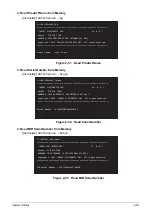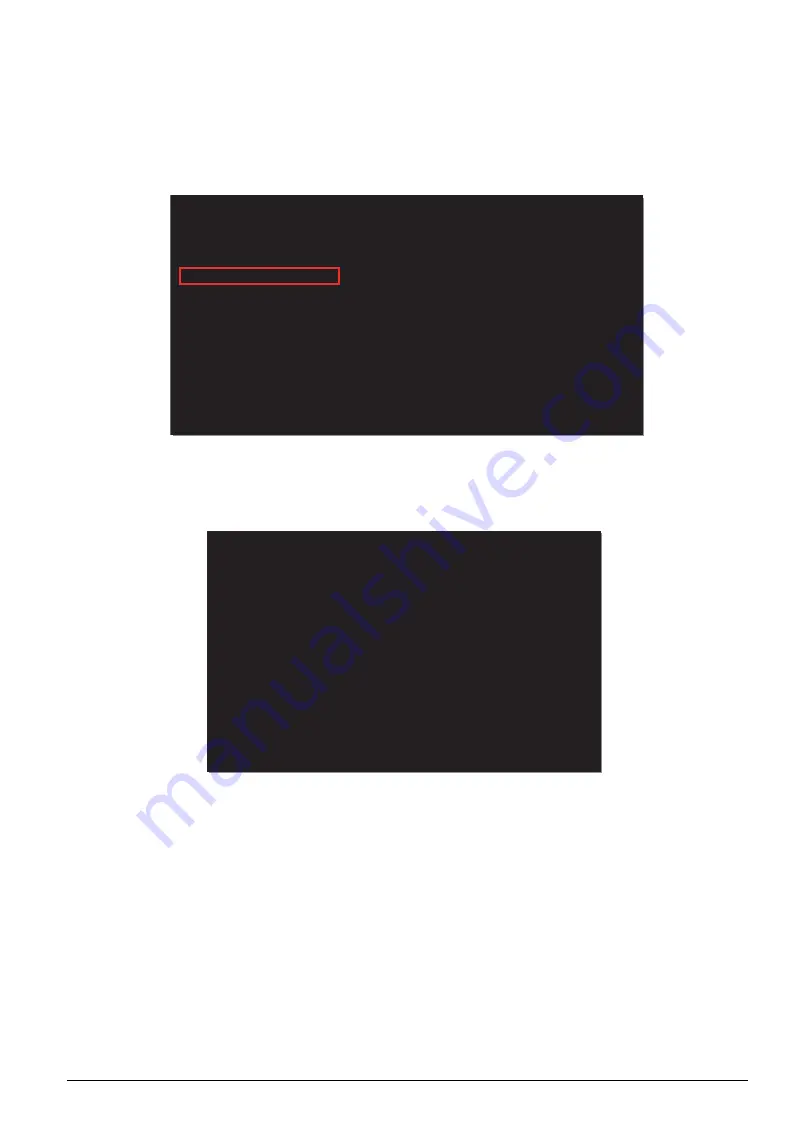
2-23
System Utilities
3.
On the
Exit
menu, choose “
YES
” on
Exit Saving Changes
. The system will save changes
and reboot.
4.
The system will reboot and enter Shell environment from the USB disk. Find the location of the
“Removable HardDisk” in the device mapping table and open that path. In the following
example, the “Removable HardDisk” is located at “fs1:”. To open the path, use
cd shell
command. .
Figure 2-20. Navigating the Folder
5.
Execute the file “
C5V01100S.efi
” to unlock Intel ME after what the system will automatically
reboot.
Figure 2-21. Unlocking Intel ME
EFI Shell version 2.40[21793.40]
Current running mode 1.1.2
Device mapping table
fs0
:HardDisk - Alias hd27a0a1 blk0
PciRoot(0x0)/Pci(0x13,0x0)/Sata(0x0,0x0,0x0)/HD(1,GPT,96CBFE01-4E78-
fs1
:Removable HardDisk - Alias hd28e0b0b blk1
PciRoot(0x0)/Pci(0x14,0x0)/USB(0x4,0x0))/USB(0x1,0x0)/HD(1,MBR,0x009
Shell> fs1:
fs1:\>cd shell
fs1:\Shell>
!
Shell> fs1:
fs1:\>cd shell
fs1:\Shell> C5V01100S.efi
_
Summary of Contents for A315-53G
Page 1: ...A315 53 A315 53G S E R V I C E G U I D E ...
Page 23: ...Hardware Specifications and Configurations 1 16 Figure 1 8 System Block Diagram Discrete ...
Page 224: ...5 84 Service and Maintenance Figure 5 129 Disconnecting the Cables UMA C A F D B E G H I ...
Page 230: ...5 90 Service and Maintenance Figure 5 139 Connecting the Cables UMA C A F D B E G H I ...
Page 301: ...CHAPTER 8 Online Support Information Online Support Information 8 2 Introduction 8 2 ...
Page 303: ......