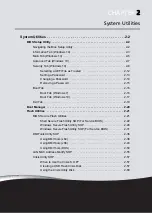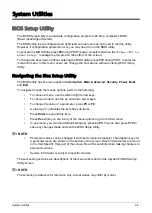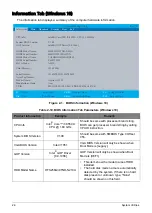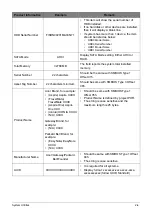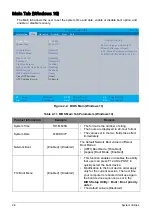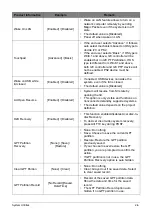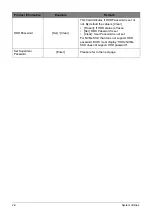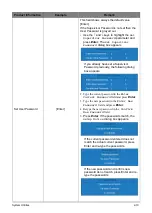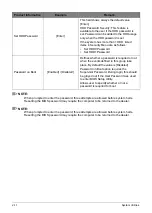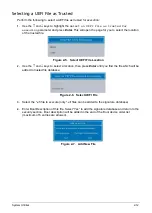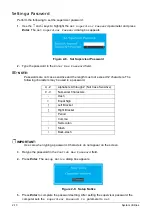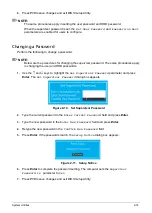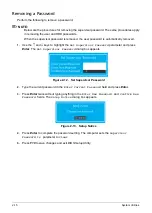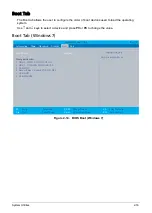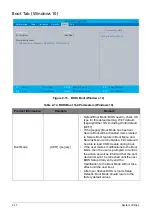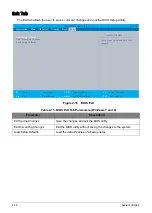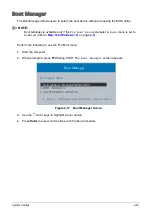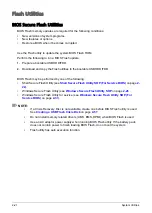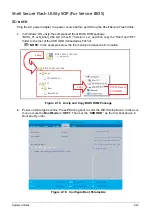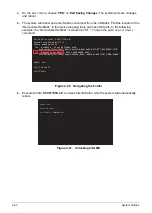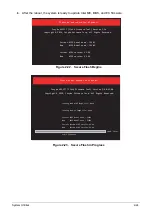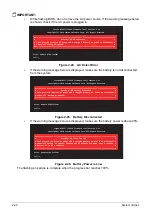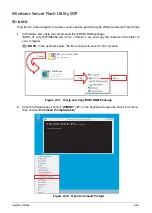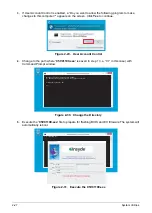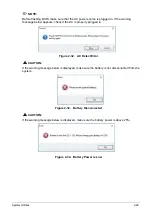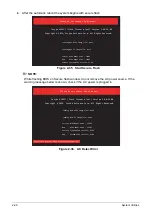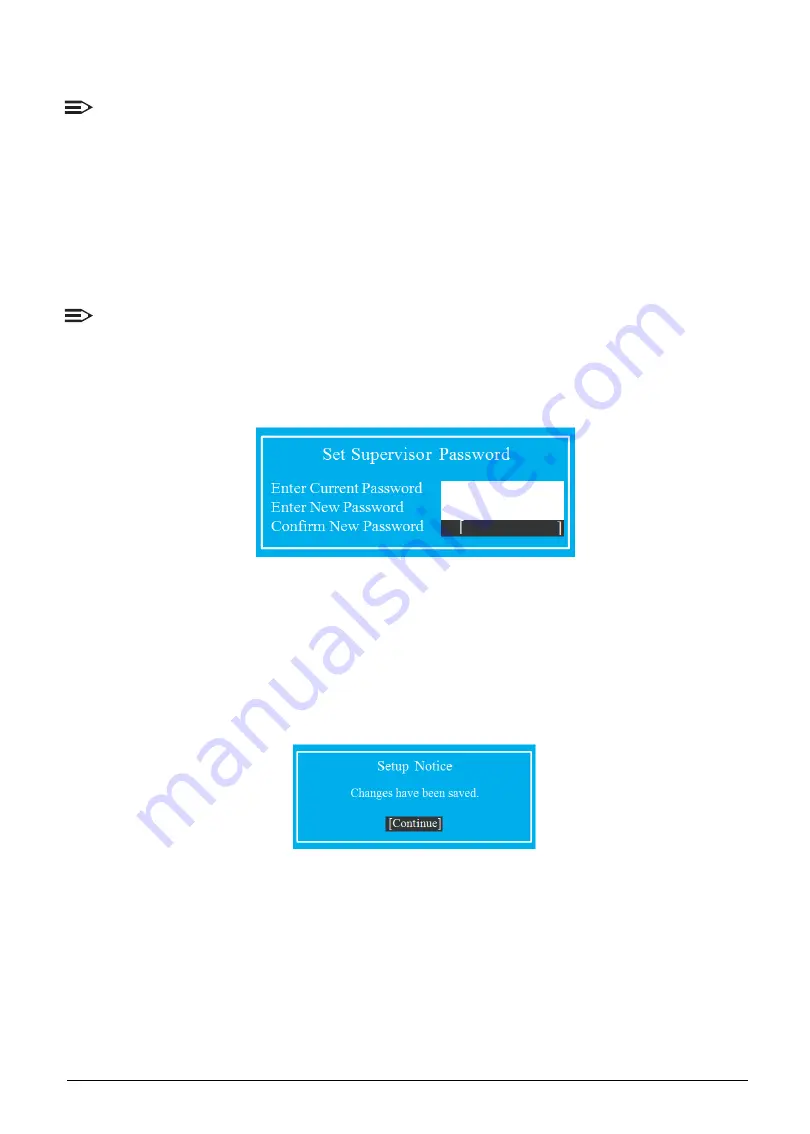
System Utilities
2-14
6.
Press
F10
to save changes and exit
BIOS Setup Utility
.
NOTE:
The same procedures apply in setting the user password and HDD password.
When the supervisor password is set, the
Set User Password
and
Password on Boot
parameters are enabled for users to configure.
Changing a Password
Perform the following to change a password:
NOTE:
Below are the procedures for changing the supervisor password. The same procedures apply
in changing the user and HDD passwords.
1.
Use the
↑
and
↓
keys to highlight the
Set Supervisor Password
parameter and press
Enter
. The
Set Supervisor Password
dialog box appears.
Figure 2-10. Set Supervisor Password
2.
Type the current password in the
Enter Current Password
field and press
Enter
.
3.
Type the new password in the
Enter New Password
field and press
Enter
.
4.
Retype the new password in the
Confirm New Password
field.
5.
Press
Enter
. If the passwords match, the
Setup Notice
dialog box appears.
Figure 2-11. Setup Notice
6.
Press
Enter
to complete the password setting. The computer sets the
Supervisor
Password Is
parameter to
Set
.
7.
Press
F10
to save changes and exit
BIOS Setup Utility
.
Summary of Contents for A315-53G
Page 1: ...A315 53 A315 53G S E R V I C E G U I D E ...
Page 23: ...Hardware Specifications and Configurations 1 16 Figure 1 8 System Block Diagram Discrete ...
Page 224: ...5 84 Service and Maintenance Figure 5 129 Disconnecting the Cables UMA C A F D B E G H I ...
Page 230: ...5 90 Service and Maintenance Figure 5 139 Connecting the Cables UMA C A F D B E G H I ...
Page 301: ...CHAPTER 8 Online Support Information Online Support Information 8 2 Introduction 8 2 ...
Page 303: ......