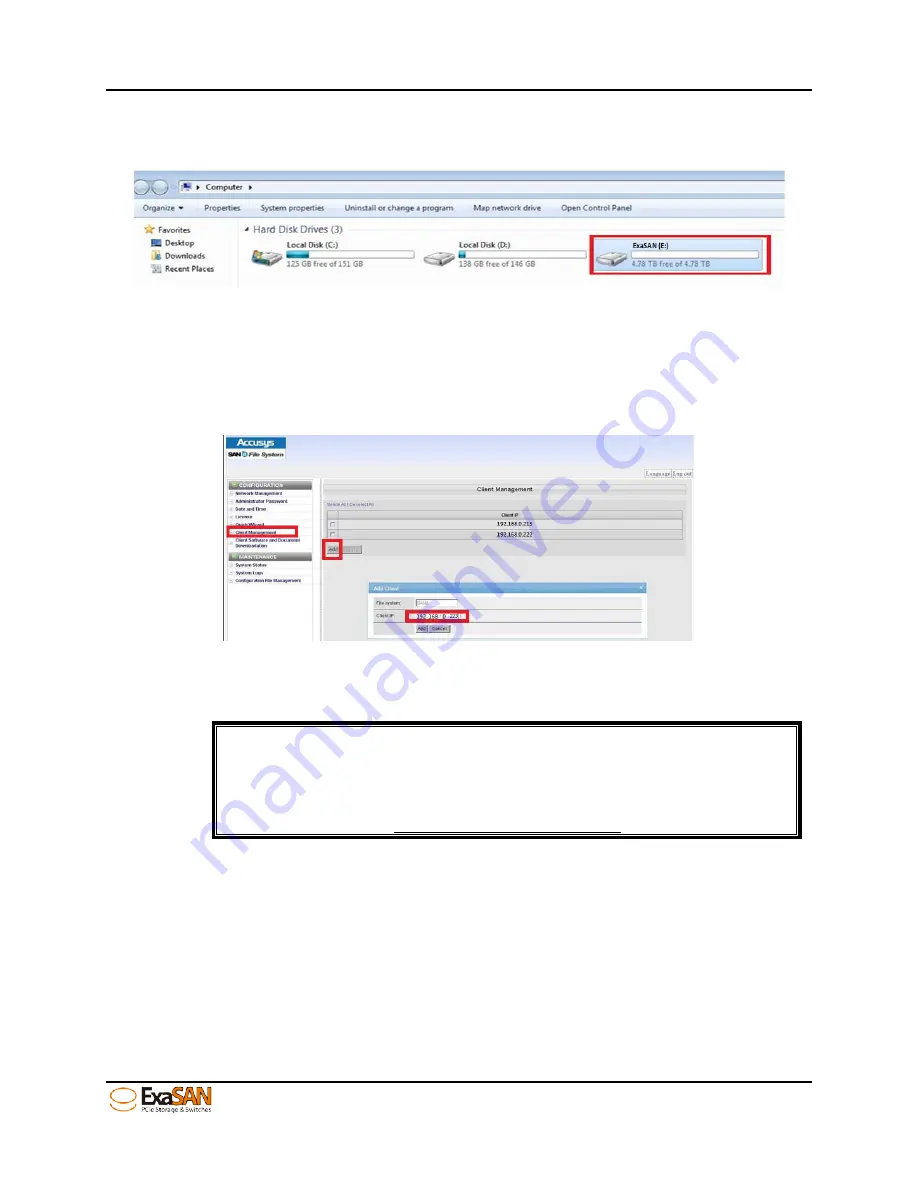
4. How to Use
User Guide
Page 4-36
Step 7: Finally, click the “Computer” icon on your desk top. See client local hard disks
and SAN hard disk storage location and capacity status as shown below:
4.6.5.3
MAC Client
4.6.5.3.1
Install SANit Client on Mac Platform
Add each client IP to join the SAN group. Before you add a client IP, ensure that your IP
(example: 192.168.0.233) can “Ping” to the SW16 IP(example: 192.168.0.25). See the
steps below:
Step 1: After you download the SANit Mac client software, please follow the installation
procedures as follows:
Note:
In SANit version 5.3.3, you may not find the MAC client software in the
“Download Client Software and Document.” Future version may
support Mac client software. Please contact your SANit supplier or visit
the Accusys web site http://www.accusys.com.tw to learn more.
Step 2: Double click “SANit Mac client software” to install it and then click “Continue.”
Summary of Contents for ExaSAN SW16
Page 10: ...1 Introduction User Guide 1 Introducing ExaSAN PCIe2 0 switch ...
Page 28: ...2 Preparation User Guide 2 Preparing to Install ExaSAN SW16 ...
Page 31: ...3 Installation User Guide 3 Installing the ExaSAN SW16 ...
Page 48: ...4 How to Use User Guide 4 Using ExaSAN switch web GUI ...
Page 85: ...4 How to Use User Guide Page 4 37 Step 3 Click Install Step 4 Click Continue Install ...
Page 95: ...4 How to Use User Guide Page 4 47 ...
Page 96: ...5 RAID Overview User Guide 5 RAID Overview ...
Page 100: ...Appendices User Guide Page 6 1 6 Appendices ...






























