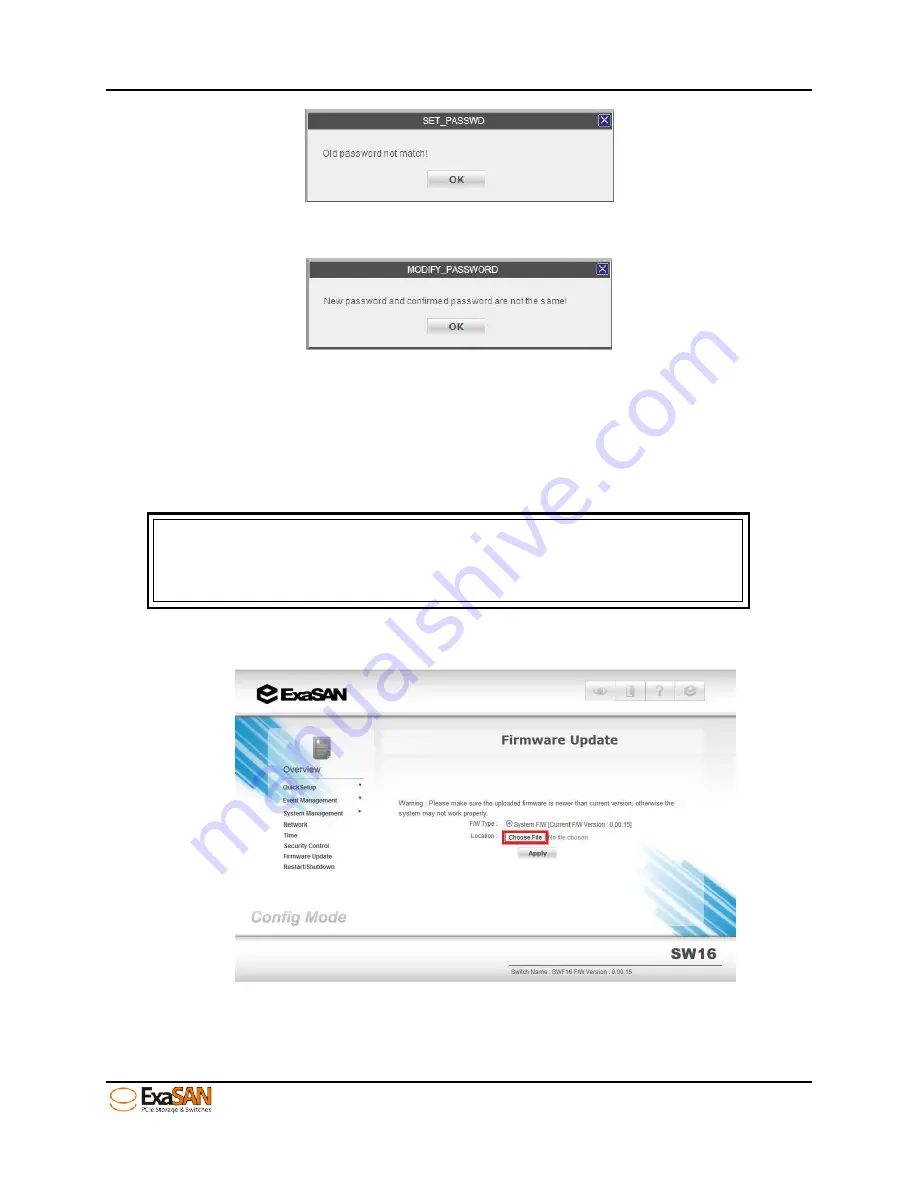
4. How to Use
User Guide
Page 4-13
Figure 56: old password not match
If users enter different new password, they’ll see
Figure 57: new password not the same
Press “OK” and go over step1 to step4 to change password.
4.4.4
Firmware Update
For some reason, users might need to update the firmware of their SW16. “Firmware
Update” is the function to reach the purpose.
Note
Before you start to update the firmware of SW16, please power of all of
the clients or host that connected to the SW16.
There are four steps to update the firmware of SW16. They are,
i.
To click “Choose File”
Figure 58: Firmware Update
ii.
Selecting firmware file. The firmware file is a “gz” file, not txt or others.
Summary of Contents for ExaSAN SW16
Page 10: ...1 Introduction User Guide 1 Introducing ExaSAN PCIe2 0 switch ...
Page 28: ...2 Preparation User Guide 2 Preparing to Install ExaSAN SW16 ...
Page 31: ...3 Installation User Guide 3 Installing the ExaSAN SW16 ...
Page 48: ...4 How to Use User Guide 4 Using ExaSAN switch web GUI ...
Page 85: ...4 How to Use User Guide Page 4 37 Step 3 Click Install Step 4 Click Continue Install ...
Page 95: ...4 How to Use User Guide Page 4 47 ...
Page 96: ...5 RAID Overview User Guide 5 RAID Overview ...
Page 100: ...Appendices User Guide Page 6 1 6 Appendices ...






























