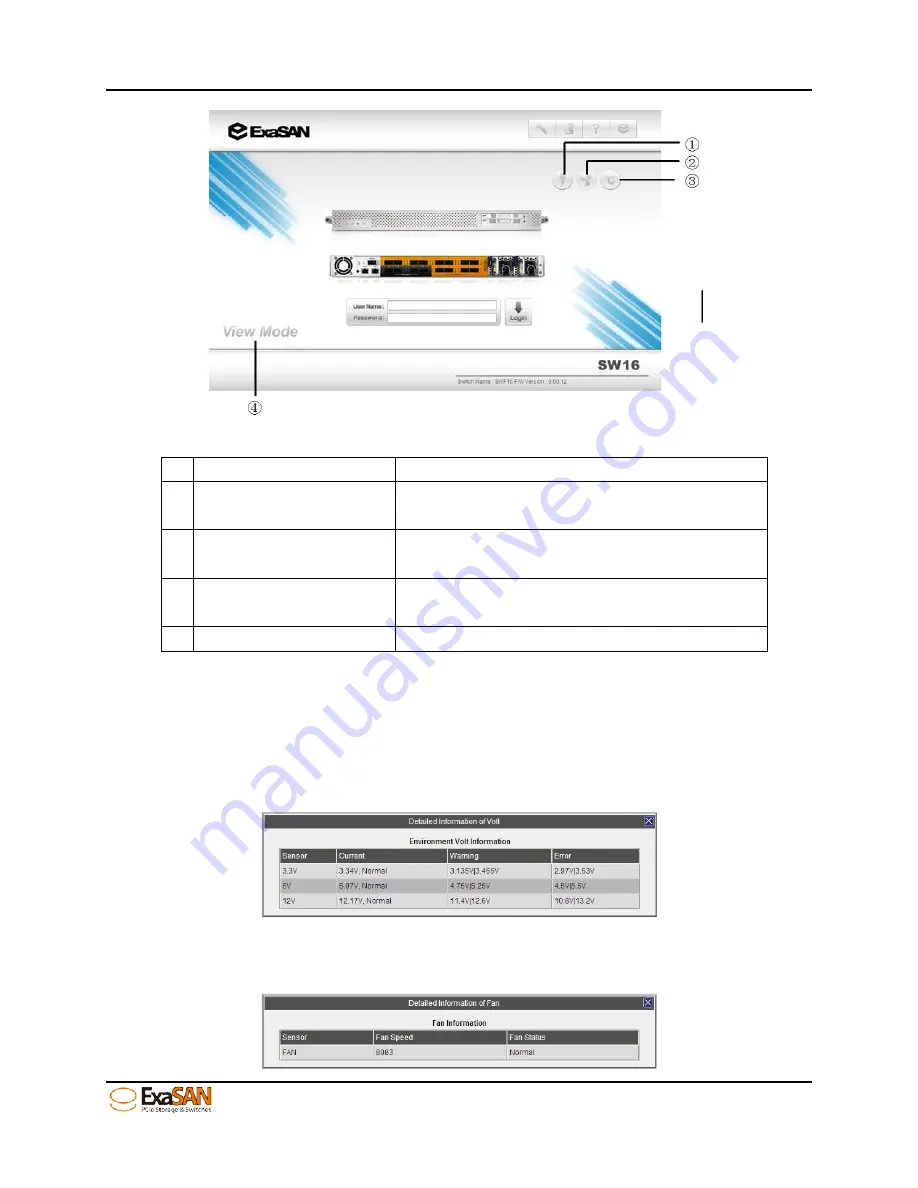
4. How to Use
User Guide
Page 4-18
Figure 67: View Mode
Function
Description
1 Voltage
Clicking the icon to check the voltage
status of the SW16
2 FAN
Clicking the icon to check the FAN speed
and status of the SW16
3 Temperature
Clicking the icon to check the current
temperature of the SW16
4 View Mode
The web GUI is in “View Mode”
User can check the following environment information
•
Voltage
•
FAN
•
Temperature
When users click “Voltage” icon, the web GUI would pop up a window as following
Figure 68: Voltage status
When users click “FAN” icon, the web GUI would pop up a window as following
Summary of Contents for ExaSAN SW16
Page 10: ...1 Introduction User Guide 1 Introducing ExaSAN PCIe2 0 switch ...
Page 28: ...2 Preparation User Guide 2 Preparing to Install ExaSAN SW16 ...
Page 31: ...3 Installation User Guide 3 Installing the ExaSAN SW16 ...
Page 48: ...4 How to Use User Guide 4 Using ExaSAN switch web GUI ...
Page 85: ...4 How to Use User Guide Page 4 37 Step 3 Click Install Step 4 Click Continue Install ...
Page 95: ...4 How to Use User Guide Page 4 47 ...
Page 96: ...5 RAID Overview User Guide 5 RAID Overview ...
Page 100: ...Appendices User Guide Page 6 1 6 Appendices ...






























