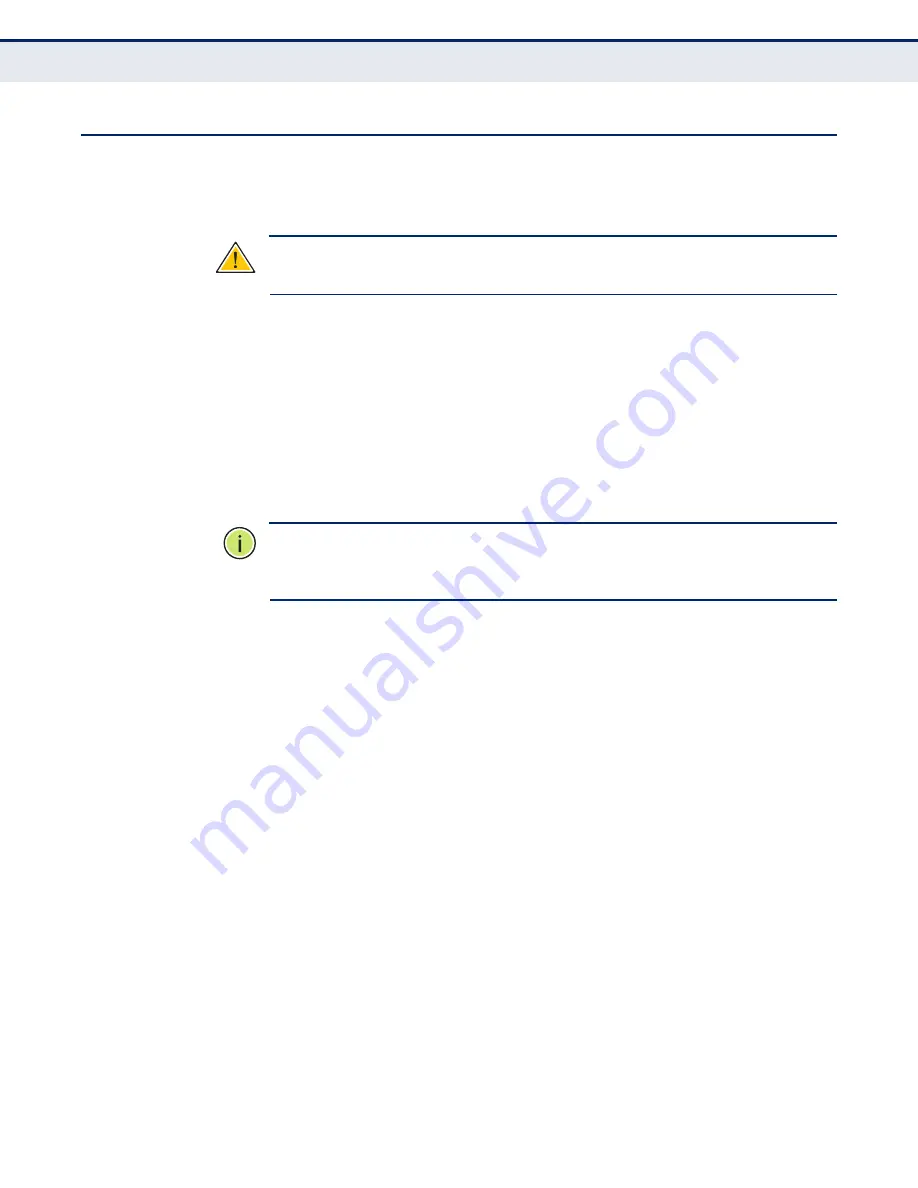
C
HAPTER
2
| Installing the RG211
Connecting and Powering On
– 25 –
C
ONNECTING
AND
P
OWERING
O
N
Connect the power adapter to the RG211, and the power cord to an AC
power outlet.
C
AUTION
:
Use ONLY the power adapter supplied with this RG211.
Otherwise, the product may be damaged.
1.
Observe the Self Test
– When you power on the RG211, verify that
the Power indicator turns on, and that the other indicators start
functioning as described under
.
2.
Connect the Ethernet Cable
– The RG211 can be connected to a 10/
100 Mbps Ethernet through a network device such as a hub or a switch.
Connect your network to the RJ-45 port on the back panel with
Category 5E or better UTP Ethernet cable. When the RG211 and the
connected device are powered on, the Ethernet Link LED should turn on
indicating a valid network connection.
N
OTE
:
The RJ-45 ports on the RG211 supports automatic MDI/MDI-X
operation, so you can use straight-through cables for all network
connections to PCs, switches, or hubs.
3.
Position the Antennas
– Each antenna emits a radiation pattern that
is toroidal (doughnut shaped), with the coverage extending most in the
direction perpendicular to the antenna. Therefore, the antennas should
be oriented so that the radio coverage pattern fills the intended
horizontal space. Also, the antennas should both be positioned along
the same axes, providing the same coverage area. For example, if the
RG211 is mounted on a horizontal surface, all antennas should be
positioned pointing vertically up to provide optimum coverage.
Summary of Contents for RG211-2.3G
Page 1: ...USER GUIDE WIMAX 802 16E INDOOR CPE RG211 2 3 2 5 3 5 3 8G ...
Page 43: ...CHAPTER 5 WiMAX Settings Integration Time 43 ...
Page 49: ...CHAPTER 7 NAT Settings Demilitarized Zone DMZ 49 ...
Page 51: ...CHAPTER 8 Firewall Settings Firewall Settings 51 ...
Page 59: ...CHAPTER 9 Management Settings TR Parameters 59 ...
Page 67: ...CHAPTER 11 Logout Logging Out 67 ...
Page 82: ...INDEX 82 W WAN settings 29 ...
Page 83: ...INDEX 83 ...






























