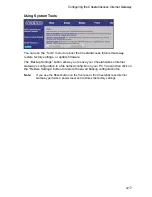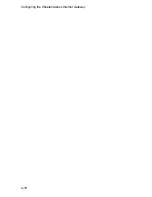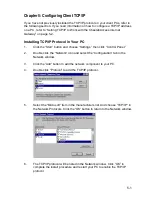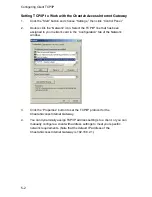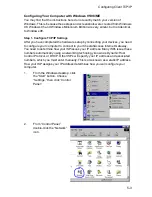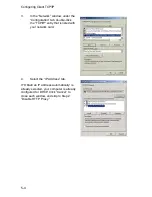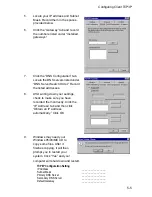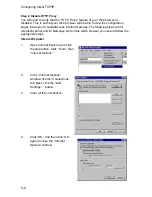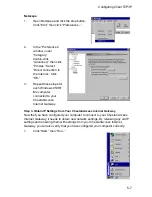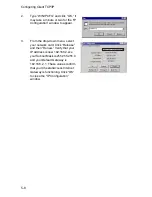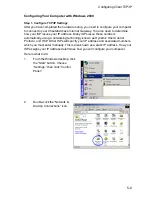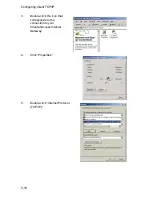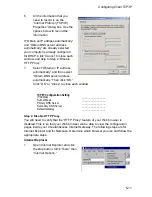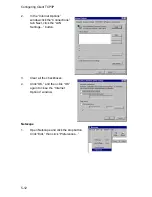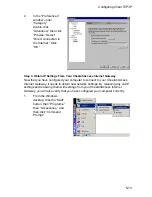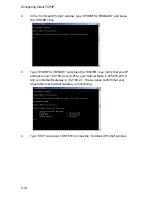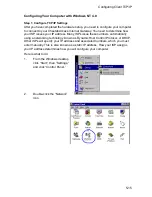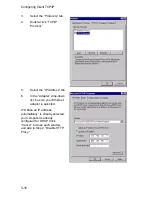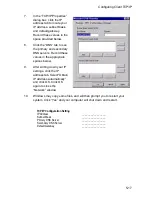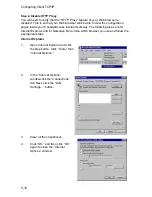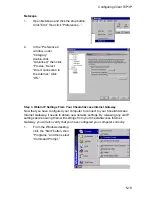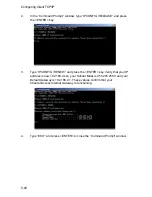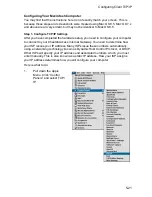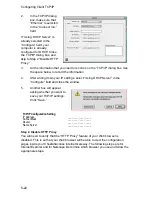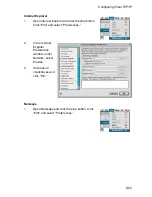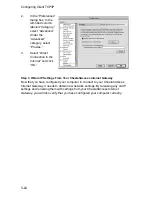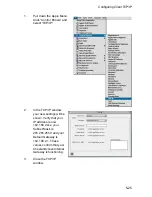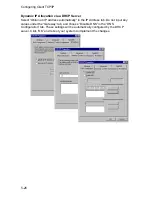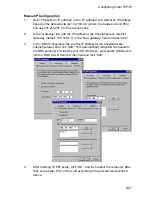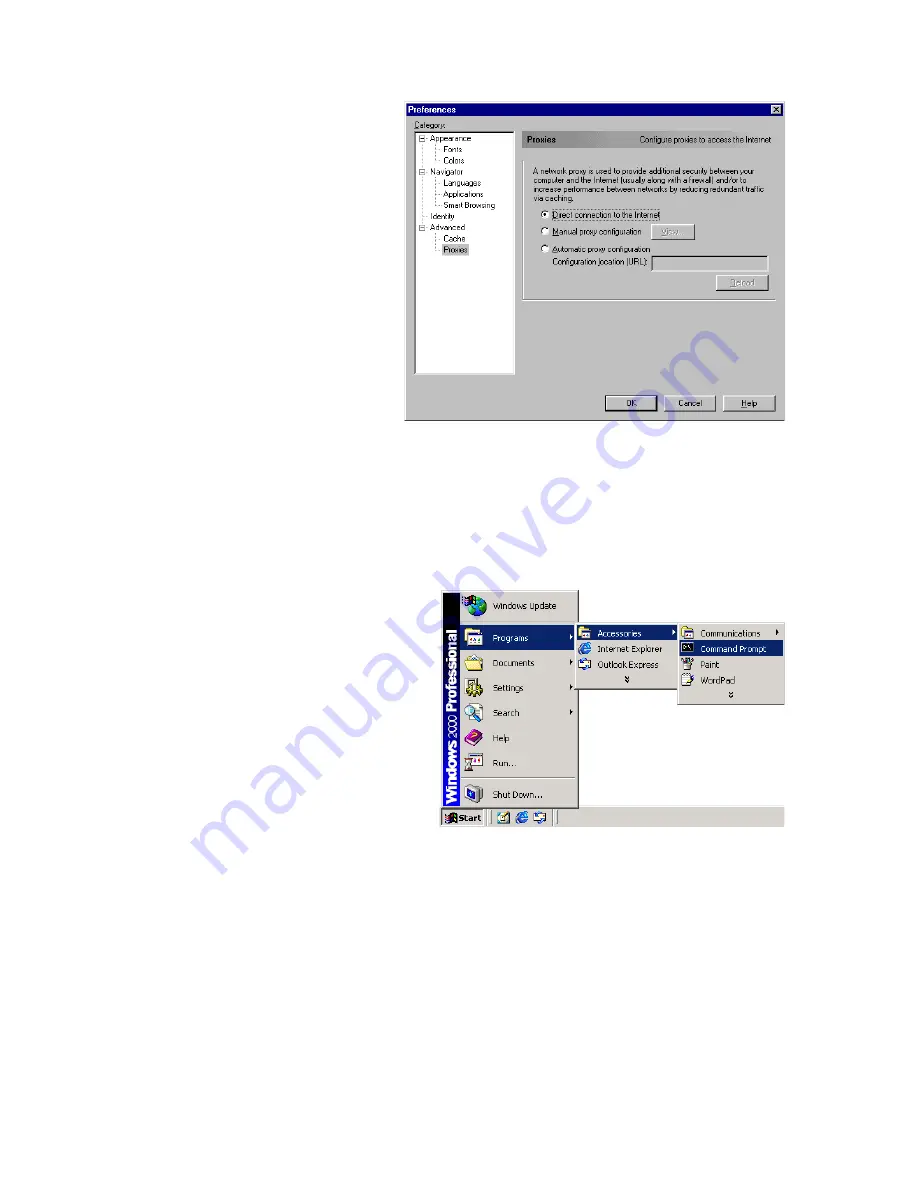
Configuring Client TCP/IP
5-13
2.
In the “Preferences”
window, under
“Category”
double-click
“Advanced,” then click
“Proxies.” Select
“Direct connection to
the Internet.” Click
“OK.”
Step 3. Obtain IP Settings From Your CheetahAccess Internet Gateway
Now that you have configured your computer to connect to your CheetahAccess
Internet Gateway, it needs to obtain new network settings. By releasing any old IP
settings and renewing them with settings from your CheetahAccess Internet
Gateway, you will also verify that you have configured your computer correctly.
1.
From the Windows
desktop, click the “Start”
button, then “Programs,”
then “Accessories,” and
then click “Command
Prompt.”
Summary of Contents for CheetahAccess AC-IG1004
Page 1: ...CheetahAccessTM Internet Gateway AC IG1004 AC IG1008 User Guide...
Page 2: ......
Page 10: ...Contents iv...
Page 14: ...Introduction 1 4...
Page 22: ...Installation 2 8...
Page 24: ...Configuring Client PCs 3 2...
Page 42: ...Configuring the CheetahAccess Internet Gateway 4 18...
Page 77: ...Configuring Printer Services 6 7 7 Select Properties option and click Configure Port...
Page 82: ...Configuring Printer Services 6 12...
Page 94: ...Ordering Information D 2...
Page 95: ......
Page 96: ...AC IG0004 AC IG0008 E022002 R01 P N 650 10551...