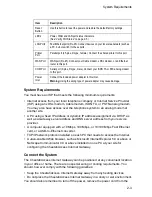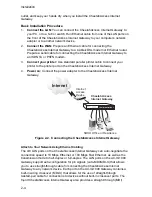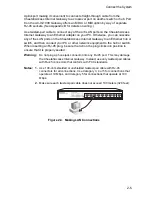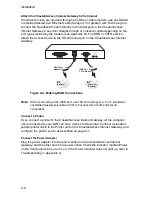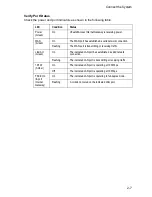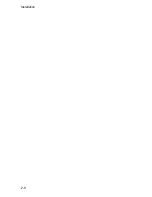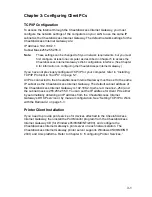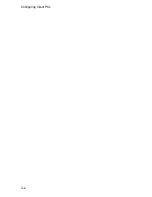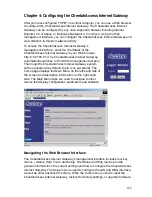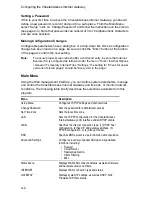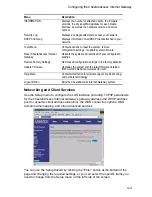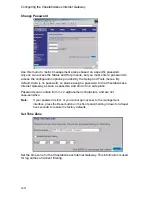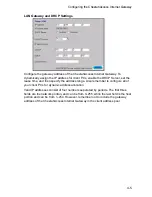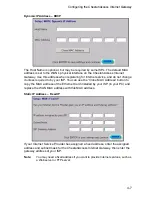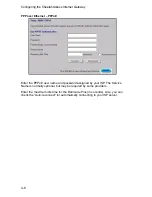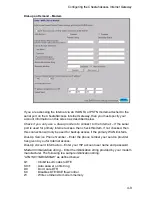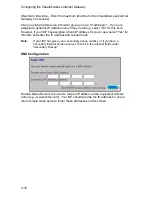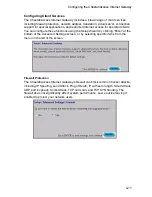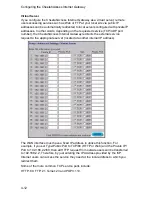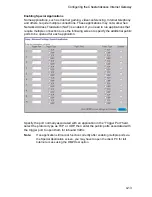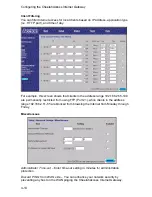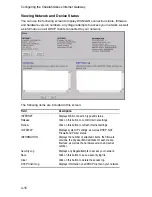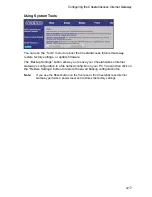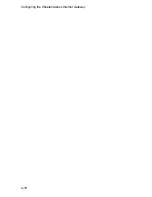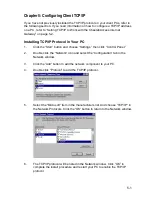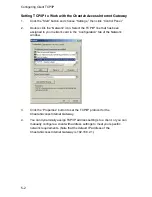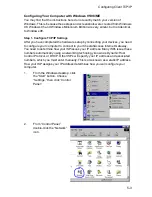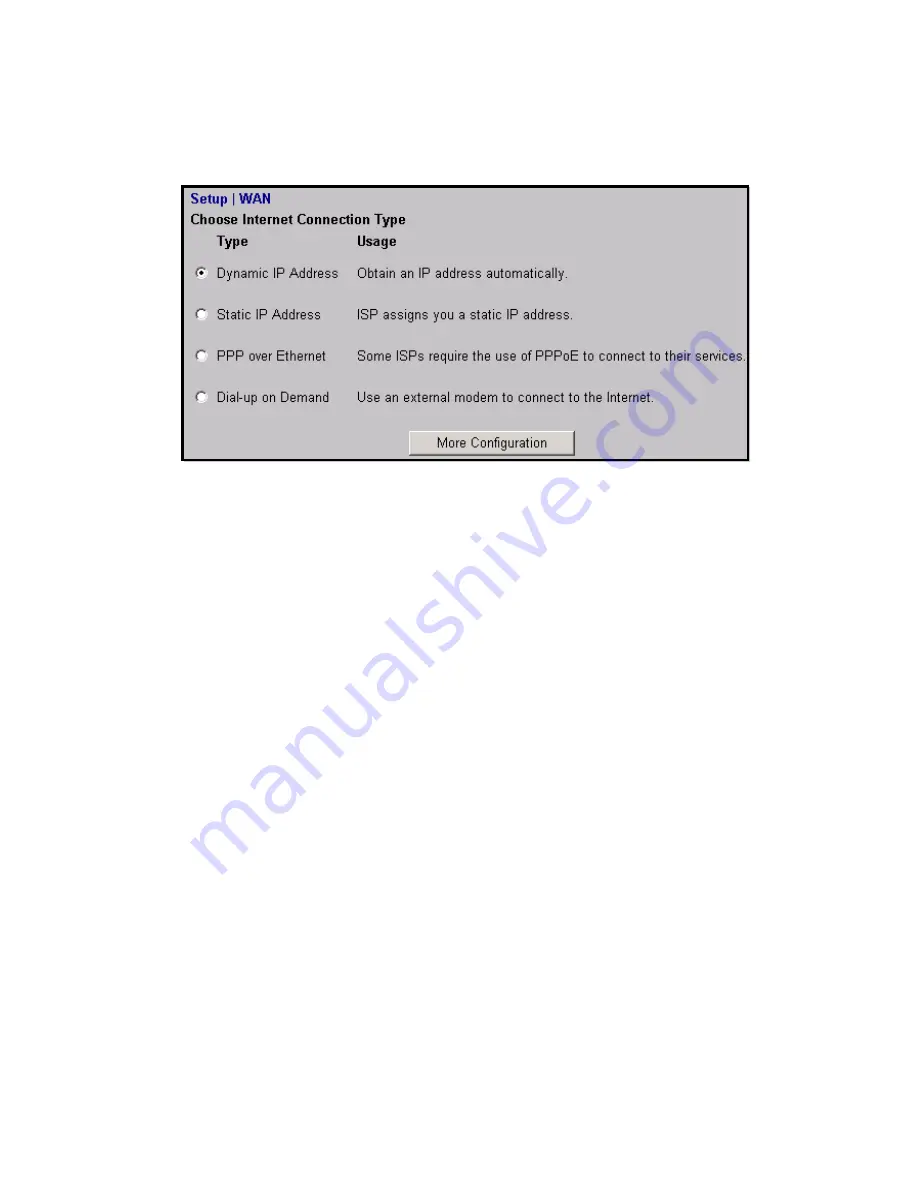
Configuring the CheetahAccess Internet Gateway
4-6
WAN Configuration
Specify the WAN connection type required by your Internet Service Provider, then
click “More Configuration” to provide detailed configuration parameters for the
selected connection type.
Specify one of the first three options to configure a WAN connection through the
RJ-45 port (i.e., a connection to an xDSL modem or Cable modem). Specify the
“Dial-up on Demand” option to configure a WAN connection through the serial port
(i.e., a connection to an ISDN TA or PSTN modem).
Note:
If WAN connections are configured for both the RJ-45 and serial port, the serial
port will be used as a backup Internet connection if the primary RJ-45 WAN
connection fails.
Summary of Contents for CheetahAccess AC-IG1004
Page 1: ...CheetahAccessTM Internet Gateway AC IG1004 AC IG1008 User Guide...
Page 2: ......
Page 10: ...Contents iv...
Page 14: ...Introduction 1 4...
Page 22: ...Installation 2 8...
Page 24: ...Configuring Client PCs 3 2...
Page 42: ...Configuring the CheetahAccess Internet Gateway 4 18...
Page 77: ...Configuring Printer Services 6 7 7 Select Properties option and click Configure Port...
Page 82: ...Configuring Printer Services 6 12...
Page 94: ...Ordering Information D 2...
Page 95: ......
Page 96: ...AC IG0004 AC IG0008 E022002 R01 P N 650 10551...