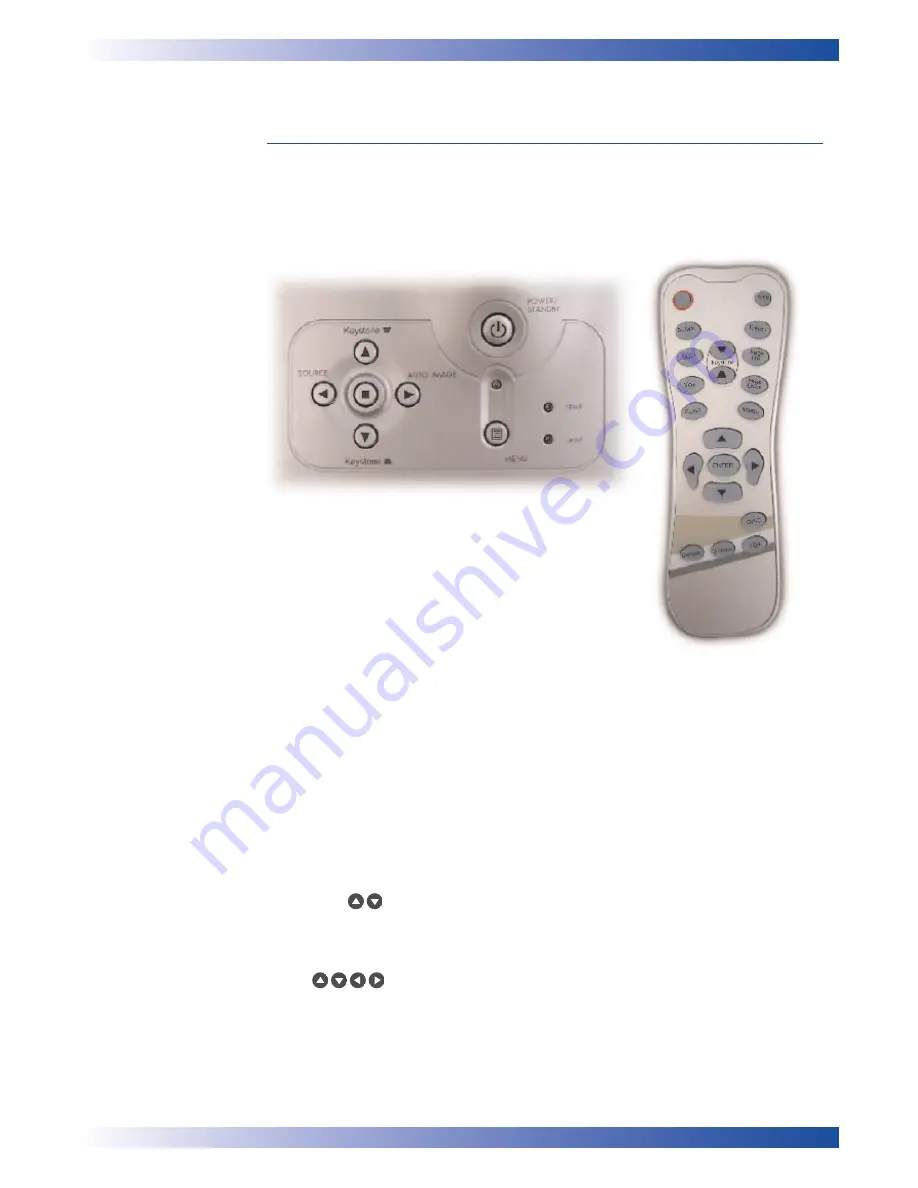
15
U S E R C O N T R O L S
There are two ways for you to control the functions: Remote Control and
Control Panel.
CONTROL PANEL & REMOTE CONTROL
U
SING THE
C
ONTROL
P
ANEL
Power / Standby
n
Refer to the “Power On/Off the Projector” section on pages 11-12.
Source
n
Press “Source” to choose RGB, Component-p, Component-i,
S-Video, Composite Video and HDTV sources.
Menu
n
Press “Menu” to launch the on screen display (OSD) menu.
To exit OSD, press “Menu” again.
Keystone
n
Adjusts image distortion caused by tilting the projector (±16 degrees).
Four Directional Select Keys
n
Use
to select items or make adjustments to your selection.
Enter
n
Confirm your selection of items.
Re-Sync
n
Automatically synchronises the projector to the input source.
Control Panel
Remote Control
















































