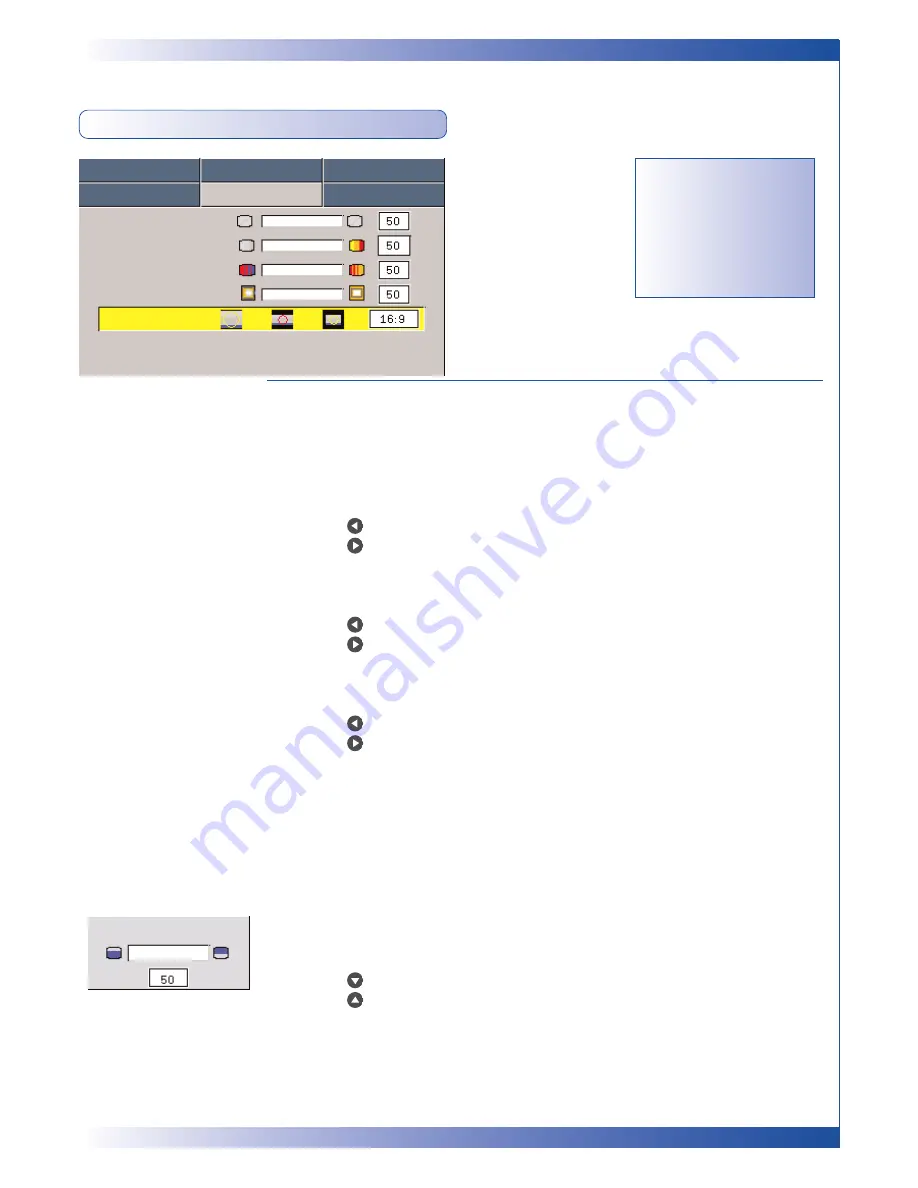
21
U S E R C O N T R O L S
IMAGE-II (VIDEO MODE)
Degamma
This allows you to choose a degamma table that has been finetuned
to bring out the best image quality for the input.
Saturation
Adjusts a video image from black and white to fully saturated colour.
n
Press the
to decrease the amount of colour in the image.
n
Press the
to increase the amount of colour in the image.
Tint
Adjusts the color balance of red and green.
n
Press the
to increase the amount of green in the image.
n
Press the
to increase the amount of red in the image.
Sharpness
Adjusts the sharpness of the image.
n
Press the
to decrease the sharpness.
n
Press the
to increase the sharpness.
Aspect Ratio
Use this function to choose your desired aspect ratio.
n
4:3 : The input source will be scaled to fit the projection screen.
n
16:9 : The input source will be scaled to fit the width of the screen.
n
Window: When a 4:3 image is bigger than a 16:9 screen, select the “Window”
mode to fit the image onto the screen without changing the projection distance.
16:9 Image Position
Adjust the image position to up or down, when you select the
aspect ratio to 16:9.
n
Press the
to move the image down.
n
Press the
to move the image up.
Video Mode
Language
Management
Lamp Setting
Image-I
Image-II
Audio
Degamma
Saturation
Tint
Sharpness
Aspect Ratio
16:9 Image Position Press Enter to Set
16:9 Image Position
“Saturation”, “Tint”
and “Sharpness”
function is not
supported under
DVI-D mode.

























