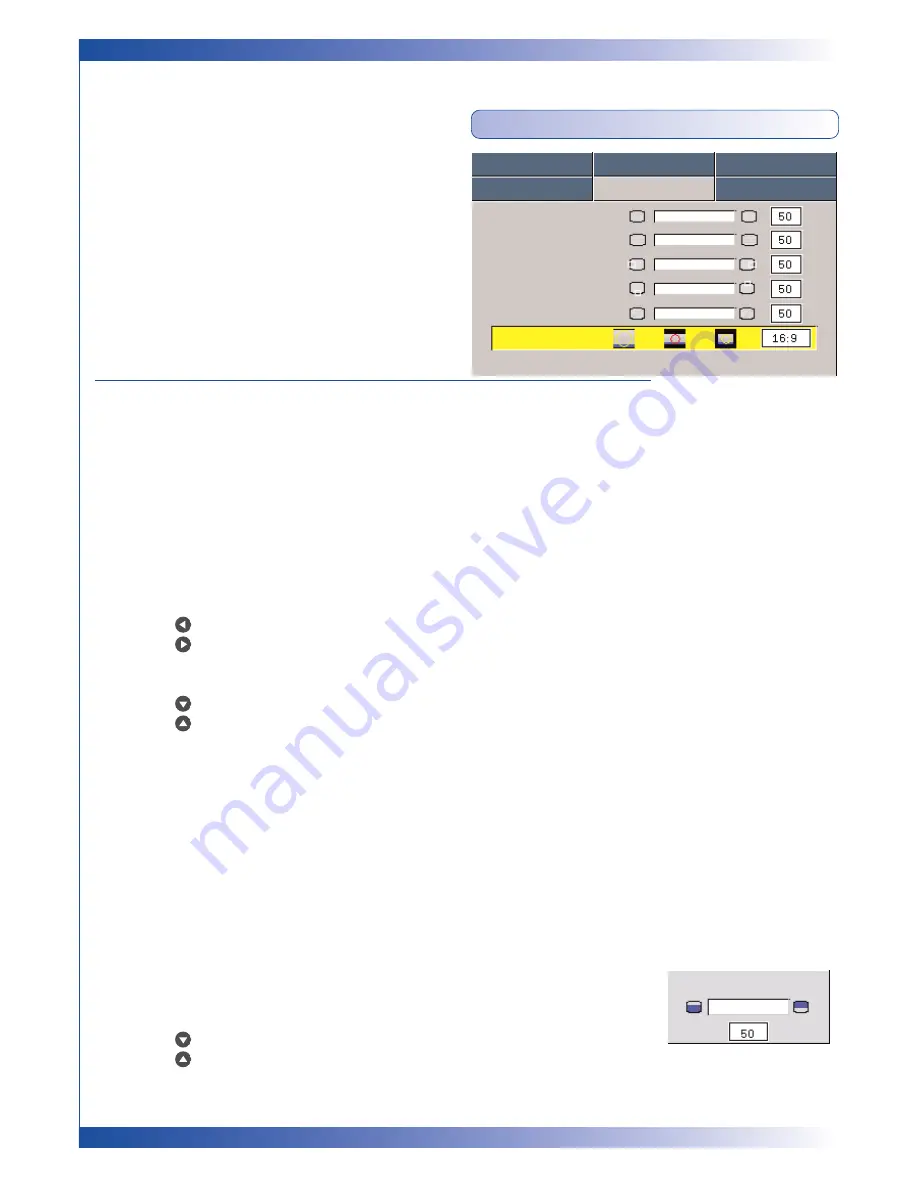
20
U S E R C O N T R O L S
Computer Mode
IMAGE-II (COMPUTER MODE)
Frequency
“Frequency”changes the display data frequency to match the
frequency of your computer’s graphic card. If you experience a
vertical flickering bar, use this function to make an adjustment.
Tracking
“Tracking” synchronizes the signal timing of the display with the
graphic card. If you experience an unstable or flickering image, use
this function to correct it.
Horizontal Position
n
Press the
to move the image left.
n
Press the
to move the image right.
Vertical Position
n
Press the
to move the image down.
n
Press the
to move the image up.
Degamma
This allows you to choose a degamma table that has been fine-tuned
to bring out the best image quality for the input.
Aspect Ratio
Use this function to choose your desired aspect ratio.
n
4:3 : The input source will be scaled to fit the projection screen.
n
16:9 : The input source will be scaled to fit the width of the screen.
n
Window: When a 4:3 image is bigger than a 16:9 screen, select the “Window”
mode to fit the image onto the screen without changing the projection distance.
16:9 Image Position
Adjust the image position to up or down, when you select the
aspect ratio to 16:9.
n
Press the
to move the image down.
n
Press the
to move the image up.
Language
Management
Lamp Setting
Image-I
Image-II
Audio
Frequency
Tracking
H. Position
V. Position
Degamma
Aspect Ratio
16:9 Image Position Press Enter to Set
16:9 Image Position


























