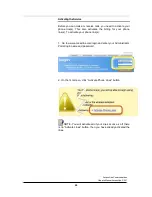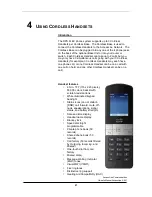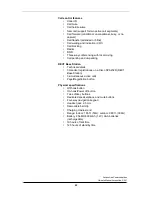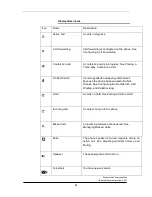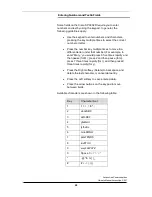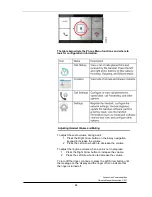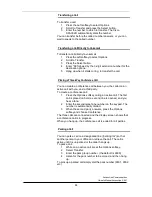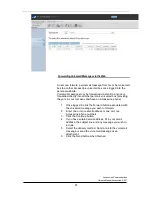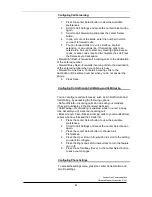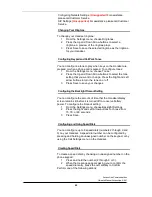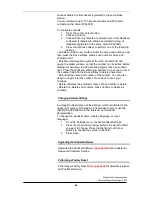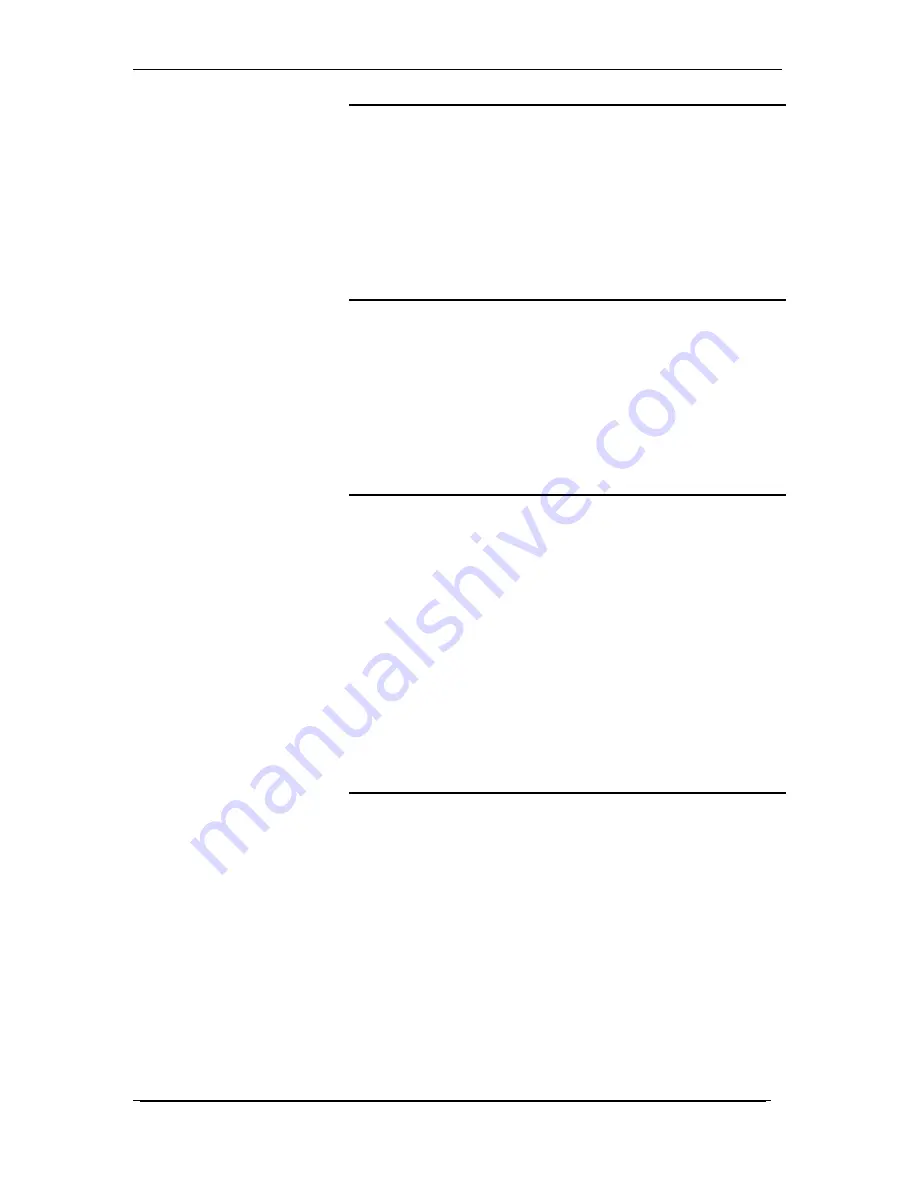
AccessLine Communications
Owner’s Manual AccessLine 3-9-11
33
Transferring a Call
To transfer a call:
1
Press the Left softkey to select Options.
2
Scroll to Transfer and press the Select button.
3
Enter the number to which to transfer. The Cisco
SPA302D automatically dials the number.
You can transfer before the called number answers, or you can
wait to speak to the called number.
Transferring a Call Directly to Voicemail
To transfer a call directly to voicemail:
1
Press the Left softkey to select Options.
2
Scroll to Transfer.
3
Press the Select button.
4
Enter *99 followed by the 3-digit extension number for the
destination phone.
5
Hang up when it starts to ring, to transfer the call.
Placing a Three-Way Conference Call
You can create a conference call between you, the caller on an
active call with you, and a third party.
To create a conference call:
1
Press the Options softkey during an active call. The first
call is placed on hold, a second line is opened, and you
hear a tone.
2
Enter the second telephone number on the keypad. The
number is automatically dialled.
3
When the second party answers, press the Options
softkey and choose Conference.
The three calls are connected and the display screen shows that
a conference call is in progress.
When you hang up, the conference call is ended for all parties.
Parking a Call
You can park a call on a designated line (“parking lot”) so that
another person in your office can retrieve the call. The call is
active until it is un-parked or the caller hangs up.
To park a call:
1
While on an active call, press the Options softkey.
2
Select Transfer.
3
Enter the park group number. (the default is 9000)
4
Listen for the park number to be voiced, and then hang
up.
To pick up a parked call simply dial the park number (9001, 9002,
etc.)