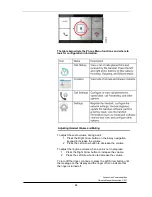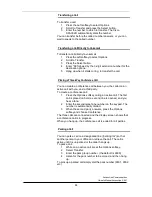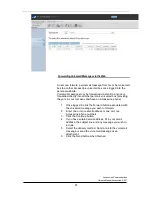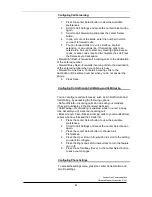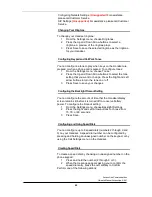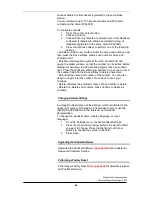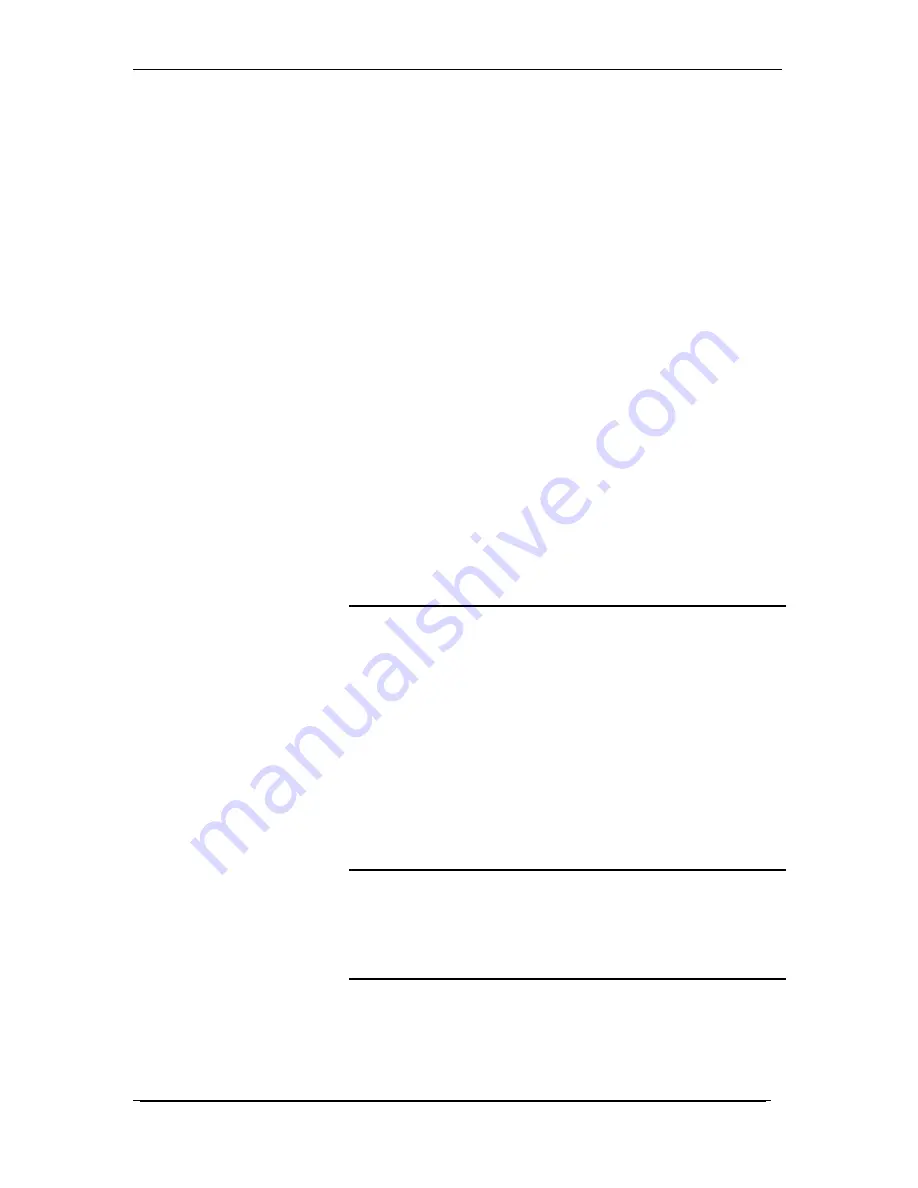
AccessLine Communications
Owner’s Manual AccessLine 3-9-11
44
made available to all Handsets registered to the same Base
station.
You can configure up to 100 private contacts and 50 shared
contacts on the Cisco SPA302D.
To configure contacts:
1
Press the center Select button.
2
Choose Contacts.
3
Choose Private (contacts are stored only on this Handset)
or Shared (contacts are shared and stored among all
Handsets registered to the same Cisco SPA232D).
4
Press the Options softkey to perform one of the following
actions:
• Add New—Add a new contact. Enter the name and number, and
then press the Save softkey. Names and numbers have a 32-
character limit.
• Edit Dial—Retrieves the number from the Contacts list and
opens the dialler window, so that the number can be edited before
dialling (for example, to add a steering digit to reach an outside
line). Press the Right and Left Arrow buttons to move the cursor in
the number field and the Back softkey to delete characters.
• Edit—Edit the name and number of the contact. You can also
assign a ringtone for the contact. Press Save to save your
changes.
• Delete—Deletes the selected contact. Press Confirm to delete.
• Delete All—Deletes all contacts. Press Confirm to delete all
contacts.
Changing Handset Settings
A unique Handset name can be defined, which is reflected in the
upper right corner of the display. The Handset name is used to
identify the SPA302D with the Intercom and Handset
deregistration.
To change the Handset name, display language, or input
language:
1
From the Settings menu, choose Handset Settings.
2
Press the Up and Down arrow buttons to select the field
you want to change. Press the Right and Left arrow
buttons to change the values in the field.
3
Press Save.
Upgrading the Handset Software
Upgrading the Handset Software:
(Unsupported)
For assistance,
please call Customer Service.
Performing a Factory Reset
Performing a Factory Reset:
(Unsupported)
For assistance, please
call Customer Service.