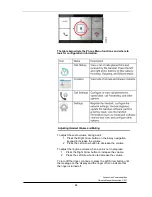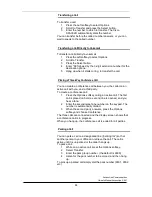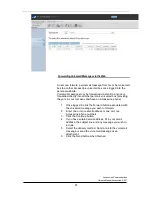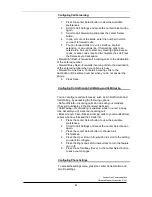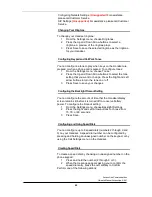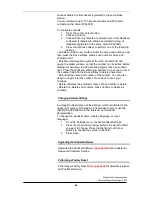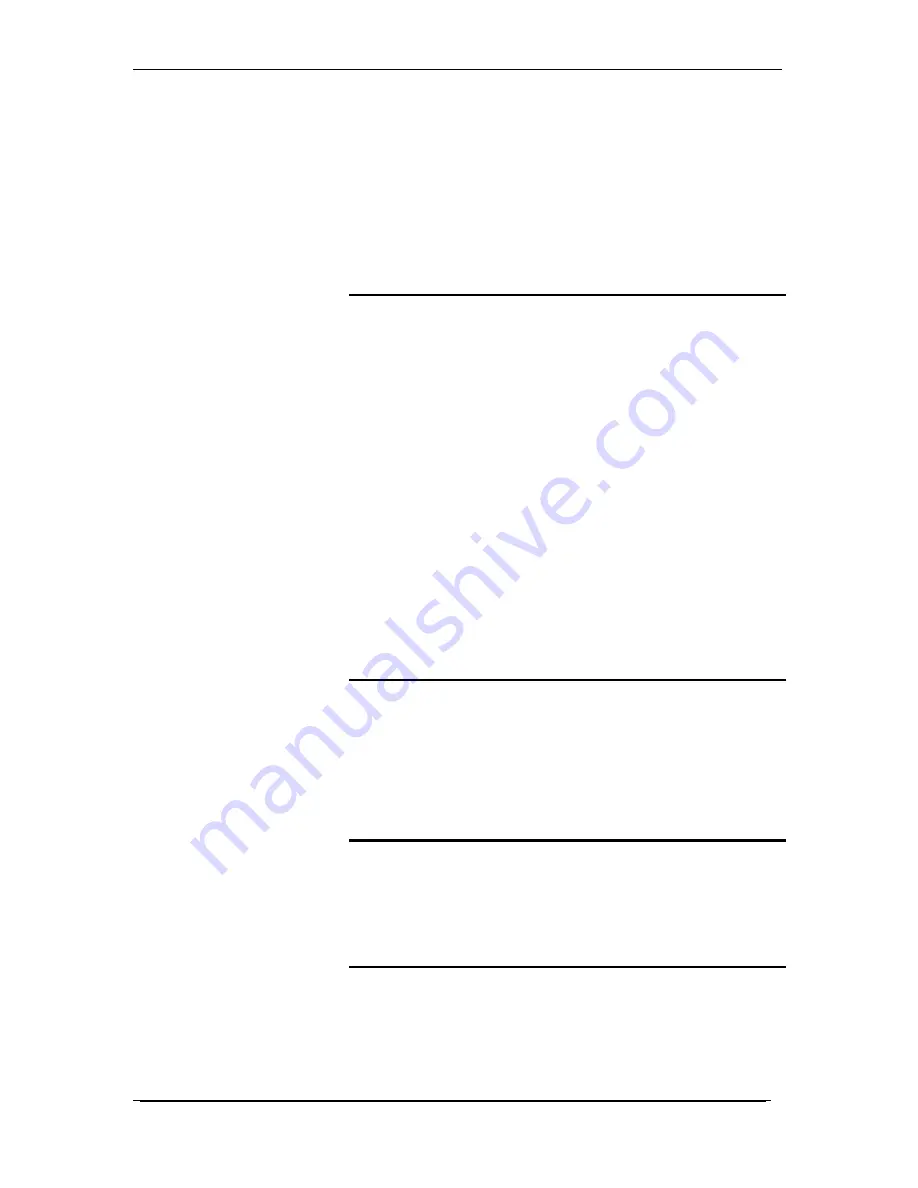
AccessLine Communications
Owner’s Manual AccessLine 3-9-11
43
• Press the Left softkey to choose Contacts to add a speed dial
from the private Contacts list. Select the contact and press the
center Select button.
• Use the keypad to enter the speed dial name. Press the Down
Arrow button to reach the number field and use the keypad to
enter the number. Be sure to enter any steering digits, access
codes, or area codes needed.
3
Press the center Select button to save the speed dial and
return to the main display screen.
Creating Speed Dials through the Handset Menu:
1
Press the center Select button to view the available
preferences.
2
Scroll to Call Settings and press the Select button
again.
3
Select Speed Dial.
4
Press the Up and Down Arrow buttons to move to the
speed dial slot that you want to configure.
5
Press Options, and then select Edit.
6
Perform one of the following actions:
• Press the Left softkey to choose Contacts to add a speed dial
from the private Contacts list. Select the contact and press the
center Select button.
• Use the keypad to enter the speed dial name. Press the Down
Arrow button to reach the number field and use the keypad to
enter the number. Be sure to enter any steering digits, access
codes, or area codes needed.
7
Press the center Select button to save the speed dial
and return to the list of speed dials.
Managing Speed Dials
From the Speed Dial menu, press Options. You can do the
following:
• Edit—Edit the selected speed dial.
• Clear Entry—Delete the selected speed dial.
• Clear List—Delete all speed dials.
Using Speed Dials
1
To use a speed dial, press the asterisk key (*).
2
Press the number of the speed dial.
3
Press the Start Call button.
Using Contacts
You can store private and shared contacts on your Handset.
Private contacts are specific to each Handset. Shared contacts
are available on all Handsets registered to the Cisco SPA232D.
When a shared contact is entered from a Handset, the contact is