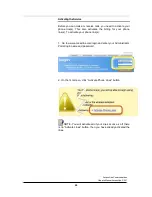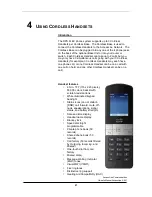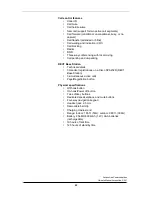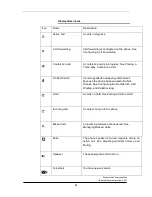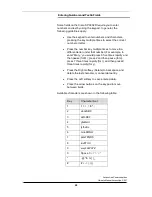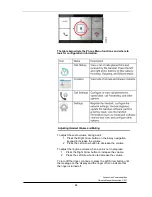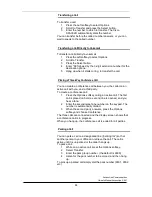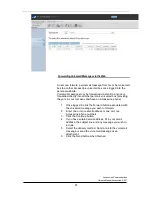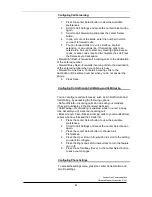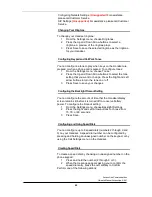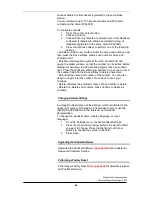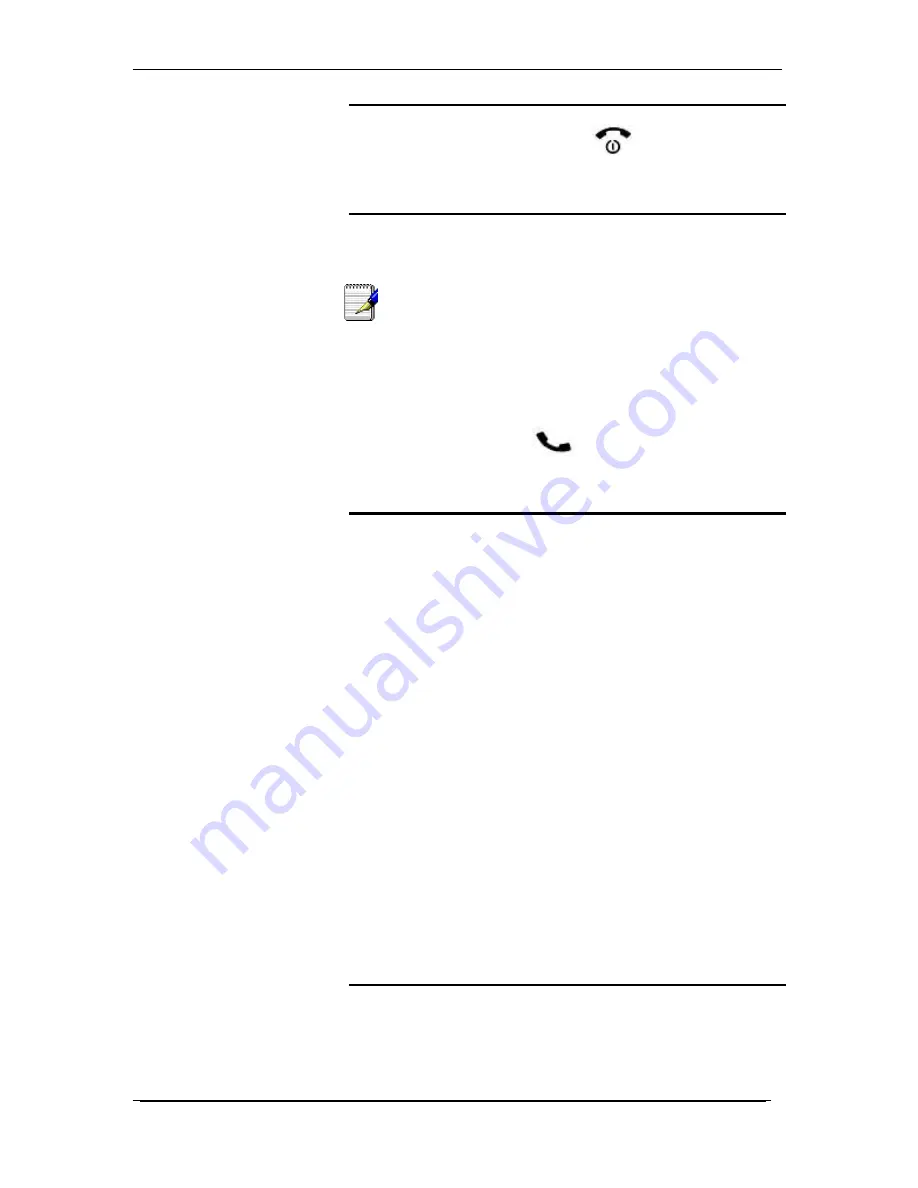
AccessLine Communications
Owner’s Manual AccessLine 3-9-11
34
Ending a Call
To end a call, press the red End Call
button.
Handling Missed Calls
A message appears on the display screen notifying you if a call is
not answered. Pressing any button on the Handset clears this
message from the screen.
Note:
The missed call notification cannot be turned off, only
cleared after the notification appears.
To view and return a missed call:
1
Press the Up Arrow button to display the Call History, or
press the center Select button and select Call History.
2
Select the missed call you want to return.
3
Press the Start Call
button.
Viewing the Call History
You can view a list of calls placed from and received on your
Handset. To view the call history:
1
Press the center Select button.
2
Select Call History. A list of calls is shown.
3
Scroll to the call you want to view and do one of the
following actions:
• Press the Center select button to see more information about
the call.
• Press the Start Call button to call the number.
• Press the Options softkey to perform one of the following
actions:
- Send to Contacts
—Adds the number to your list of private
contacts. If desired, edit the name in the Name field and choose a
ringtone for the contact. Press Save to save the new contact.
- Clear Entry
—Deletes the call from the call history. Press
Confirm to delete.
- Clear List
—Deletes all calls from the call history. Press Confirm
to clear the list.
- Edit Dial
—Retrieves the number from the call history and opens
the dialler window, so that the number can be edited before
dialling (for example, to add a steering digit to reach an outside
line). Press the Right and Left Arrow buttons to move the cursor in
the number field and the Back softkey to delete characters.
Voicemail
Each Cordless Handset comes with a Voicemail box which can
record up to 90 minutes of messaging with a max of 5 minutes per