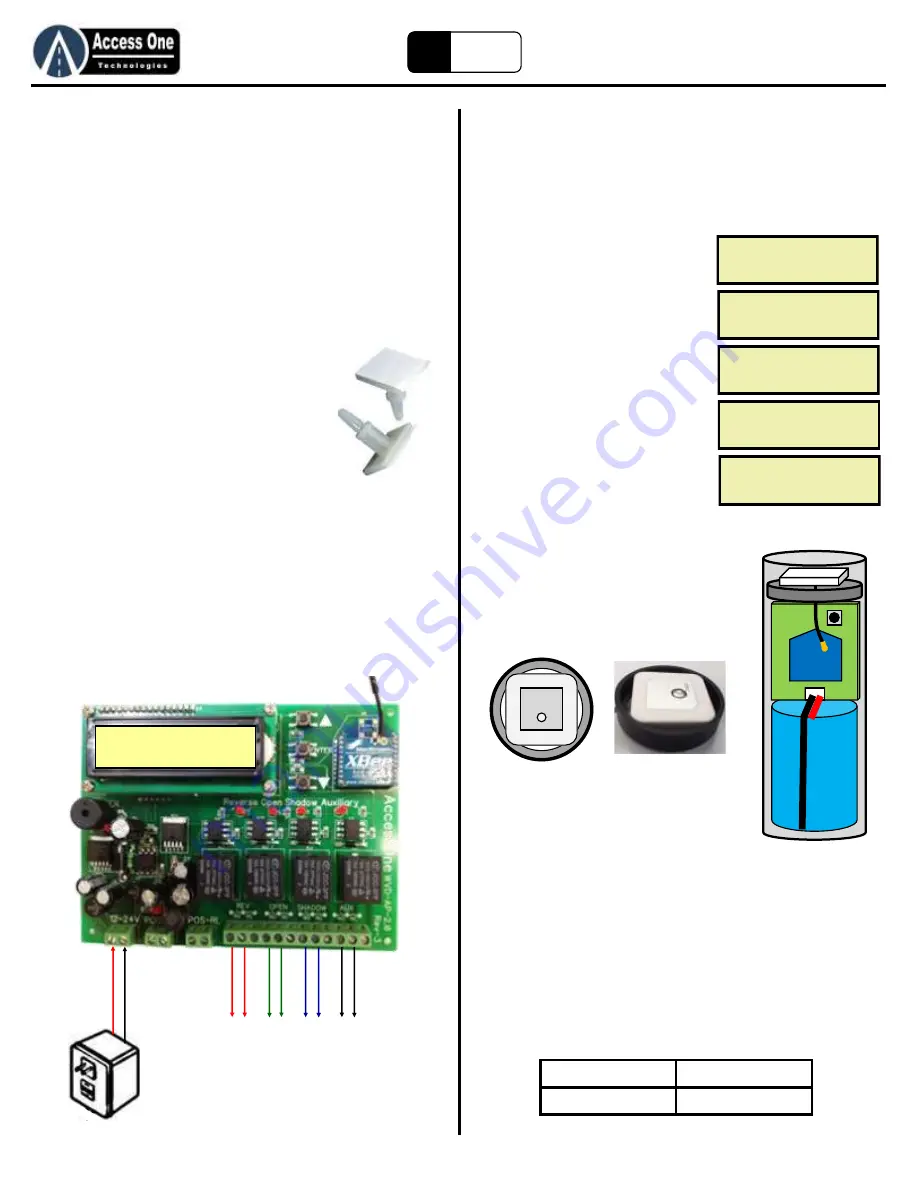
WVD100
Product Manual
WVD100, Rev 2.5E
Page 3
EZ
Loop
Quick Start
Overview:
The EZ Loop is a wireless vehicle detector for vehicle use only.
Each system can use one AP100 Access Point Relay Board
mounted in the gate operator and up to ten S200 Sensors
installed in the driveway.
IMPORTANT: Read the entire manual for complete and
proper safety, installation and programming instructions.
1. Install The AP100:
To install the AP100 Relay Board:
1. Mount the AP100 inside the gate operator or in a
weather tight housing.
2. Mount the AP100 with a good line of sight to each
sensor.
3. Use the plastic standoffs to mount the board. Do
not allow the board to rest on the ground or any
metal.
2. Wiring The AP100:
The AP100 has four relays for multiple loop functions. Each relay
has a NO, C, and NC output. Most gate operators use the NO
and C outputs.
1. Connect 12-24 VAC/VDC to the Power Terminal.
2. Connect Relay 1 to the Reverse Loop input.
3. Connect Relay 2 to the Open/Exit Loop input.
4. Connect Relay 3 to the Shadow Loop input.
5. Connect Relay 4 to an auxiliary device.
Quick Start
3. Learn The Sensor:
To learn the sensor before installing into the ground:
1. Make sure the AP100 is installed and power is on.
2. Open the Sensor, remove the circuit
board, and plug the battery on to the
board.
3. Move the Sensor near the AP100
4. Enter the LEARN mode on the AP100
Relay board:
a. Select PROGRAM, press Enter
b. Select SENSOR, press Enter
c. Select LEARN, press Enter
d. AP100 will display SEARCHING
e. Press the Sensor learn button
f. AP100 will see the sensor and
display SENSOR# EXISTS message
g. Press and hold the Enter button to
exit programming
5. Mark the sensor number on each
sensor to identify them in setup.
6. Assemble the sensor with the battery,
circuit board, antenna ring, and then
antenna on top. Make sure the
antenna ring is under the antenna with
the lip holding the square antenna.
Gently fold the antenna wire without
kinking it into the housing.
4. Program Relays:
To program the relays to each sensor:
1. Program the relay function on the AP100:
a. Select PROGRAM, press Enter
b. Select SENSOR, press Enter
c. Select RELAY, press Enter
d. Select the Sensor to edit, press Enter
e. Select Relay for that sensor, press Enter
f. Select Relay Function, press Enter (NORMAL is the most common
setting and will hold the relay while a vehicle is on the sensor, and
drop the relay right after the vehicle leaves.)
g. Use Up, Down, Enter buttons to enter time of relay action for
needed settings, press Enter
ACCESS
STATUS
ONE
PROGRAM ->
PROGRAM SENSOR
AP
SENSOR
LEARN
RELAY
SEARCHING
ENTER TO BACK
SENSOR1
EXISTS
Relay 1 = Reverse
Relay 3 = Shadow
Relay 2 = Open
Relay 4 = Auxiliary
12V
-2
4AC
/D
C
R
ev
erse
L
oo
p
G
at
e In
pu
t
O
pe
n/
Exi
t L
oo
p
Gat
e In
pu
t
Sh
ad
ow
L
oo
p
G
at
e In
pu
t
Au
xi
liar
y D
ev
ice
(K
ey
pa
d,
C
am
era
)
Summary of Contents for WVD100
Page 24: ...www AccessOneTechnologies com...




































