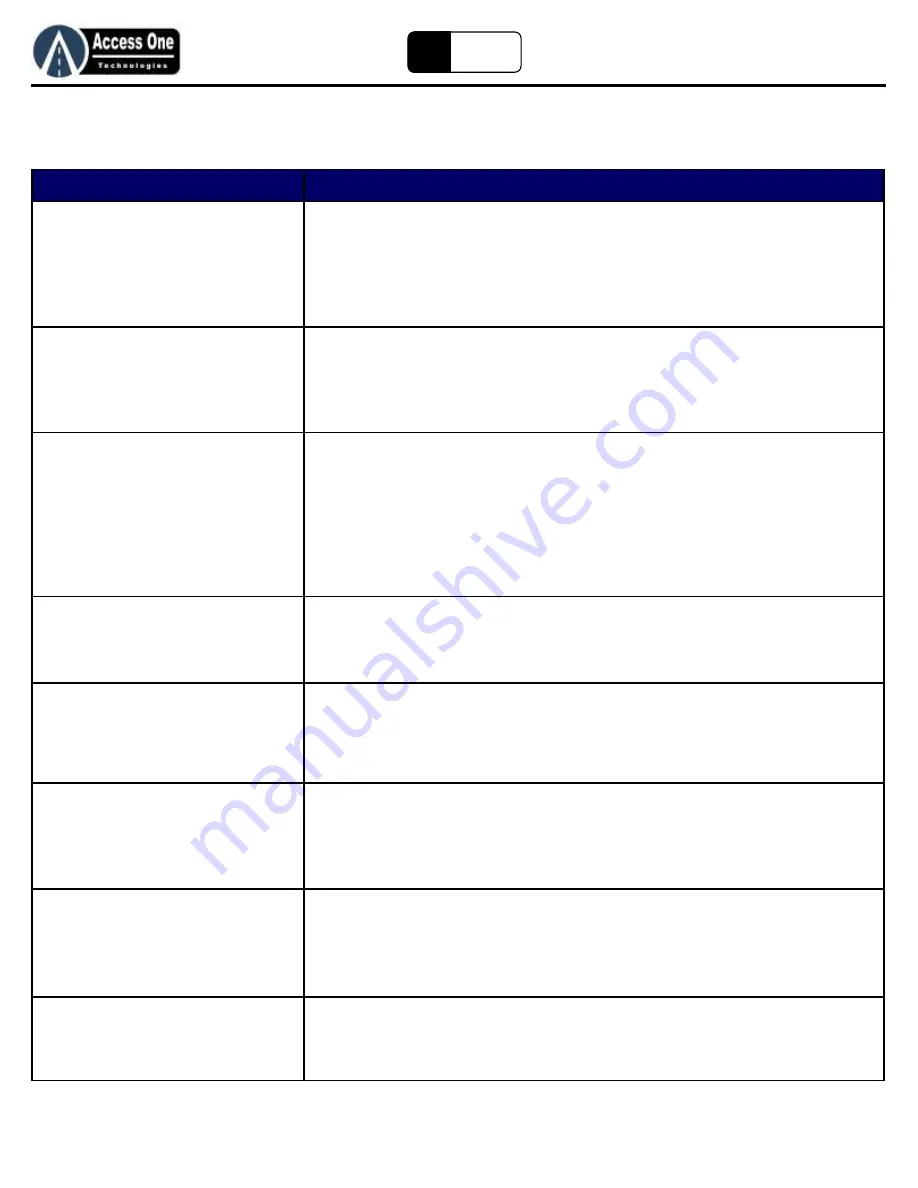
WVD100
Product Manual
WVD100, Rev 2.5E
Page 22
EZ
Loop
S
YMPTOM
:
P
OSSIBLE
S
OLUTION
:
AP100 does not appear to have power
1. If the AP100 is powered by a gate operator, make sure the operator power is on
2. Check the connections for clean tight connections.
3. Check the fuse on the AP100.
4. Test the power level using a VOM meter at the supply power.
5. Test the power level using a VOM meter at the AP100.
Sensor does not appear to have power
1. Make sure the battery is tightly plugged on
2. Test the battery power using a VOM meter
3. Battery power should be between 3.3VDC - 3.6VDC
4. Replace the battery
Sensor will not learn
1. Make sure the AP100 antenna is connected
2. Make sure the AP100 blue radio chip is pressed in fully and tight
3. Make sure the AP100 is in learn search mode
4. Make sure the sensor battery is tightly plugged on
5. Press the learn button a few times. The green LED should turn On/Off.
6. Reset the sensor
7. Reset the AP100 - Caution this will completely clear the AP100 and all sensors
AP100 learned two Sensors as the same
Sensor Number. Example: Learned
Sensor1 and Sensor2 both as Sensor1
1. Program the shared Sensor number ACTIVE.
2. Delete the shared Sensor number.
3. Reset the Sensors and relearn.
AP100 does not see Sensor detect
1. Make sure the Sensor has been programmed ACTIVE
2. Mount the AP100 antenna as high as possible and in a clear line of sight to the sensor.
Tip: From your hands & knees, look from the ground to the antenna. The full antenna
should be visible and not blocked from each sensor.
Relay is on and AP100 LCD shows
SENSOR FAIL
1. AP100 is not communicating with the sensor
2. Make sure the antenna connections are tight and the blue radio chip is tight.
3. Mount the AP100 antenna higher to get better communication
4. Make sure the sensor is flush with the roadway and not below the road surface.
All relays are on and the AP100 LCD
shows AP FAIL
1. AP100 is not communicating with any of the sensors.
2. Make sure the AP100 blue radio chip is pressed in fully and tight and all antenna
connections are tight.
3. Mount the AP100 antenna higher and in a clear line of sight to each sensor
4. Move the sensors closer to make sure they communicate with the AP100
Sensor detects and shows on LCD but
does not activate relay
1. Make sure that Sensor is programmed to a relay.
2. Make sure the relay is programmed to a function other than NONE. None is the
default.
Troubleshooting
Summary of Contents for WVD100
Page 24: ...www AccessOneTechnologies com...



































