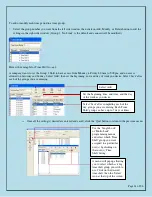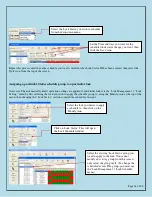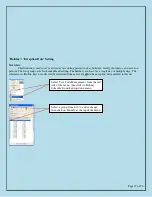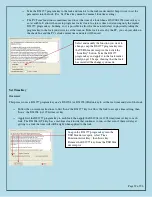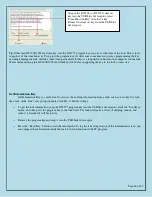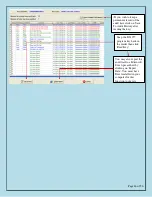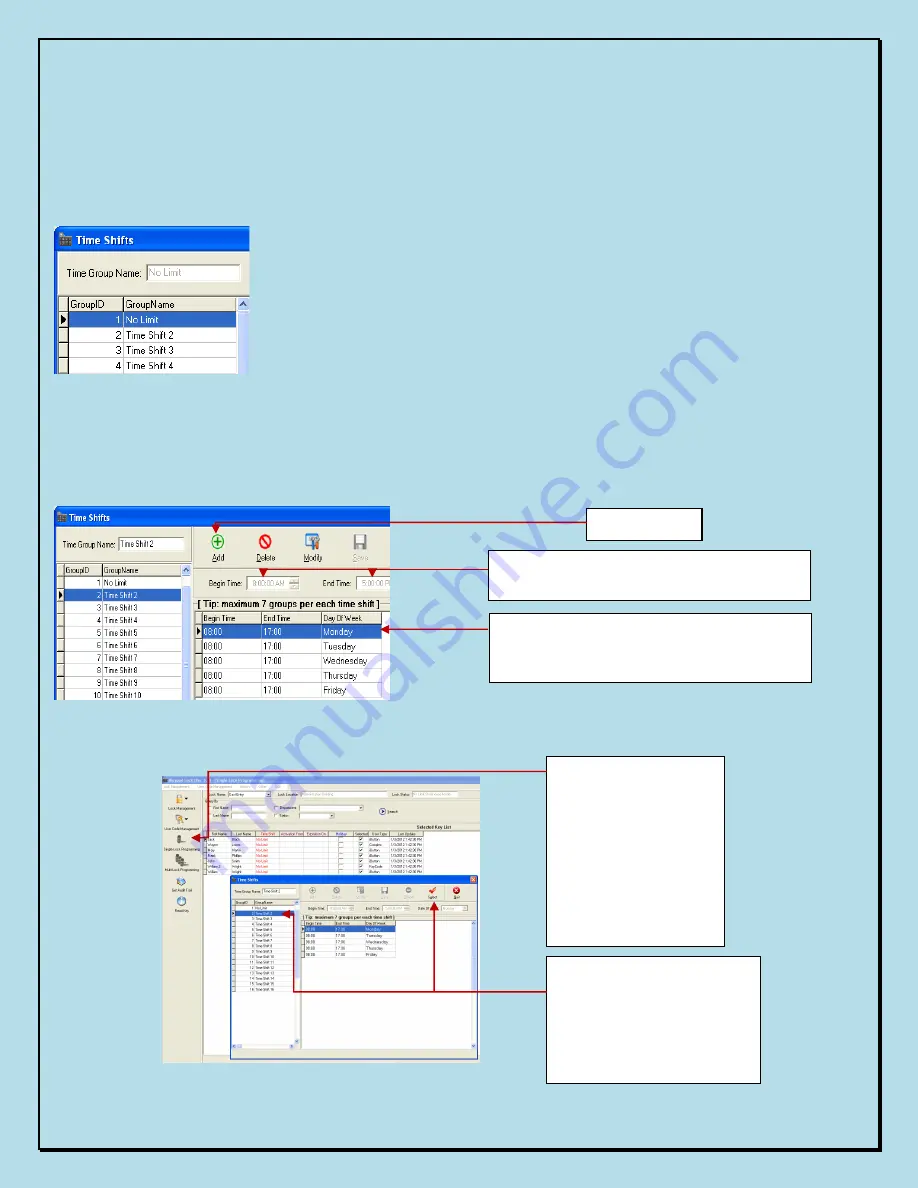
Page 31 of 56
To add or modify each time period in a time group:
Select the group number you want from the left side window, then click on Add, Modify, or Delete button to edit the
settings in the right side window. (Group 1, 'No Limit', is the default and cannot itself be modified.)
Here is the example for Time
Shift Group 2:
A company wants to set the Group 2 Shift to have access from Monday to Friday 8:00am to 5:00pm, and no access
allowed on Saturday and Sunday. Select 'Add', then set the beginning, end, and day of week you desire. Select 'Save' after
each of the groups you are entering.
¬
Once all the setting(s) desired are entered and saved, click the 'Quit' button to return to the previous menu.
Use the 'Single Lock'
or 'Multi-Lock'
programming menus
and select which 'Time
Shift' group you want
assigned to a particular
user(s) by clicking on
that user(s) 'Time
Shift' listing.
A menu will popup allowing
you to select which
existing
time shift group you wish to
use. Click on the desired
time shift, then the 'Select'
icon at the top of the screen.
Select 'Add'
Set the beginning time, end time, and the day
of the week as you desire.
Select 'Save' after completing each of the
day groups you are entering. Each 'Time
Shift' group can have up to 7 days or times.
Summary of Contents for Eternity 4
Page 56: ...Page 56 of 56 ...