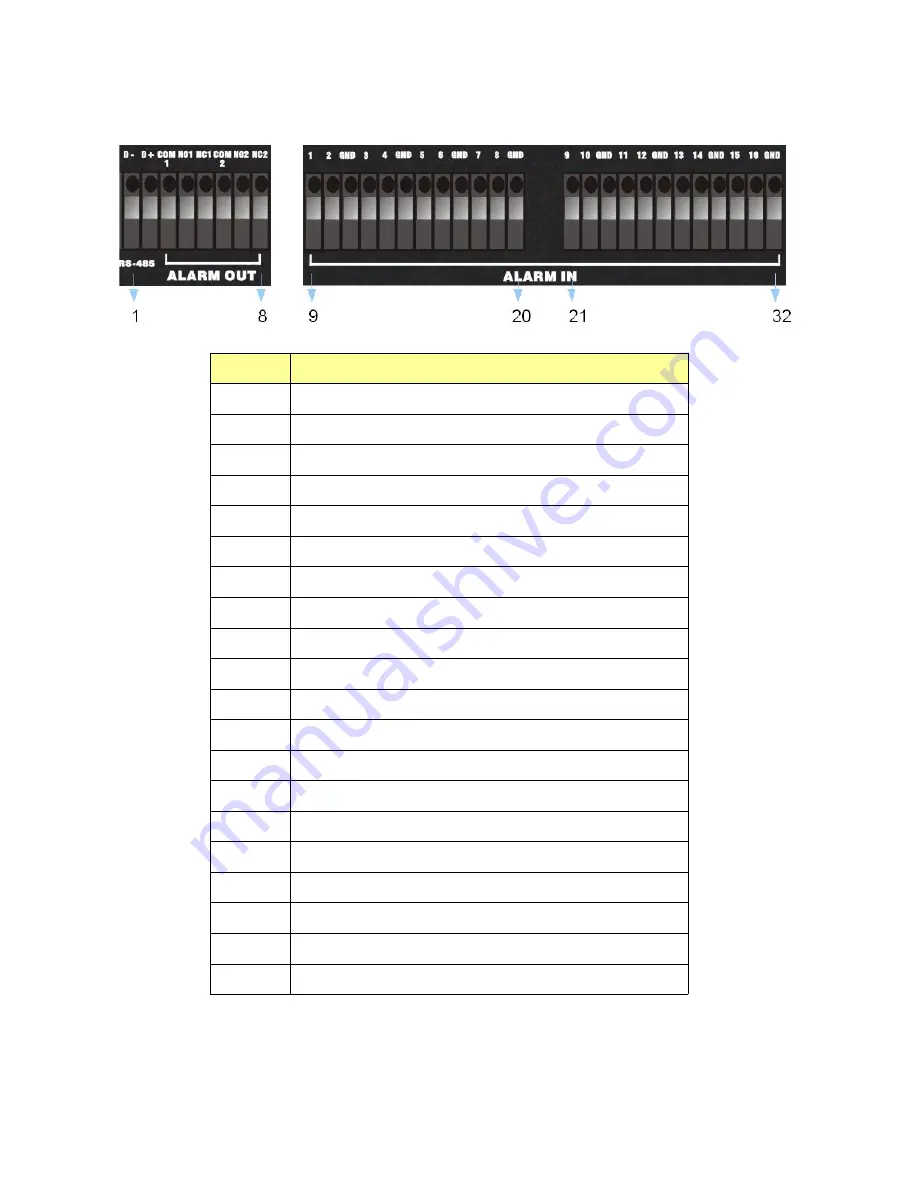
APPENDIX 1. Alarm Input/Output Pin Descriptions
(16CH)
Pin NO.
Pin Description
1
RS485-
2
RS485+
3
COM1
4
Relay Output N.O1
5
Relay Output N.C1
6
COM2
7
Relay Output N.O2
8
Relay Output N.C2
9
Sensor Input 1
10
Sensor Input 2
11
GND
12
Sensor Input 3
13
Sensor Input 4
14
GND
15
Sensor Input 5
16
Sensor Input 6
17
GND
18
Sensor Input 7
19
Sensor Input 8
20
GND
44

















