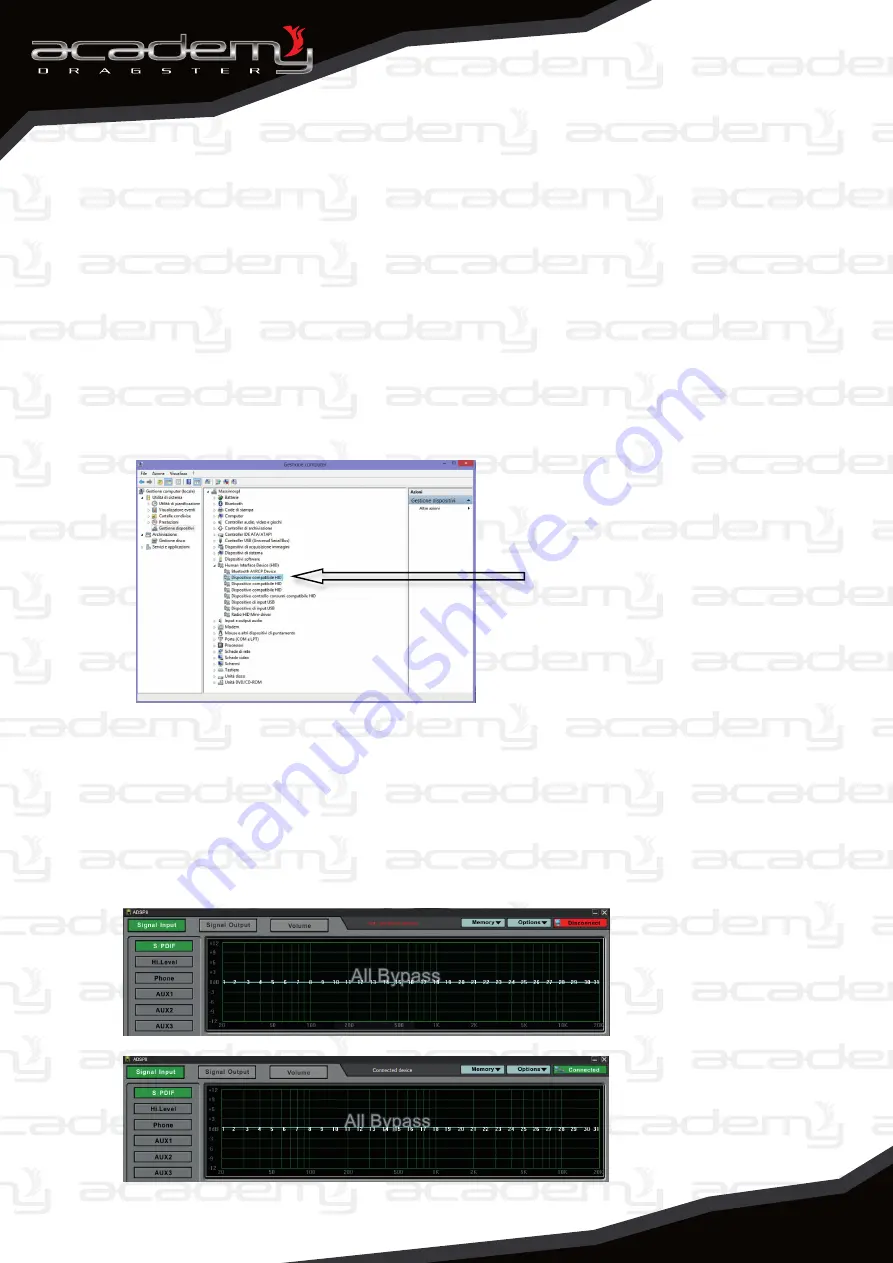
ADSP 8
21
21
10.4. Software Online
Be sure this processor is powered on before the connection to software.
Note:
before the first installation and setting it is recommended to switch off
the amplifiers until the end of the setting procedure, then switch again the
amplifier system to check the correct functioning.
10.4.1. USB Interface Connection
(1) Connect the USB interface to computer by USB cable (such as 8.3. USB
Interface), the computer will find and install the updated processing automatically. A
few seconds after the installation is completed, you will find an indication named
“HID-compliant device” machine in the computer device manager, which means the
hardware is already online, as photo here below:
This device means the computer has
identified the DSP processor and the
software on line can be processed.
(2) Operation software (see: 10.3 Operated Software). The button color is
red if “offline”. After a few seconds the software can detect the connected DSP
processor automatically and connect the DSP processor by itself. Immediately
after, a pop up message box will be displayed informing that the data is
connected. A few seconds later the “offline” button color will change to “online”
green on successful button, loading the preset scene data.
“online”: green color,
and successful
connection buttons,
and load the present
scene date
N
o
t
a
:
a
l
l
a
“offline”: red color
buttons






























