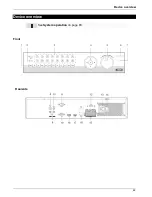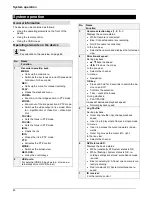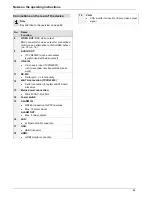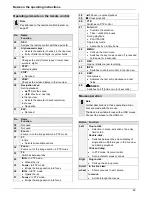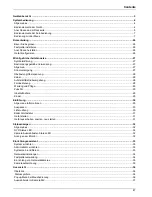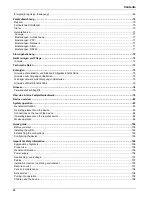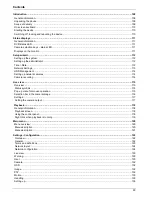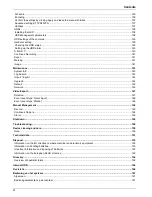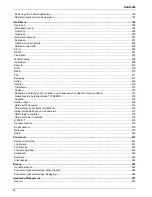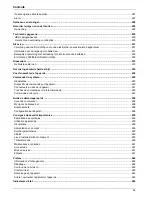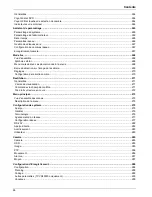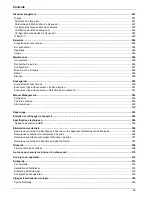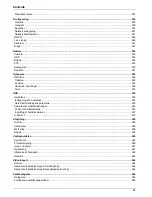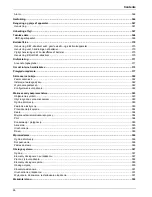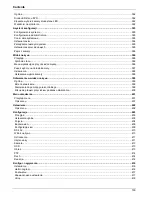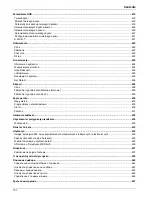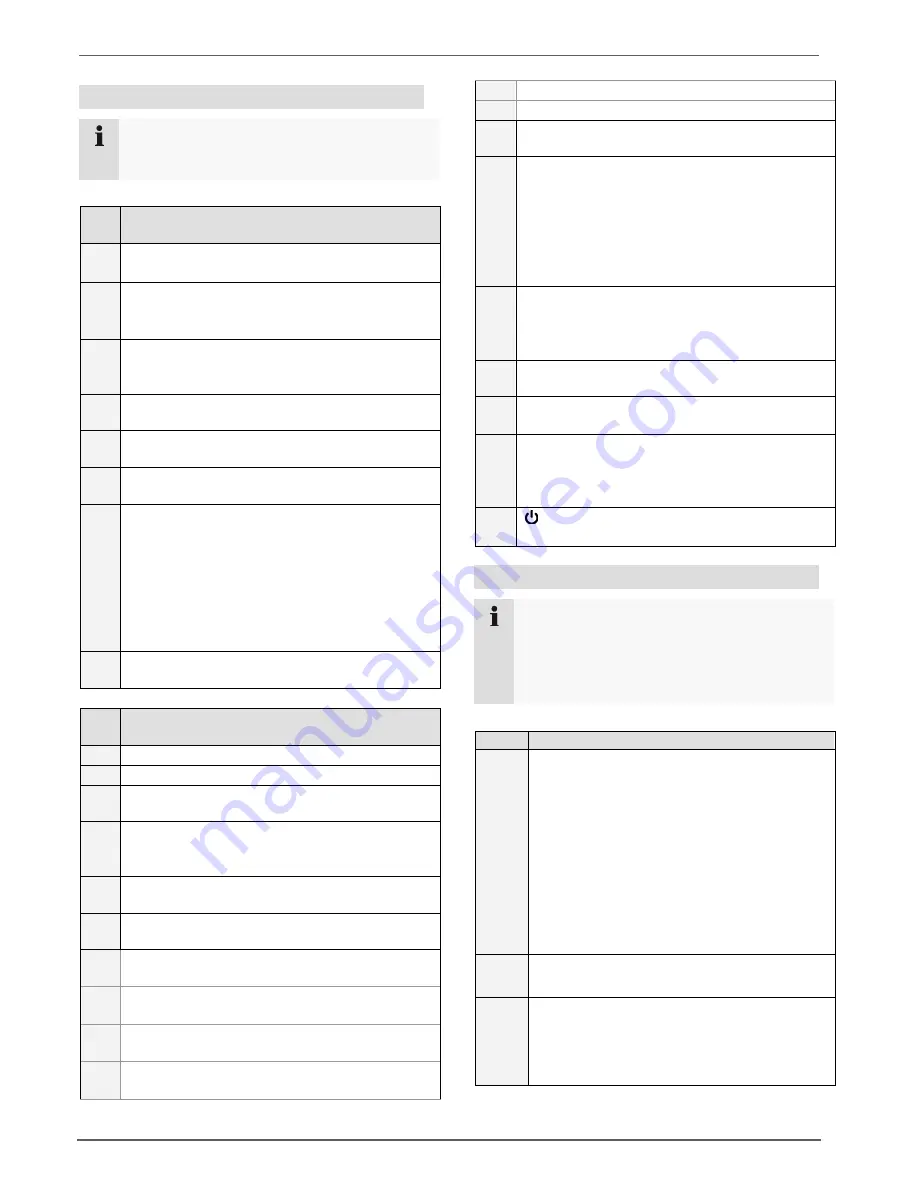
Notes on the operating instructions
86
Operating elements on the remote control
Note
Pay attention to the remote control diagram on
page 67.
No.
Name
Function
20
DEV:
Assigns the remote control with the device ID
21
Alphanumeric keys:
Selects the camera (channel) in the live view
Entry of letters and digits in system fields
22
A:
Changes the entry format (upper / lower case,
symbols, digits)
23
PLAY:
Starts playback
24
VOIP:
Not used
25
PREV:
Changes the screen display in the live view
26
Navigation keys:
During playback:
,
Sets the speed
,
Previous / next day
In the live view:
Selects the camera (channel selection)
In menus:
Navigation
27
ESC:
Not used
No.
Name
Function
28
Not used
29
Not used
30
Zoom +:
Zooms in on the image section in PTZ mode
31
F1:
In lists:
Selects all available options
32
Zoom -:
Zooms out of the image section in PTZ mode
33
F2:
Switches between tabs
34
IRIS-:
In PTZ mode:
Closes the iris
35
Focus-:
In PTZ mode:
Brings the image section into focus
36
IRIS+
: In PTZ mode:
Opens the iris
37
Focus+
: In PTZ mode:
Brings the image section into focus
38
◄II
: Pause / reverse playback
39
: Stops playback
40
PTZ:
Switches on PTZ control
41
Enter
II:
Confirms the selection
Ticks / unticks the boxes
During playback:
PLAY/PAUSE
Single play mode:
Advances by a single frame
42
MENU:
Calls up the main menu
Switches the key tones on and off (press and
hold down for 5 seconds)
43
REC:
Opens / starts manual recording
44
INFO:
Switches to another monitor in the live view
45
EDIT:
General use:
Activates the text entry; backspace in text
fields
46
POWER:
Switches on/off (hold down for 5 seconds)
Mouse operation
Note
Further descriptions in these operating instruc-
tions are made with the mouse.
The device is suitable for use with a USB mouse.
Connect the mouse to the USB port.
Button Function
Left
Single-click:
Selection in menu, activation of an entry
field or tab
Double-click:
Switches between the screen display of
single and multiple images in the live view
and during playback
Click and drag:
In PTZ mode: Camera control
Set-up of alarm areas or zones
Right
Single-click:
Calls up the pop-up menu
Scroll
wheel
In the live view:
Shows previous / next camera
In menus:
Scrolls through the menus