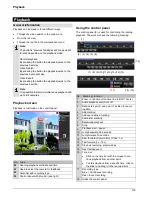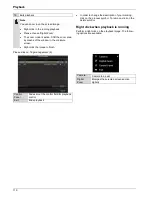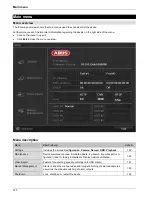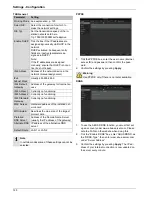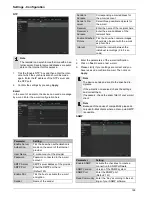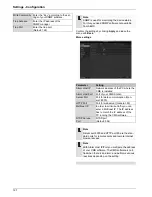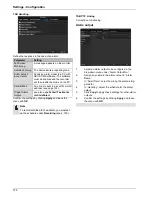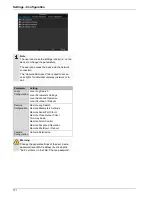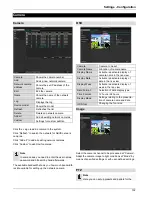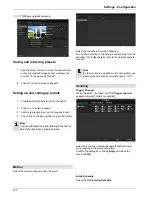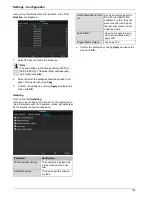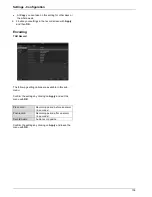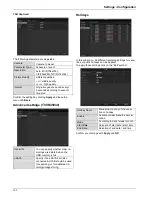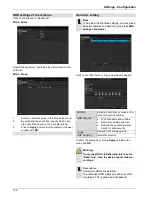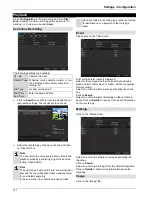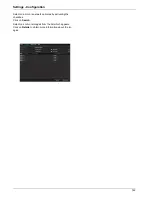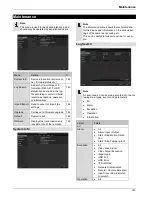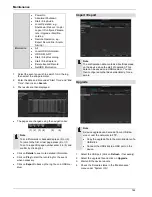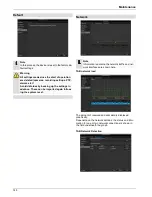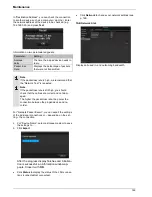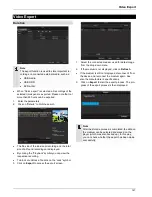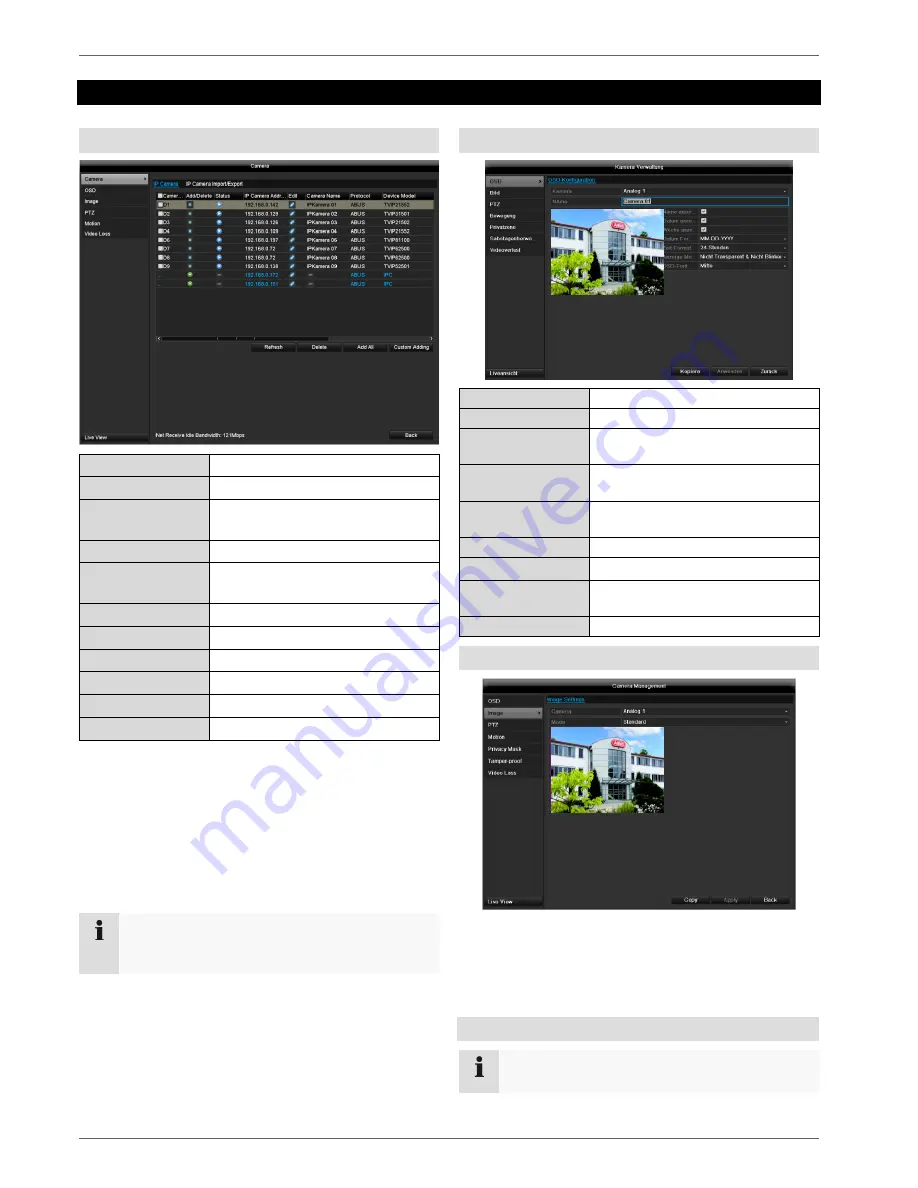
Settings - Configuration
132
Camera
Camera
Camera
Shows the camera number
Add
Adds a new network camera
Network camera
address
Shows the set IP address of the
camera
Edit
Edit the camera
Name
Shows the name of the network
camera
Log
Displays the log
Device model
Shows the model
Refresh
Refreshes the list
Delete
Deletes a network camera
Add all
Add all existing network cameras
Custom
Settings for custom addition
Click the + sign to add a camera to the system.
Click “Refresh” to search the network for ABUS network
cameras.
Click “Add all” to add all existing network cameras.
Click “Custom” to add Onvif cameras..
Note
In some cases, you need to enter the user names,
password and http port by hand afterwards.
The available bandwidth shows you how much bandwidth
is still available for setting up the network camera.
OSD
Camera
Camera to be set
Camera Name
Allocation of camera name
Display Name
Activate / deactivate display of
camera name in the live view
Display Date
Activate / deactivate display of
date in the live view
Display Week
Activate / deactivate display of
week in the live view
Date Format
Selection of date display type
Time Format
12 hours / 24 hours
Display Mode
Settings relating to the presenta-
tion of camera name and date
OSD font
Changing the font size
Image
Select the camera channel to be processed at “Camera”.
Adapt the camera image to light conditions at “Mode” by
means of specified settings or with user-defined settings.
PTZ
Note
Here you can set up presets and patrols for the