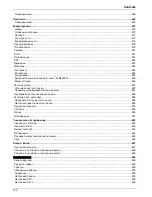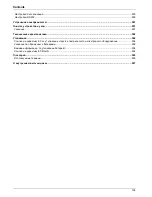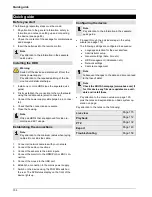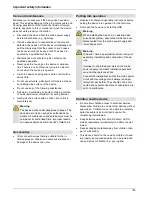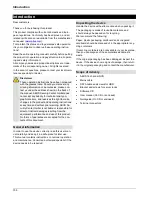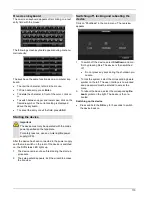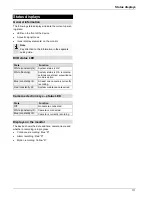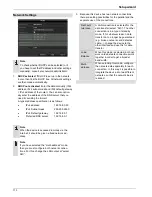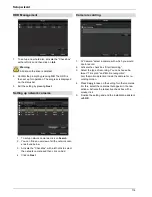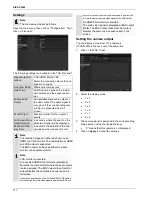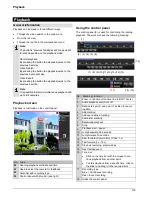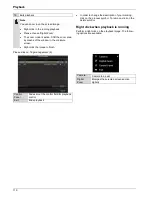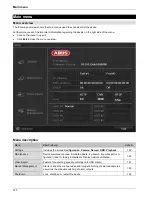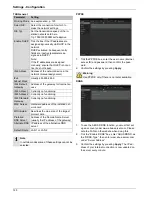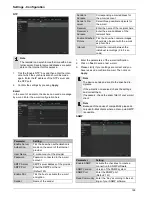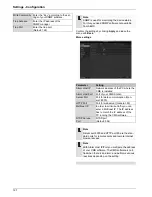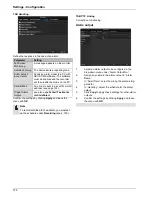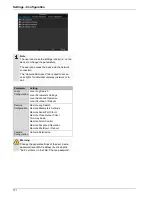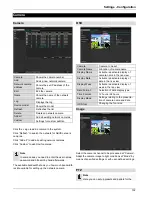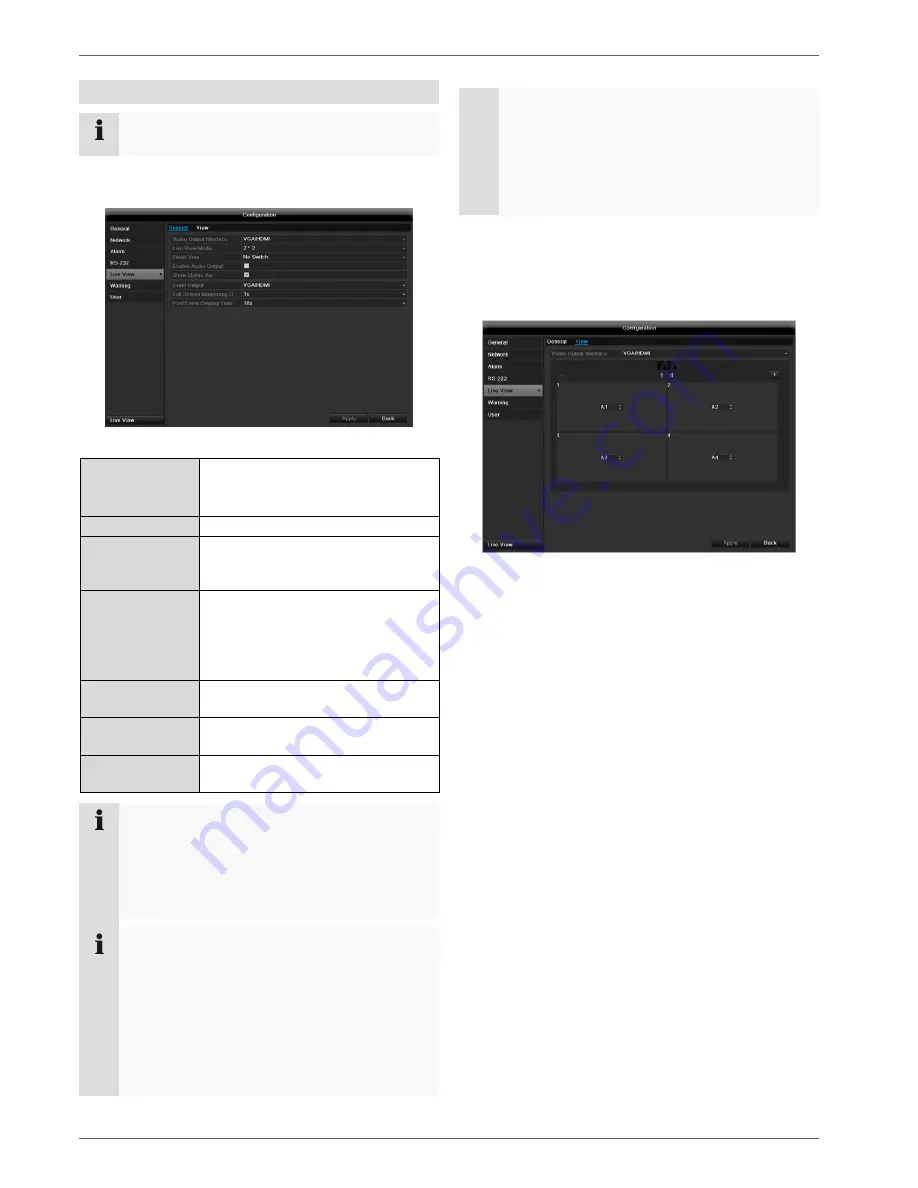
Live view
117
Settings
Note
The live view can be set as follows.
Open the main menu, then click on “Configuration”. Then
click on “Liveview”:
The following settings are available in the TAB “General”:
Video Output In-
terface
VGA/HDMI, Main CVBS
Select the connection where the set-
tings are changed
Live View Mode
Different camera layouts
Dwell Time
Switching time between the individ-
ual cameras and the sequence dis-
play
Enable Audio
Output
Activate/deactivate audio output of
the video output The audio signal is
only given if the corresponding cam-
era input is presented as a full
screen.
Event Output
Allocate monitor for the output of
events
Full Screen Moni-
toring Duration
in seconds, where the event on the
allocated monitor will be displayed.
Post Event Dis-
play Time
in seconds, the duration of the Pop-
up window when an event occurs.
Note
The recorder image can either be shown on an
HDMI or a VGA monitor. The combination of HDMI
and VGA output is supported.
The BNC output can be used either for a spot
monitor or a separate monitor.
Note
VGA monitor connected:
A connected HDMI/VGA monitor automatically
becomes the main monitor where the audio output
is also assigned. The BNC output Video Spot Out
output displays the cameras in sequence and in
full screen.
If during the boot process of the DVR the HDMI/ VGA cable is
not connected, the main video signal is displayed at BNC out-
put MAIN. Connect the HDMI/VGA cable and reboot the DVR
in order to display the main video signal at the VGA output.
No HDMI/VGA monitor connected:
The main video signal is displayed at BNC output
MAIN. The BNC output Video Spot Out output
displays the cameras in sequence and in full
screen.
Setting the camera output
You can display a maximum of 16 cameras
(TVVR45030) in the live cast at the same time.
1.
Click on the TAB “View”.
2. Select the display mode.
1 x 1
2 x 2
3 x 3
1 + 5
1 + 7
4 x 4
3. The camera signal is assigned to the corresponding
image section using the navigation keys.
“X” means that this camera is not displayed.
4. Click on
Apply
to accept the settings.