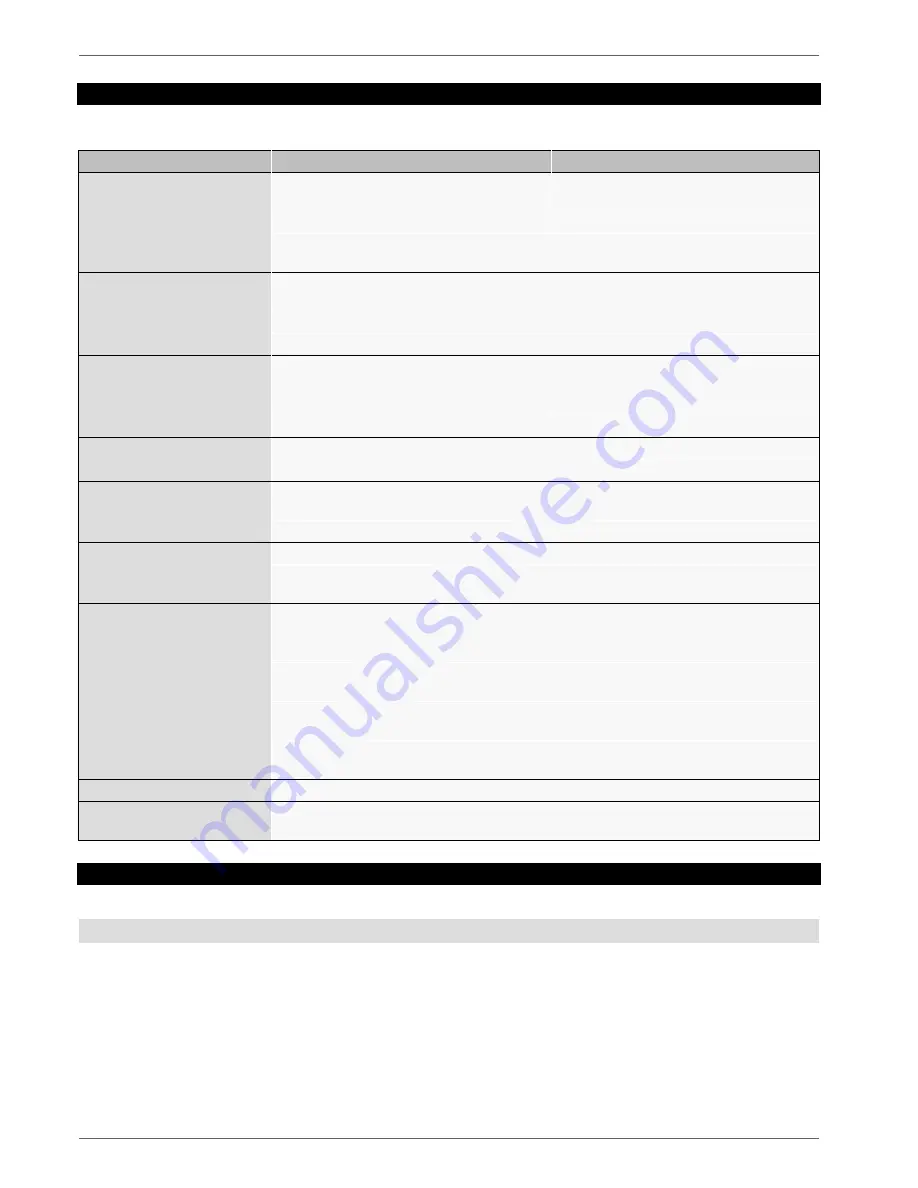
Troubleshooting
115
Troubleshooting
Before calling the Service department, read the following information to determine the possible cause of a malfunction.
Malfunction
Cause
Solution
No power
Mains cable not connected
Connect the mains cable securely to the
socket
Power switch set to OFF
Turn the power switch to ON
No current in the power socket
Use another device on the socket, where
necessary
No image
Screen not set for reception
Set the correct video input mode until an
image from the recorder appears
Video cable not connected properly
Connect the video cable securely
Connected modem is switched off
Switch on the monitor
No sound
Audio cables not connected properly
Connect the audio cables securely
Devices connected over the audio cables
are not switched on
Switch on the devices connected over the
audio cables
Audio connection cable is damaged
Replace the cable
HDD is not working
Connection cables not connected properly Connect the cables securely
HDD defective or not system-compatible
Replace with a recommended HDD
USB port not working
Device not supported
Connect a compatible USB medium
(USB 2.0)
USB hub is in use
Connect the USB medium directly
Network access not possible Network cable connections are loose
Connect the network cable
Network settings are incorrect (DHCP, IP
address etc.)
Check the network configuration and cor-
rect it, ifnecessary (see page 89).
Remote control is not working Batteries inserted with the wrong polarity or
are empty
Replace the batteries. To control the de-
vice with the remote control, point it at the
remote control sensor on the device
Remote control too far away from the re-
corder
Use the remote controller within 7 metres
from the device
Signal blocked by obstruction between the
remote control and recorder
Remove the obstruction
Lighting too bright or fluorescent tubes in
use?
Switch off strong fluorescent lighting in the
immediate vicinity
Recording not possible
No HDD or HDD is not initialised
Install and initialise the HDD
Sudden deactivation of the
device
Temperature inside the device is too high
Clean the device and remove any obstruc-
tions from the ventilation area
Device cleaning and care
Note
Your device requires no maintenance.
Protect the device from dust, dirt and moisture.
Summary of Contents for TVVR36000
Page 2: ......
Page 4: ...Geräteübersicht 4 Geräteübersicht Rückseite LED Beleuchtung Siehe S 5 ...
Page 62: ...ABUS 4 channel network recorder TVVR36000 User guide Version 1 0 ...
Page 64: ...Device overview 64 Device overview Rearside LED illumination See page 66 ...
Page 122: ...ABUS 4 kanaals netwerk videorecorder TVVR36000 Gebruikershandleiding Version 1 0 ...
Page 124: ...Overzicht 124 Overzicht Achterkant LED verlichting Zie p 125 ...
Page 183: ...Enregistreur vidéo réseau 4 canaux ABUS TVVR36000 Notice d utilisation Version 1 0 ...
Page 243: ...ABUS 4 kanal netværksvideooptager TVVR36000 Betjeningsvejledning Version 1 0 ...
Page 245: ...Oversigt over apparatet 245 Oversigt over apparatet Bagside LED belysning Se s S 247 ...
Page 303: ...Grabador de vídeo de red de 4 canales ABUS TVVR36000 Manual de instrucciones Versión 1 0 ...
Page 363: ...ABUS 4 kanałowa sieciowa nagrywarka wideo TVVR36000 Instrukcja obsługi Wersja 1 0 ...
Page 365: ...Przegląd urządzenia Przegląd urządzenia Widok z tyłu Oświetlenie LED Patrz str 369 ...
Page 424: ...ABUS 4 kanals nätverks videoinspelare TVVR36000 Bruksanvisning Version 1 0 ...
Page 426: ...Översikt 426 Översikt Baksida LED belysning Se s 430 ...
Page 485: ...ABUS Videoregistratore di rete a 4 canali TVVR36000 Istruzioni per l uso Versione 1 0 ...
Page 546: ...ABUS 4 канальный сетевой видеорегистратор TVVR36000 Инструкция по эксплуатации Version 1 0 ...
Page 547: ......
Page 549: ...Обзор устройства 549 Обзор устройства Обратная сторона Светодиодная подсветка См стр 552 ...
















































