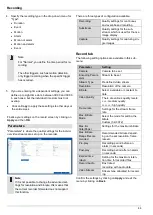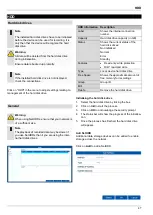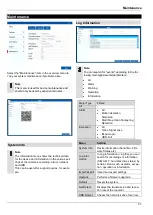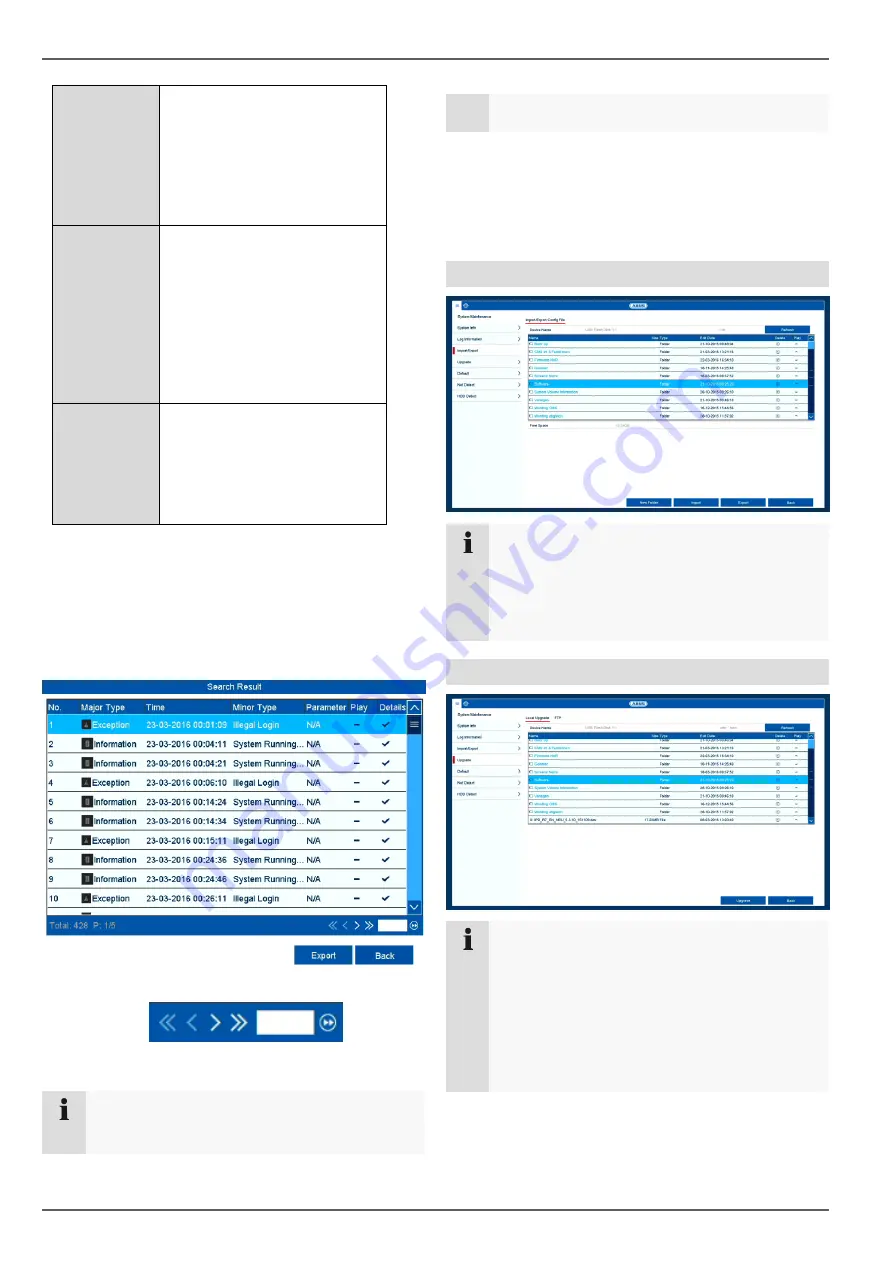
Maintenance
58
HDD Error
IP Conflicted
Network Disconnected
Exception Recording
Video input/output signals
not equal
Recording Buffer
Operation
All
Power On
Local: Unscheduled Shut-
down
Local: Shutdown, Reboot,
Login, Logout
Local: Change Settings
Local: Upgrade
Local: Start Recording
Information
All
HDD Information
HDD S.M.A.R.T.
Start Recording
Stop Recording
Delete Expired Record
1. Select the event you wish to search for in the log and
then select a sub-parameter.
2. Enter the date and time under Start Time and End
Time, then click on
Search
.
3. The results will then be displayed in a pop-up win-
dow:
You can change the page using the navigation bar:
(1) (2) (3) (4) (5) (6)
Note
To scroll forwards or backwards press (3) or (2).
To jump to the first or last page press (4) or (1).
To go to a specific page number enter it in field (5)
and confirm by clicking on (6).
Click on the "Details" icon for more information.
Click on the "Play" icon to start the recording for the
event as required.
Click on
Export
to save the log file on a USB me-
dium.
Import/Export
Note
The configuration data contains all of the settings
for the device that have been adjusted since it
was started up. This data can be saved on a USB
medium and then used to configure another de-
vice in exactly the same way, for example.
Upgrade
Note
A device can be upgraded from a USB medium or
via the network
via FTP.
Copy the upgrade file with the *.mav file exten-
sion onto the main directory of a USB stick.
Insert the USB stick into one of the device's
USB ports.
1.
Select the USB port, clicking on Refresh, if neces-
sary.