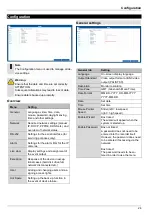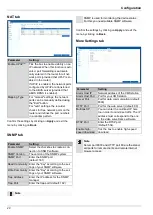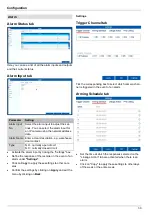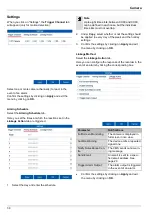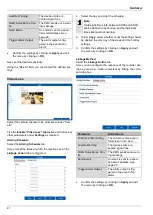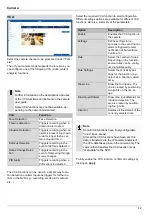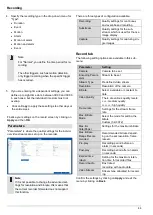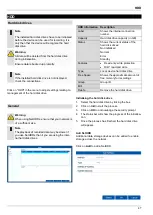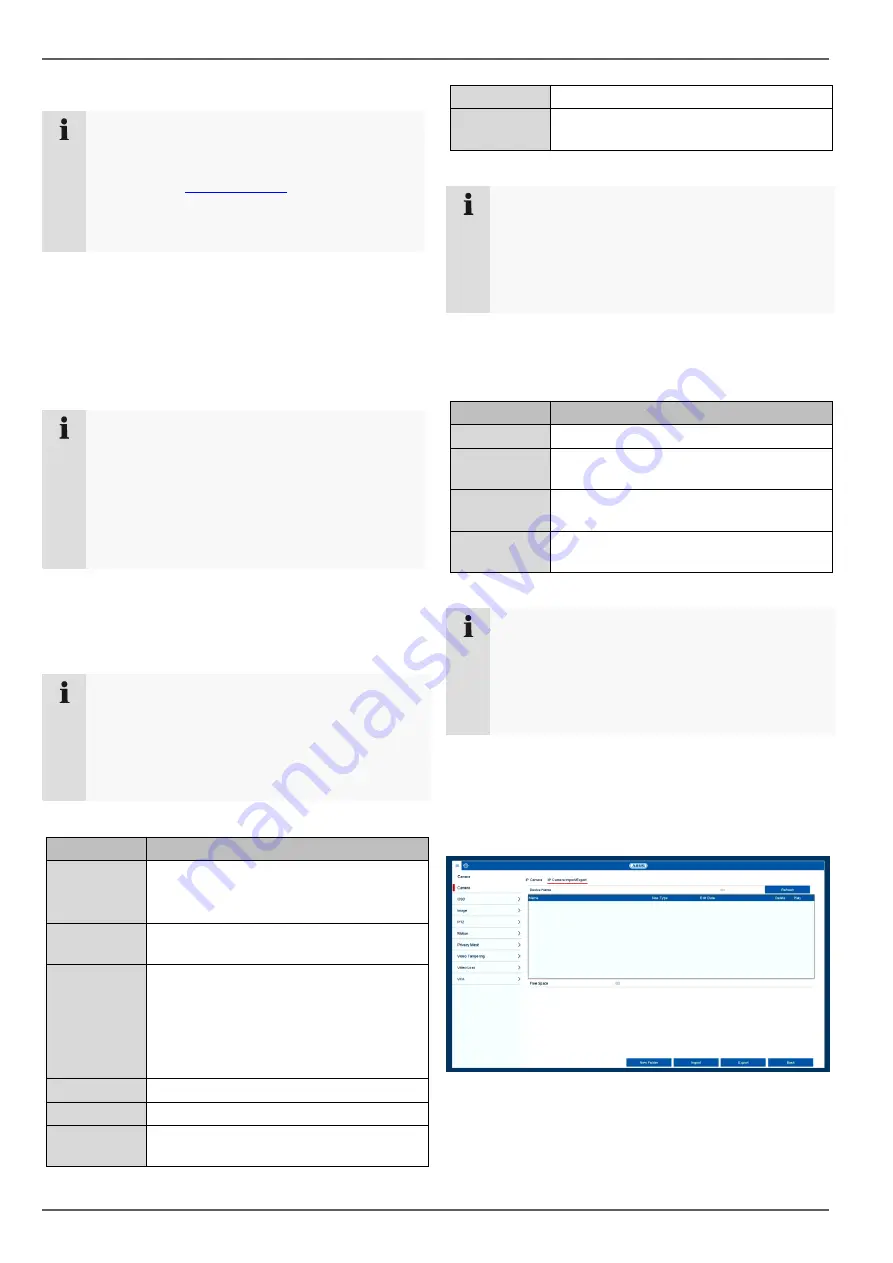
Camera
36
Note
If you are using a third party manufacturer's cam-
era, please check in advance that it is on the com-
patibility list at
. The camera func-
tionality supported by the recorder may be re-
stricted if using certain models of cameras or cam-
eras from certain manufacturers.
Click on
Add
to transfer all manual settings for adding a
camera to the recorder.
Click on
Protocol
to create a custom RSTP profile for the
selected camera.
Note
If your camera model is not included in the com-
patibility list, you also have the option of setting up
the camera on the recorder using an RTSP
streaming profile. To do this, you will need the
RTSP URL for the camera live stream, which you
can find in the user guide for your camera or re-
quest from the manufacturer.
Protocol
Here you can create a custom RTSP profile, which can
then be assigned to a camera in the "Custom Adding"
menu.
Note
If you integrate a camera using RTSP, only the
video image from the camera will be available on
the recorder. Camera control functions (e.g. PTZ)
and motion detection are not supported.
Parameter
Setting
User Proto-
col
Select a value between 1 and 16. The
settings will be saved here.
Protocol
Name
Select any name.
Stream Type All values below "Main Stream" will be
used for the main stream (live+record-
ing).
All values below "Substream" will be
used for the substream (multi view live).
Substream
Enables the substream.
Type
RTSP
Transfer Pro-
tocol
Use the auto setting, provided that there
are no special requirements.
Port
RTSP port entered
Path
Specifies the RTSP streaming path on
the IP camera.
Note
You can usually find information on the RTSP
streaming path in the camera manual or on the
manufacturer's website. Ask the manufacturer di-
rectly when required if there is not enough infor-
mation on the path.
Typical layout of an RTSP streaming path:
rtsp://192.168.0.1:554/video.h264
Parameter
Setting
Rtsp://
The protocol followed by "//"
192.168.0.1
IP address of the camera, separated by
dots
:554
Colon followed by the RTSP port for the
IP camera
/video.h264
"/" followed by the path and streaming
parameter
Note
If your camera supports several streams, we rec-
ommend using the high-quality stream for the
"Main Stream" setting and an alternative stream of
a lower quality for the "Substream" setting.
IP Camera Import/Export tab
Here you can export and import all camera settings and
configured camera lists from/to an external data storage
device.
Click on
Import
to import a camera list from a data stor-
age device.
Click on
Export
to export a list of all saved cameras to an
external data storage device.