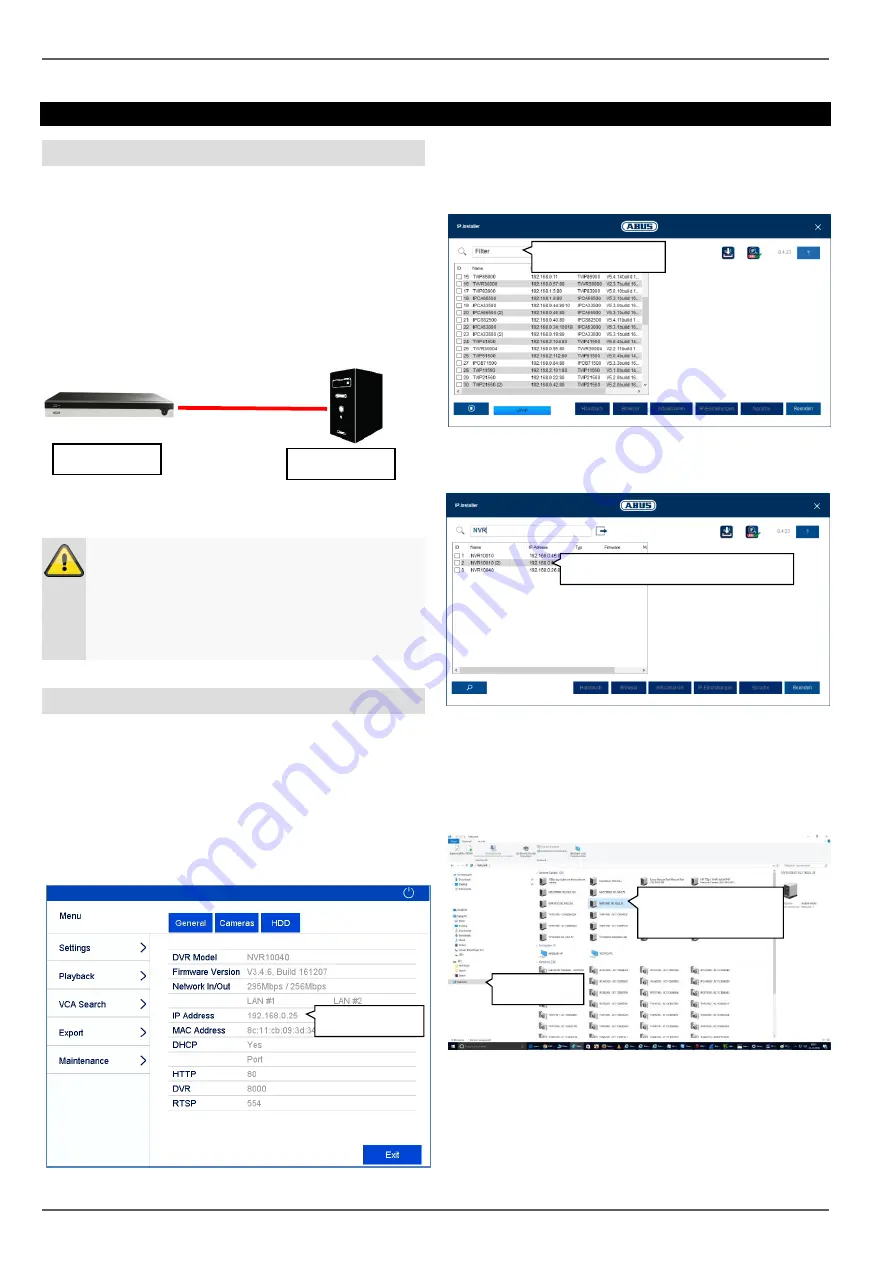
Introduction
9
Introduction
General information
This manual describes the use of the ABUS embedded
recorder via the web interface using a web browser on a
remote PC on the network.
For this purpose the recorder must already by integrated
in your network in order to facilitate access via a PC. In
simple cases, both the PC and the recorder are located
on the same local network.
Note
Ensure that the recorder is connected directly to
your CCTV network (switch) via a network cable.
For optimal performance do not use a Wi-Fi con-
nection between the recorder and the CCTV net-
work.
Internal access (LAN)
The recorder is accessed by typing the IP address in the
navigation bar of the browser.
The following describes several different options for how
to determine the current IP address of your recorder in
order to access it via the local network.
Local interface
Open the overview menu on the recorder's local interface
and note the IP address.
ABUS IP installer
Install the ABUS IP installer (Windows) on your PC and
start the program. The program searches your local net-
work for ABUS network products.
Use the full-text search to filter result lists with lots of en-
tries by specific item numbers. Then double-click on the
list entry for your product to directly open the recorder
web interface.
Windows UPnP search
Open the network search using the "network" icon in the
Windows File Explorer. All devices on your network that
were detected via UPnP are displayed here. Since the re-
corder supports this network service, you can open the
web interface directly by double-clicking on the icon with
the item number in the label field (e.g. NVR10040).
192.168.0.5
192.168.0.4
IP address
Double-click on search result
Full-text search
Network
Double-click on
recorder icon










































