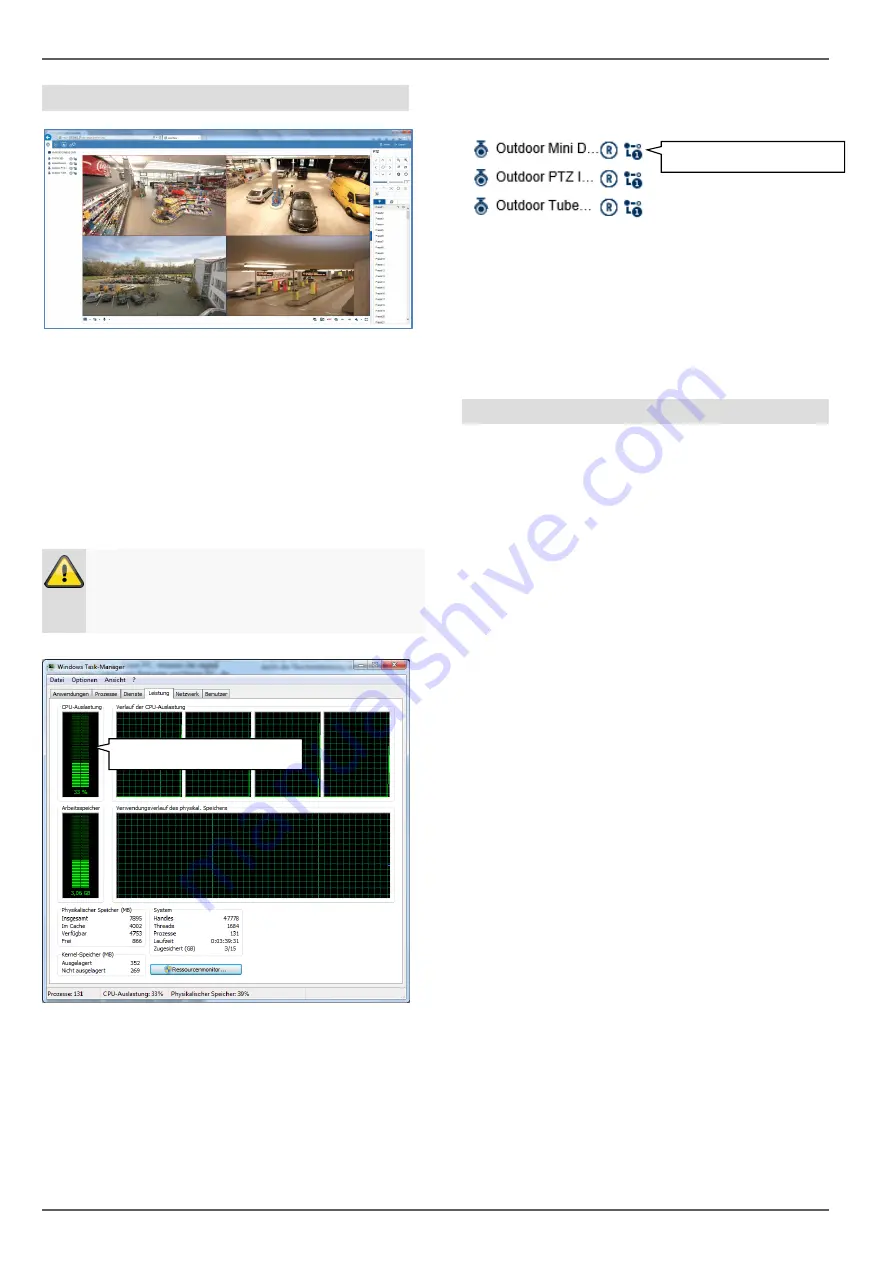
Compatibility
8
Image display performance
To display network camera video streams (both live
images and playback of recordings)
on your PC via the browser, the digitally compressed
data must be transmitted from the recorder to your PC
and then "decrypted". This process will take up a differ-
ent amount of processing power on your PC depend-
ing on the camera resolution. The higher the resolution
and bit rate of the individual camera stream, the
greater the required processing power for the decryp-
tion process.
If the number of camera streams to be displayed ex-
ceeds the decoding power of the PC, the CPU usage
will reach 100% and operation will be slow. Should this
occur, reduce the number of cameras to be displayed
at the same time in live cast or playback view.
The recorder web interface provides the option of dis-
playing a sub-stream (generally 720p or smaller) for in-
dividual cameras in the live image to facilitate this. This
approach reduces the bandwidth and requires less
processing power for decryption on the PC.
In playback view, the cameras are played back in the
corresponding quality of the recording (main stream).
Depending on the application and camera type, this
may mean that not all cameras can be displayed at
once. Split the cameras into different views to work
around this limitation.
System requirements
Use up-to-date PC hardware (no older than two years)
in order to ensure the smooth operation of the software
in combination with cameras and the recorder. The re-
quirements for your PC system increase with the num-
ber of camera channels, as well as with the related
video resolution and bit rate of the cameras. The cam-
era display (resolution, bit rate and number of chan-
nels) strongly depends on the software functions used
(live image display, playback, time of analysis).
Warning
Check your PC's CPU usage when displaying live
streams or playing back recorded data using the
Task Manager (on Windows).
CPU usage < 100%
Select sub-stream









































