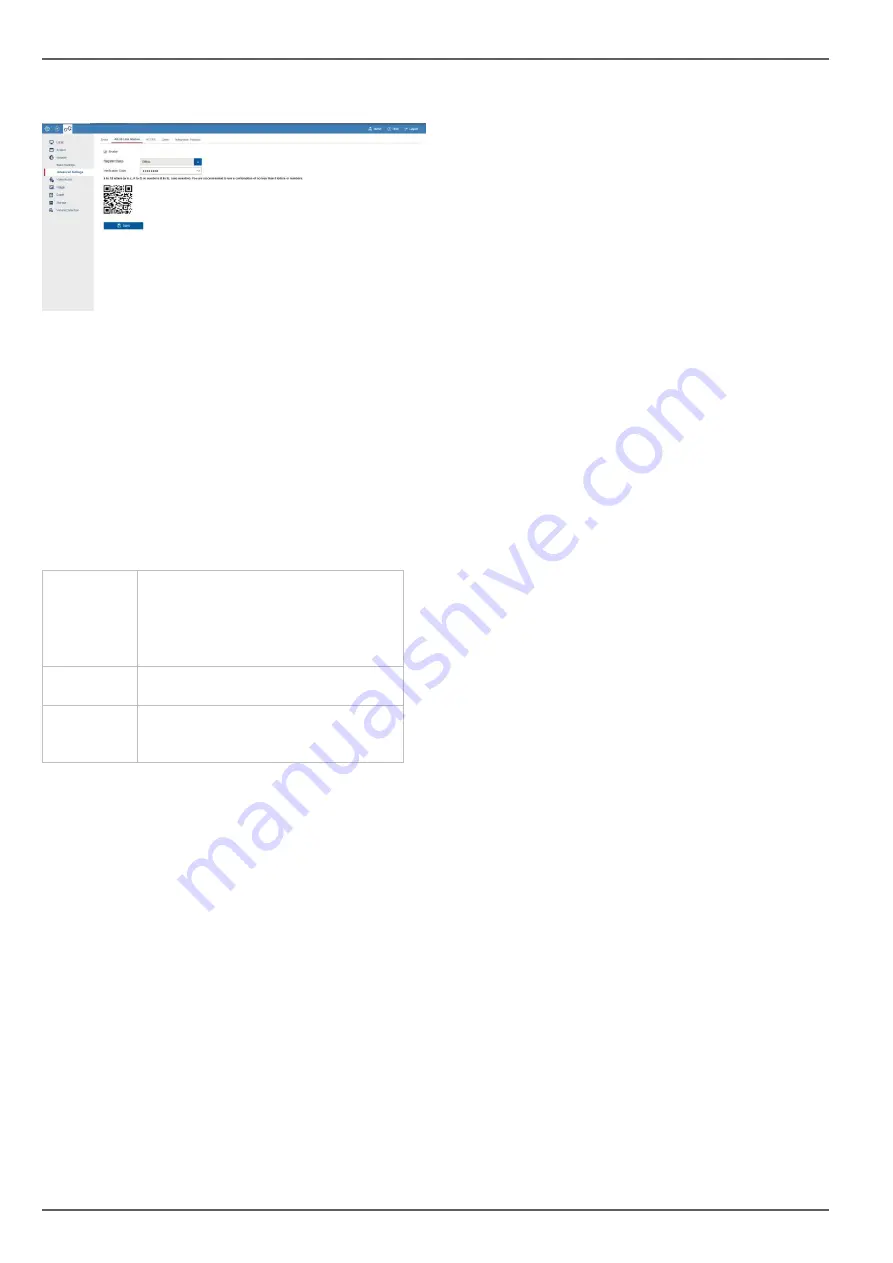
Introduction
13
ABUS LINK STATION
The ABUS Link Station service enables quick and easy
remote access, e.g. via a mobile end device (without port
forwarding).
Note: An Internet connection is essential for using this
service.
You can add devices in the “ABUS Link Station” app very
easily by scanning the QR code of the device. This QR
code is included in the scope of delivery or you can use
the QR code displayed here in the menu.
Activate
Tick the box to enable this service.
After activation, a menu for entering
the “Verification code” and agreeing
to the conditions of use will appear.
Stream en-
cryption
Here you can enable encryption of
the data transmission.
Register-
Status
Shows whether the recorder is con-
nected to the ABUS Link Station ser-
vice












































