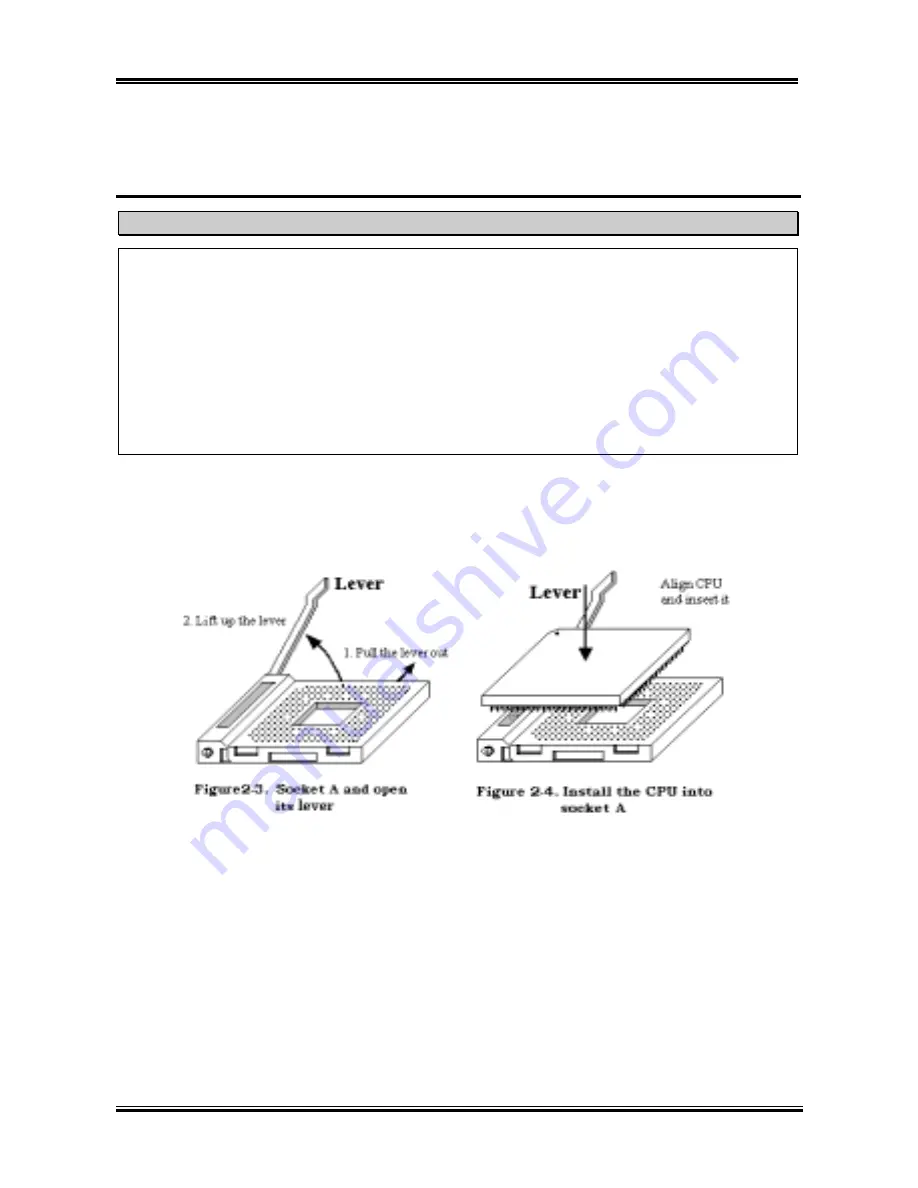
Installing the Motherboard
User’s Manual
2-3
2-2. Installation of the AMD Athlon
™
XP, Athlon
™
and Duron
™
CPU
Note
!
Installing a heatsink and cooling fan is necessary for heat to dissipate from your processor. Failing
to install these items may result in overheating and processor damage.
!
The AMD Socket A processor will produce a lot of heat while operating, so you need to use a large
heat sink that is especially designed for the AMD socket A processor. Otherwise, it may result in
overheating and processor damage.
!
If your processor fan and its power cable are not installed properly, never plug the ATX power
cable into the motherboard. This can prevent possible processor damage.
!
Please refer to your processor installation manual or other documentation with your processor for
detailed installation instructions.
The AMD Socket A Athlon
™
XP, Athlon
™
and Duron
™
processor installation is easy, like Socket 7
Pentium
®
processors before. Because it uses the “Socket A” ZIF (
Z
ero
I
nsertion
F
orce) socket, you can
easily fix the processor firmly into position. Figure 2-3 shows you what the socket A looks like, and how
to open the lever. The socket A has more pins than the socket 7. Therefore, a Pentium level processor
cannot be inserted into a socket A.
When you raise the lever, you have to loosen the socket lock. Please raise the lever to the end, and
prepare to insert the processor. Next, you need to align the processor pin 1 to the socket pin 1. If you put
it in the wrong direction, you will not be able to insert the processor easily, and processor pins will not
fully go into the socket. If this is the case, please change the direction, until it easily and fully inserts into
the socket A. See Figure 2-4. At the same time check the processor temperature detection thermistor
height (if your motherboard has this component), then you can slowly insert the processor into the Scoket
A. Finally, you need to check that the processor edge and the Socket A edge is parallel. It should be
parallel and not tilted.
When you finish the above, push the lever down to its original position, you should feel the lever lock the
socket A. You have then finished the processor installation.
Summary of Contents for KG7
Page 2: ......
Page 10: ...Chapter 1 KG7 Lite KG7 KG7 RAID 1 6 ...
Page 28: ...Chapter 2 KG7 Lite KG7 KG7 RAID 2 18 ...
Page 64: ...Chapter 3 KG7 Lite KG7 KG7 RAID 3 36 ...
Page 78: ...6 4 Chapter 6 KG7 Lite KG7 KG7 RAID ...














































