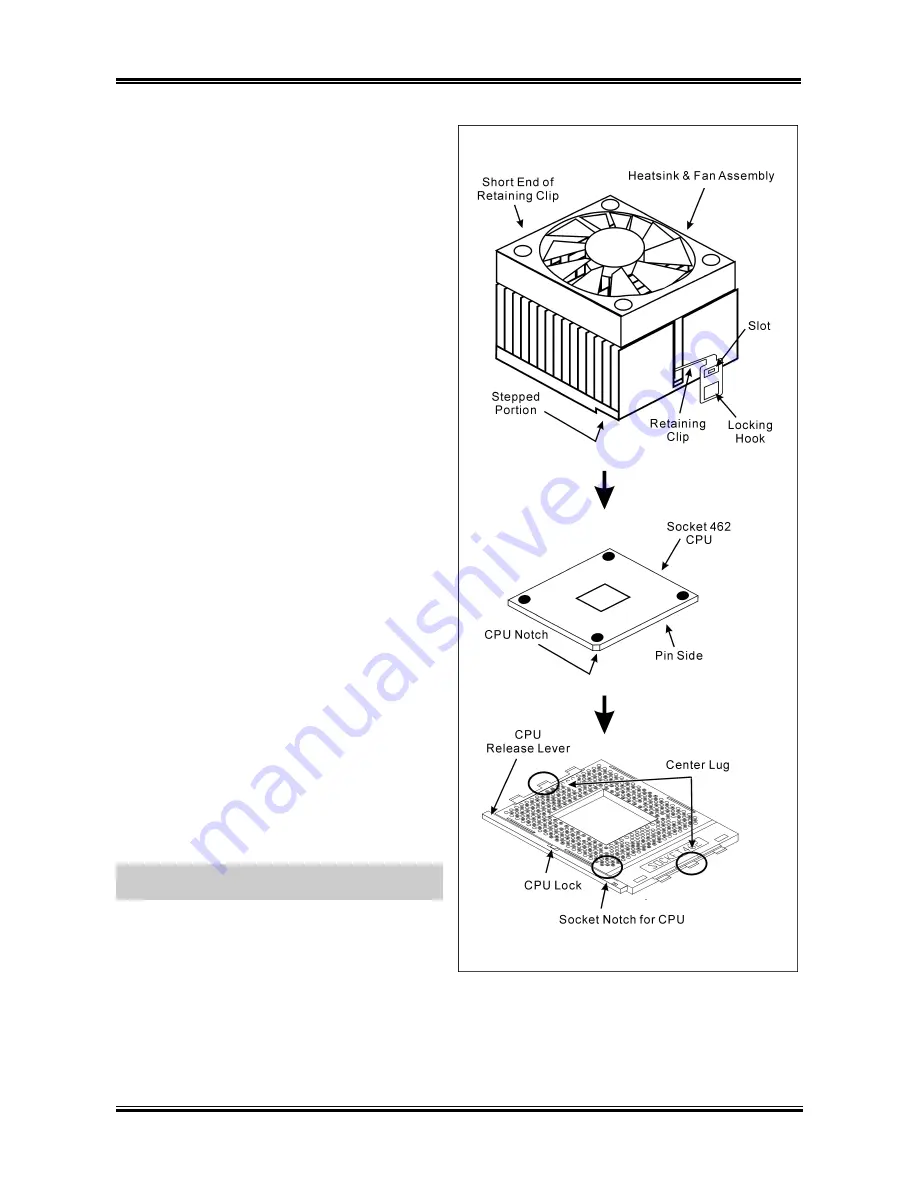
2-2
Chapter 2
This motherboard provides a ZIF (
Z
ero
I
nsertion
F
orce) Socket 462 to install AMD Socket A CPU.
The CPU you bought should have a kit of
heatsink and cooling fan along with. If that’s not
the case, buy one specially designed for Socket A.
Please refer to the figure shown here to install
CPU and heatsink. (For reference only. Your
Heatsink & Fan Assembly may not be exactly the
same as this one.)
1. Locate the Socket 462 on this motherboard.
Pull the CPU release lever sideways to
unlatch and then raise it all the way up.
2. Align the CPU notch to the socket notch for
CPU. Drop the processor with its pin side
down into the CPU socket. Do not use extra
force to insert CPU; it only fit in one
direction. Close the CPU release lever.
3. Remove the plastic film adhesive on the
heatsink. Make sure the stepped portion of
the heatsink is facing toward the end of the
socket that reads “Socket 462”. Put the
heatsink faces down onto the processor until
it covers the processor completely.
4. Push down the short end of the retaining clip
first to lock up with the center lug at the
bottom of the socket.
5. Use a screwdriver to insert into the slot at the
long end of the retaining clip. Push the clip
downward to lock up with the center lug at
the top of the socket. The heatsink & fan
assembly is now firmly attached on the CPU
socket.
6. Attach the fan connector of Heatsink & Fan
Assembly with the fan connector on the
motherboard.
ATTENTION:
Do not forget to set the correct
bus frequency and multiple for your processor.
KD7A
Summary of Contents for KD7A
Page 1: ...KD7A Socket 462 System Board User s Manual 4200 0385 02 Rev 1 00 ...
Page 5: ...1 User s Manual ...
Page 18: ...14 14 KD7A KD7A ...
Page 20: ...1 2 Chapter 1 1 2 Layout Diagram KD7A ...
Page 64: ...B 2 Appendix B B 2 Appendix B KD7A KD7A ...
Page 66: ...C 2 Appendix C C 2 Appendix C KD7A KD7A ...
Page 68: ...D 2 Appendix D Click Yes 6 Click OK 7 Click Print to File 8 Click OK 9 KD7A ...
















































