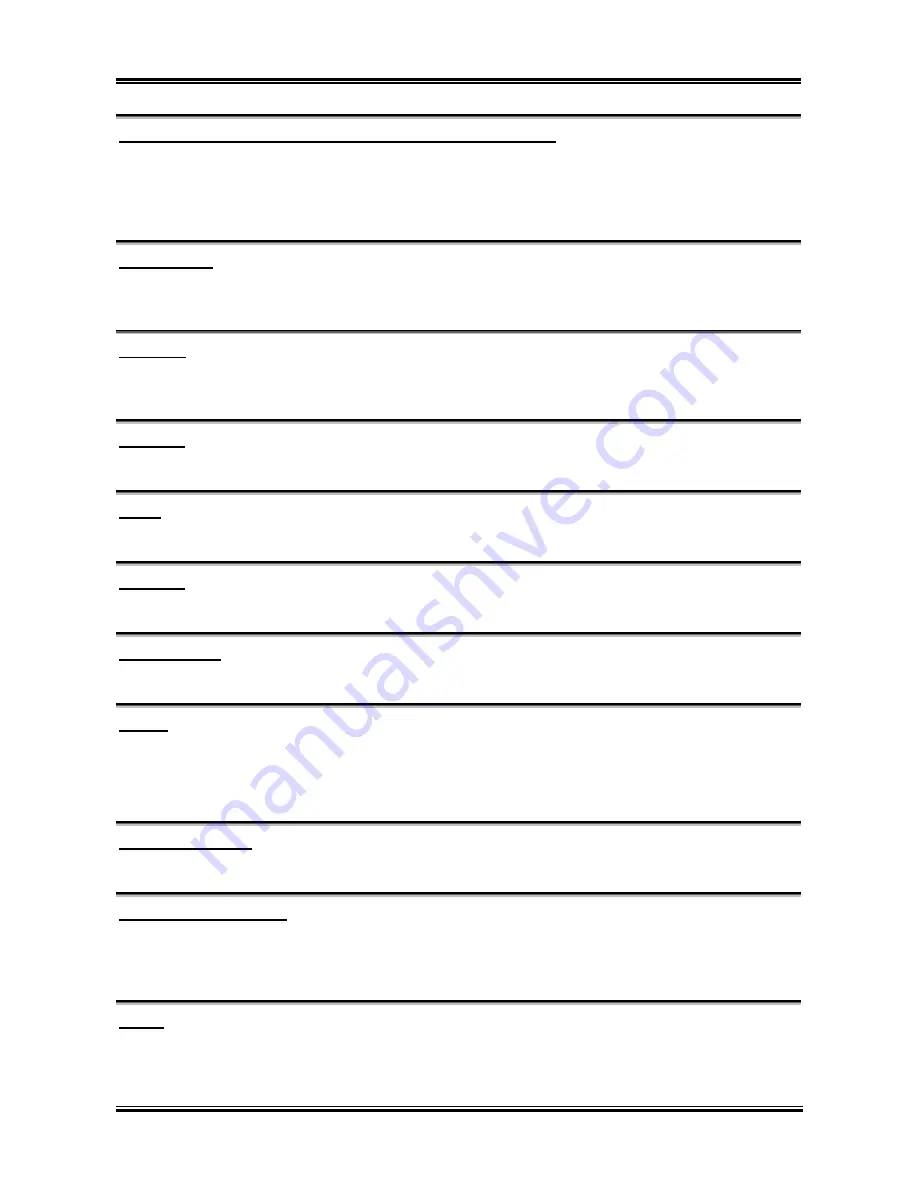
BIOS Setup
3-5
IDE Primary Master / Slave and IDE Secondary Master / Slave:
When set to [Auto], the BIOS will automatically check what kind of IDE drive you are using. If you want
to define your own drive by yourself, set it to [Manual] and make sure you fully understand the meaning
of the parameters. Please refer to the instruction manual provided by the device’s manufacturer to get the
setting right.
Access Mode:
This item selects the mode to access your IDE devices. Leave this item to its default [Auto] setting to
detect the access mode of your HDD automatically.
Capacity:
This item displays the approximate capacity of the disk drive. Usually the size is slightly greater than the
size of a formatted disk given by a disk-checking program.
Cylinder:
This item configures the numbers of cylinders.
Head:
This item configures the numbers of read/write heads.
Precomp:
This item displays the number of cylinders at which to change the write timing.
Landing Zone:
This item displays the number of cylinders specified as the landing zone for the read/write heads.
Sector:
This item configures the numbers of sectors per track.
Back to Standard CMOS Features Setup Menu:
Drive A & Drive B:
This item sets the type of floppy drives (usually only Drive A) installed.
Floppy 3 Mode Support:
This item allows you to use “3 Mode Floppy Drive” in Japanese computer system by selecting drive A, B,
or both. Leave this item to its default [Disabled] setting if you are not using this Japanese standard floppy
drive.
Video:
This item selects the type of video adapter used for the primary system monitor.
User’s Manual
Summary of Contents for KD7A
Page 1: ...KD7A Socket 462 System Board User s Manual 4200 0385 02 Rev 1 00 ...
Page 5: ...1 User s Manual ...
Page 18: ...14 14 KD7A KD7A ...
Page 20: ...1 2 Chapter 1 1 2 Layout Diagram KD7A ...
Page 64: ...B 2 Appendix B B 2 Appendix B KD7A KD7A ...
Page 66: ...C 2 Appendix C C 2 Appendix C KD7A KD7A ...
Page 68: ...D 2 Appendix D Click Yes 6 Click OK 7 Click Print to File 8 Click OK 9 KD7A ...












































