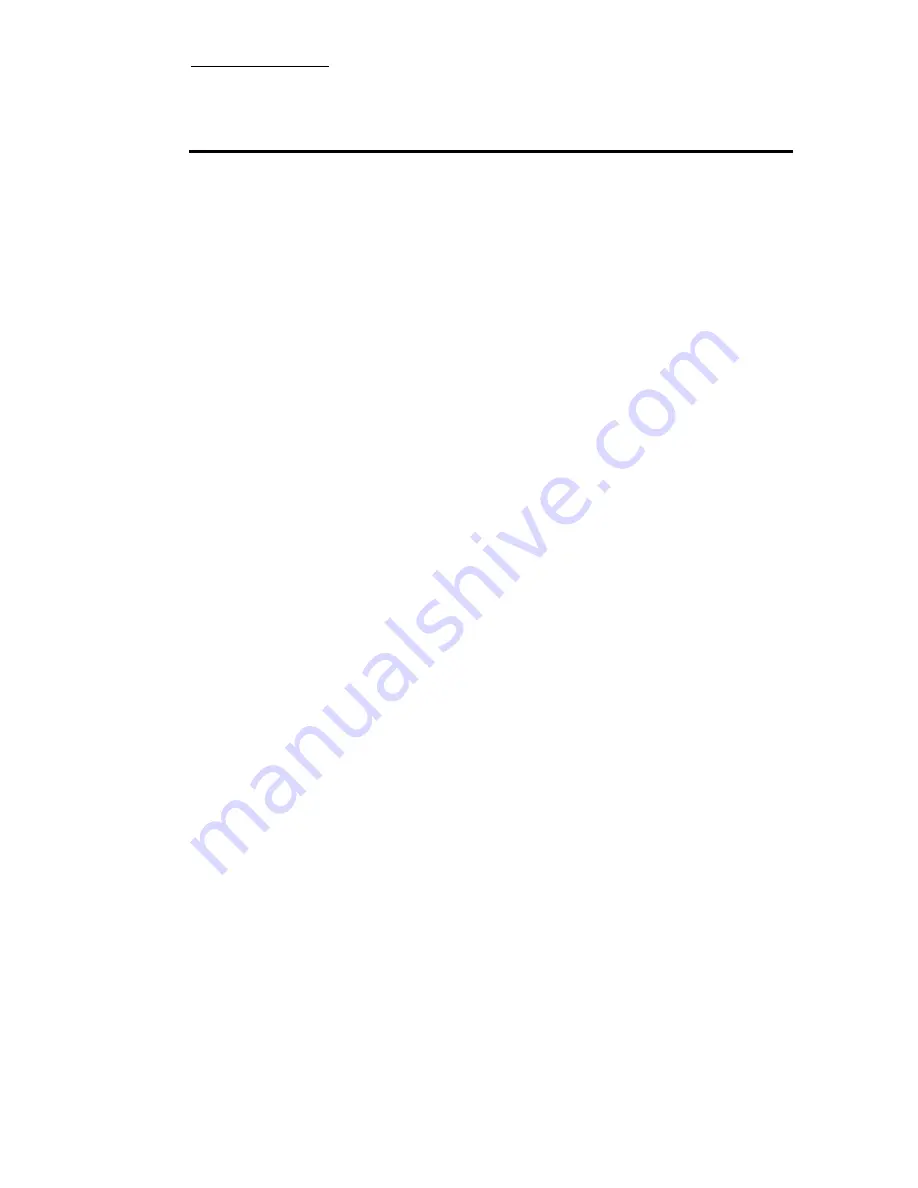
Technical Support
G-1
Appendix G Technical Support
*
*
*
*
If you have a problem during operation & In order to help our technical
support personnel to quickly find out what is the problem of your motherboard
and to give you the answers you need, before filling in the technical support
form, eliminate any peripheral that is not related to the problem, and indicate
on the form the key peripherals. Fax this form to your dealer or to the company
where you bought the hardware in order to benefit from our technical support.
(You can refer to the examples given below.)
)
)
)
)
Example 1: With a system including: motherboard (with CPU, DRAM, COAST...)
HDD, CD-ROM, FDD, VGA CARD, MPEG CARD, SCSI CARD,
SOUND CARD..., after the system is assembled, if you cannot boot
up, check the key components of the system using the procedure
described below.
First remove all interface cards except the VGA card and try to reboot.
+
+
+
+
If you still cannot boot up:
Try installing another brand/model VGA card and see if the system
will start. If it still does not start, note the VGA card model,
motherboard model, Bios identification number, CPU on the
technical support form (refer to main instructions), and describe
the problem in the problem description space provided.
+
+
+
+
If you can boot up:
Insert back the interface cards you have removed one by one and
try to start the system each time you insert a card, until the system
doesn’t start anymore. Keep the VGA card and the interface card
that causes the problem inserted on the motherboard, remove any
other card or peripheral, and start again. If you still cannot start,
note down the information related to both cards in the add-on Card
space provided, and don’t forget to indicate the motherboard
model, version, BIOS identification number, CPU (refer to main
instructions), and give a description of the problem.
Summary of Contents for BH6
Page 2: ......
Page 7: ...Introduction Of BH6 Features 1 3 2 Layout Diagram Figure 1 1 Motherboard Component Locations ...
Page 8: ...1 4 Chapter 1 3 The System Block Diagram ...
Page 62: ...Appendix A A 6 ...
Page 70: ...Appendix B B 8 ...
Page 84: ...E 6 Appendix E ...
Page 88: ...F 4 Appendix F Step 3 Press the Next key you will see the license screen ...
Page 96: ...G 6 Appendix G ...
Page 98: ...Appendix G G 8 ...








































