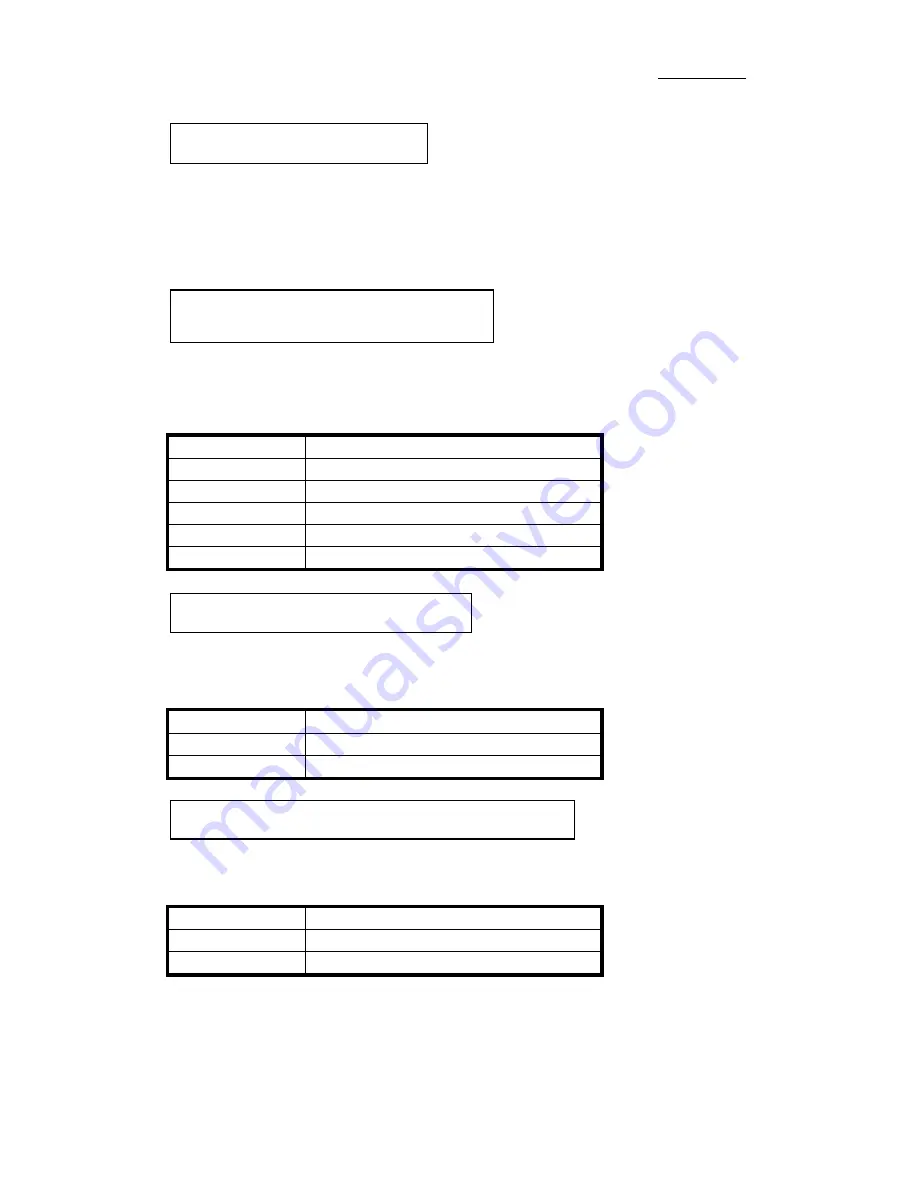
Appendix A
A-2
Watch the pin position and the orientation
IDE2 (Secondary IDE): Connect one end of the 40-pin cable that comes with
the drive to the CD-ROM connector, and the other end to the IDE2 pin
connector on the motherboard.
Note: Be sure that the red line on the cable connects to the first pin of the
connectors.
Watch the pin position and the
orientation
PN1 Pin 1-5: There is a specific orientation for pin 1 to pin 5. Insert the two-
threads keylock cable into pin 4 and pin 5, and three-threads power LED cable
to Pin 1 ~ pin 3. Correct pins of header on the motherboard.
Pin number
Name of the signal or signification
1
+5VDC
2
No connection
3
Ground
4
Keyboard inhibit Signal
5
Ground
Watch the pin position and the
orientation
PN1 Pin 6-7: There is a specific orientation for pin 6 and pin 7. Connect the
two-threads IDE HDD LED connector of the computer case to correct pins of
header on the motherboard.
Pin number
Name of the signal or signification
6
LED power
7
HDD active
PN1 Pin 8-9 : There is no specific orientation for pin 8 and pin 9. Connect the
two-threads power switch cable to the PN1 header pins on the motherboard.
Pin number
Name of the signal or signification
8
Ground
9
Power On/Off switch
Installing CD-ROM drive
Installing Keylock and power LED
connectors
Installing HDD LED connector
Installing power On/Off switch connector
Summary of Contents for BH6
Page 2: ......
Page 7: ...Introduction Of BH6 Features 1 3 2 Layout Diagram Figure 1 1 Motherboard Component Locations ...
Page 8: ...1 4 Chapter 1 3 The System Block Diagram ...
Page 62: ...Appendix A A 6 ...
Page 70: ...Appendix B B 8 ...
Page 84: ...E 6 Appendix E ...
Page 88: ...F 4 Appendix F Step 3 Press the Next key you will see the license screen ...
Page 96: ...G 6 Appendix G ...
Page 98: ...Appendix G G 8 ...















































