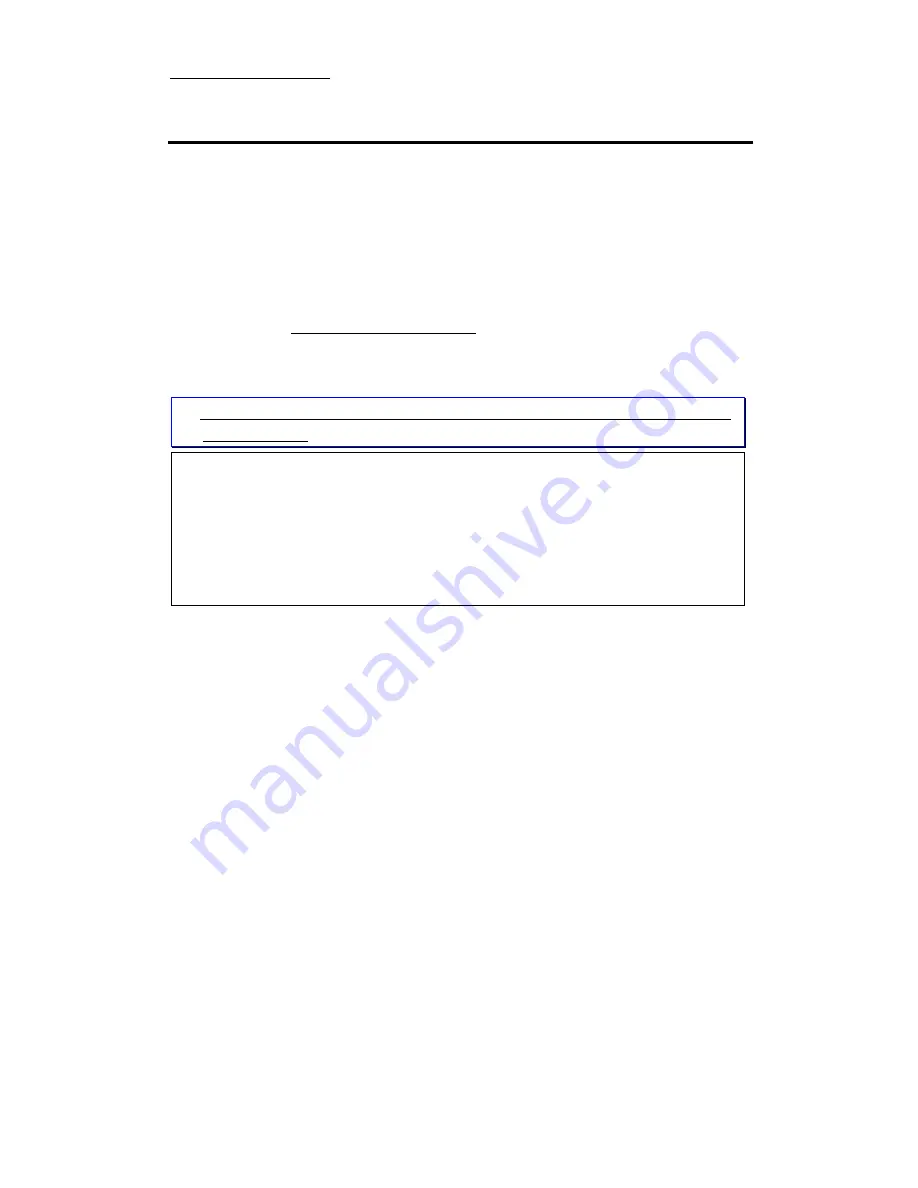
Introduction of BIOS
3-1
Chapter 3 Introduction of BIOS
The BIOS is a program located on a Flash Memory chip on the
motherboard. This program will not be lost when you turn the computer off.
This program is also referred to as the boot program. It is the only channel for
the hardware circuit to communicate with the operating system. Its main
function is to manage the setup of the motherboard and interface cards
parameters, including simple parameters such as time, date, hard disk drive, as
well as more complex parameters such as hardware synchronization, device
operating mode, CPU SOFT MENU™ II techniques, setup of CPU speed. The
computer will operate normally, or will operate at its best, only if all these
parameters are correctly configured through the BIOS.
When you start the computer, it is controlled by the BIOS program. The
BIOS first operates an auto-diagnostic for all the necessary hardware,
configures the parameters of the hardware synchronization, and detects all the
hardware. Only when these tasks are completed does it give up control of the
computer to the program of the next level, which is the operating system. Since
the BIOS is the only channel for hardware and software to communicate, it will
be the key factor for system stability, and to ensure that your system performs at
its best. After the BIOS has achieved the auto-diagnostic and auto-detection
operations, it will display the following message:
PRESS DEL TO ENTER SETUP
Three to five seconds after the message is displayed, if you press the Del
key, you will access the BIOS Setup menu. At that moment, the BIOS will
display the following message:
'
'
'
'
Don’t change the parameters inside the BIOS unless you know what
you are doing
The parameters inside the BIOS are used to setup the hardware
synchronization or the device operating mode. If the parameters are not
correct, they will produce errors, the computer will crash, and sometimes you
will even not be able to boot the computer after it has crashed. We
recommend that you do not change the parameters inside the BIOS unless you
are familiar with them. If you are not able to boot your computer anymore,
please refer to the section “Erase CMOS data” in Chapter 2.
Summary of Contents for BH6
Page 2: ......
Page 7: ...Introduction Of BH6 Features 1 3 2 Layout Diagram Figure 1 1 Motherboard Component Locations ...
Page 8: ...1 4 Chapter 1 3 The System Block Diagram ...
Page 62: ...Appendix A A 6 ...
Page 70: ...Appendix B B 8 ...
Page 84: ...E 6 Appendix E ...
Page 88: ...F 4 Appendix F Step 3 Press the Next key you will see the license screen ...
Page 96: ...G 6 Appendix G ...
Page 98: ...Appendix G G 8 ...














































