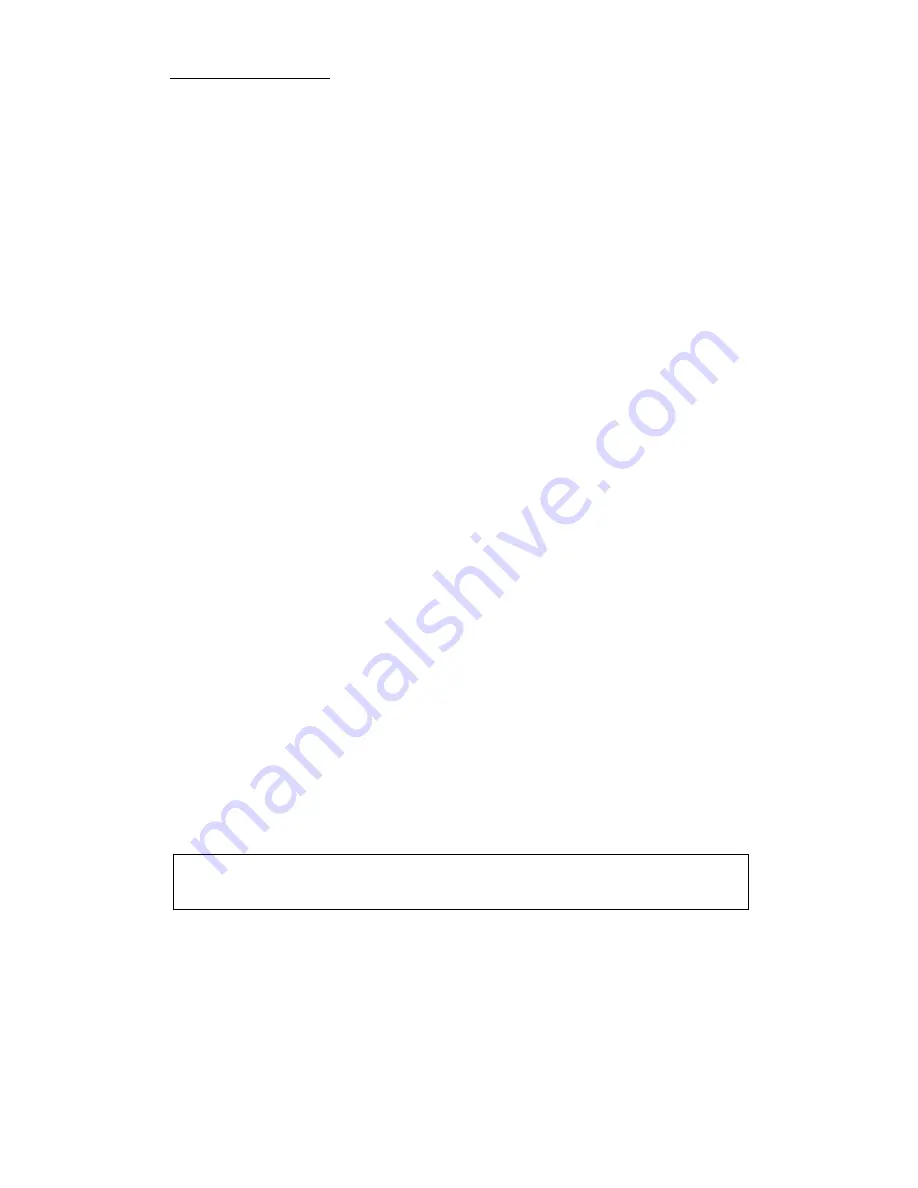
Introduction of BIOS
3-29
Resources Controlled By:
When resources are controlled manually, assign each system interrupt as one
of the following types, depending on the type of device using the interrupt:
Legacy ISA devices compliant with the original PC AT bus specification,
requiring a specific interrupt (such as IRQ4 for serial port 1).
PCI/ISA PnP devices compliant with the Plug and Play standard, whether
designed for the PCI or ISA bus architecture.
Two options are available: Auto or Manual. The Award Plug and Play BIOS
has the capability to automatically configure all of the boot and Plug and Play
compatible devices. If you select Auto, all the interrupt request (IRQ) and
DMA assignment fields disappear, as the BIOS automatically assigns them.
But if you have trouble in assigning the interrupt resource automatically, you
can select Manual to set which IRQ and DMA are assigned to PCI/ISA PnP
or legacy ISA cards.
Assign IRQ For VGA:
You can assign an IRQ for the PCI VGA or Disabled.
Assigned IRQ For USB:
If you need another IRQ to be freed up, you can choose to disable this item,
and you can get an IRQ. But in some situations in Windows
®
95 it may cause
the USB port to malfunction or have other problems! Two options are
available: Enable or Disable.
PIRQ_1 Use IRQ No. ~ PIRQ_4 Use IRQ No:
This item allows you to specify the IRQ number for the device installed on
PCI slots. Which means, you can specific the fixed IRQ number for the
device installed on the PCI slots (PCI slot 1 to PCI slot 5, including the AGP
slot). This is a useful function when you want to fix the IRQ for a specific
device.
For example, if you want to remove your hard disk to another computer and
don’t want to re-install the Windows
®
NT 4.0 (and lower versions), then you
can specific the IRQ for device install on the new computer to fit original
computer settings.
Note
If you specify the IRQ in this item, then you cannot specify the same IRQ to
the ISA bus, otherwise, it will cause a hardware conflict.
Summary of Contents for BH6
Page 2: ......
Page 7: ...Introduction Of BH6 Features 1 3 2 Layout Diagram Figure 1 1 Motherboard Component Locations ...
Page 8: ...1 4 Chapter 1 3 The System Block Diagram ...
Page 62: ...Appendix A A 6 ...
Page 70: ...Appendix B B 8 ...
Page 84: ...E 6 Appendix E ...
Page 88: ...F 4 Appendix F Step 3 Press the Next key you will see the license screen ...
Page 96: ...G 6 Appendix G ...
Page 98: ...Appendix G G 8 ...















































