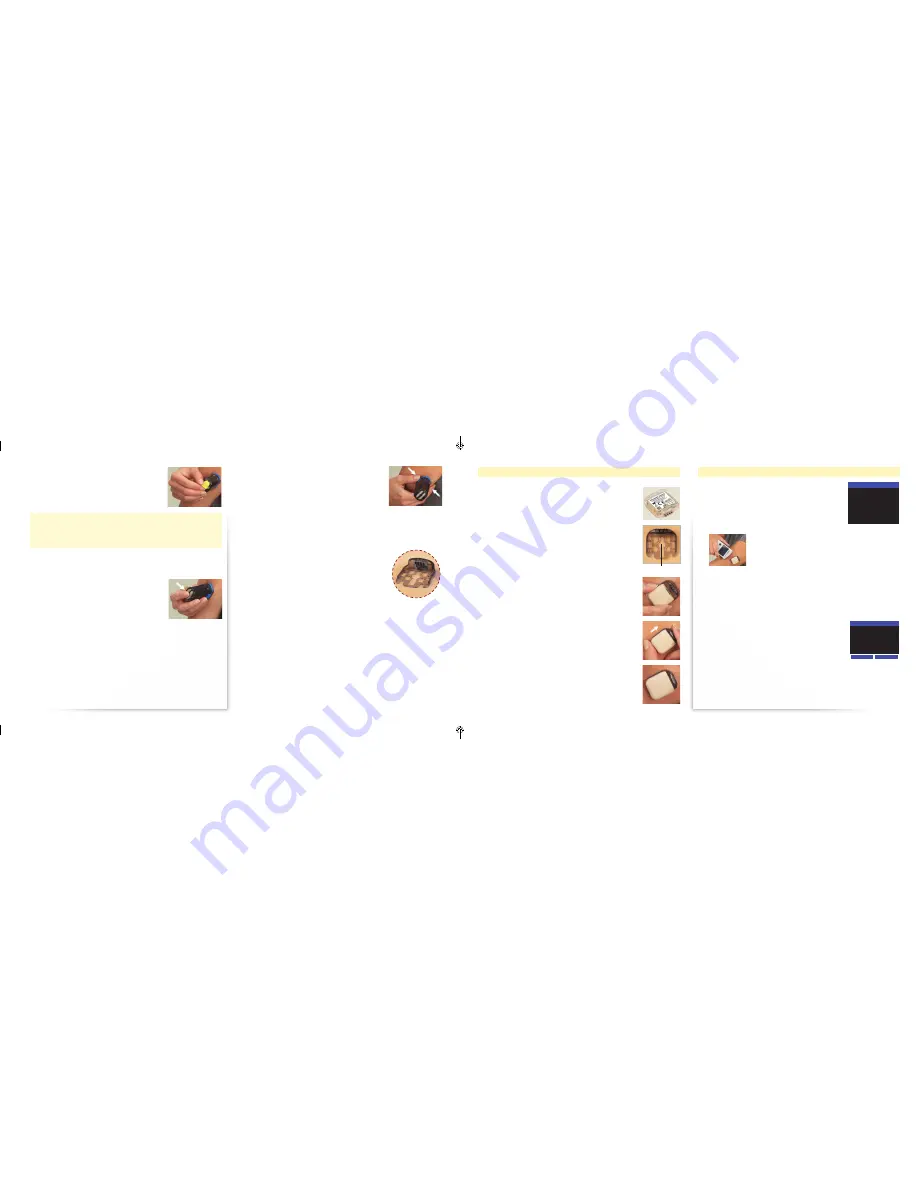
11
12
8. Hold the Sensor Inserter and firmly squeeze the
2 blue release tabs at its base . Lift the Sensor
Inserter straight up and away from the Sensor
Support Mount . Be careful not to pull the Sensor
Support Mount off of your skin during removal .
Note:
Do NOT try to remove the Sensor Inserter
without squeezing the blue release tabs as this may dislodge the Sensor
Support Mount.
9. After removing the Sensor Inserter, the Sensor is visible with its tip
inserted into your skin and the top of the Sensor even with the top
edge of the Sensor Support Mount . You may see a
small amount of bleeding at the insertion site . If
there is continuous bleeding that does not stop,
remove the Sensor Support Mount and Sensor
and repeat the Sensor insertion procedure with
a new Sensor at a new insertion site .
10. Discard the Sensor Inserter safely . We recommend a
sharps container or a puncture-proof container with a tight lid .
Attaching the Transmitter
Before attaching a new Transmitter to the Sensor
Support Mount for the first time, write down the
Transmitter serial number (located on the bottom
surface of the Transmitter) .
Write down your serial number ________________
1. After the Sensor has been inserted, position the
Transmitter over the Sensor Support Mount so that
the contact points face the Sensor .
2. Lower the Transmitter onto the Sensor Support
Mount directly over the round part of the “keyhole” .
3. Hold the Transmitter between your index finger
and thumb and slide the Transmitter until it clicks
into place .
Note:
Do NOT remove or replace the Transmitter from
the Sensor Support Mount while wearing the Sensor.
Doing so may end your Sensor life.
Keyhole
6. Use your thumb and index finger to twist the
locking pin, on top, one-quarter turn . Pull the
locking pin to remove it .
CAUTION: Once the locking pin has been removed and the
Insertion Buttons are pressed, a needle quickly goes just under
your skin to place the Sensor . Do NOT press the buttons until you
are ready to insert the Sensor .
7. Hold the black part of the Sensor Inserter, avoiding the blue release
tabs . Press down firmly on both grey Insertion Buttons on the top
of the Sensor Inserter . Try not to press the Sensor Inserter assembly
down into the skin when pressing the buttons .
You may feel a slight pinch as the Sensor is
placed under your skin .
Note:
Both buttons must be fully depressed for the
Sensor to be correctly inserted. The buttons are
fully depressed when they are even with the top of
the Sensor Inserter.
Connecting to a New Sensor
1. On your Receiver, select Menu
➞
Connect to
Sensor . The Receiver instructs you to, “Hold
Receiver next to Sensor .” Hold the Receiver next
to the Transmitter/Sensor Unit . The Receiver
searches for the wireless signal from the
Transmitter .
When the Receiver connects with the Transmitter,
the Receiver emits the Success tone (if Progress
Tones are On) .
Note:
If the Receiver cannot connect to the
Transmitter, it notifies you with a screen message and
the Failure tone (if Progress Tones are On). Check that the Transmitter is
correctly attached to the Sensor Support Mount and that the Receiver is
directly on top of the Transmitter. Press
Yes
to try connecting again.
2. The first time you connect a new Transmitter to the Receiver a “New
Transmitter Found” message is displayed on the screen .
• Verify that the Transmitter ID displayed on
the screen is the same as your Transmitter
serial number that you wrote down
(located on the bottom surface of the
Transmitter) .
• If this number does not match, press No .
• If this number matches, press Yes to continue
to the Sensor Code screen .
CONNECT TO SENSOR
Hold Receiver next to
Sensor.
Looking for Sensor...
CONNECT TO SENSOR
New Transmitter found.
Transmitter ID:
AADN219-D0046
Is this yours?
No
Yes
Only Displayed for
New Transmitters
ART22683-101_rev-B.indd 11-12
1/7/15 11:43 AM




























