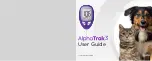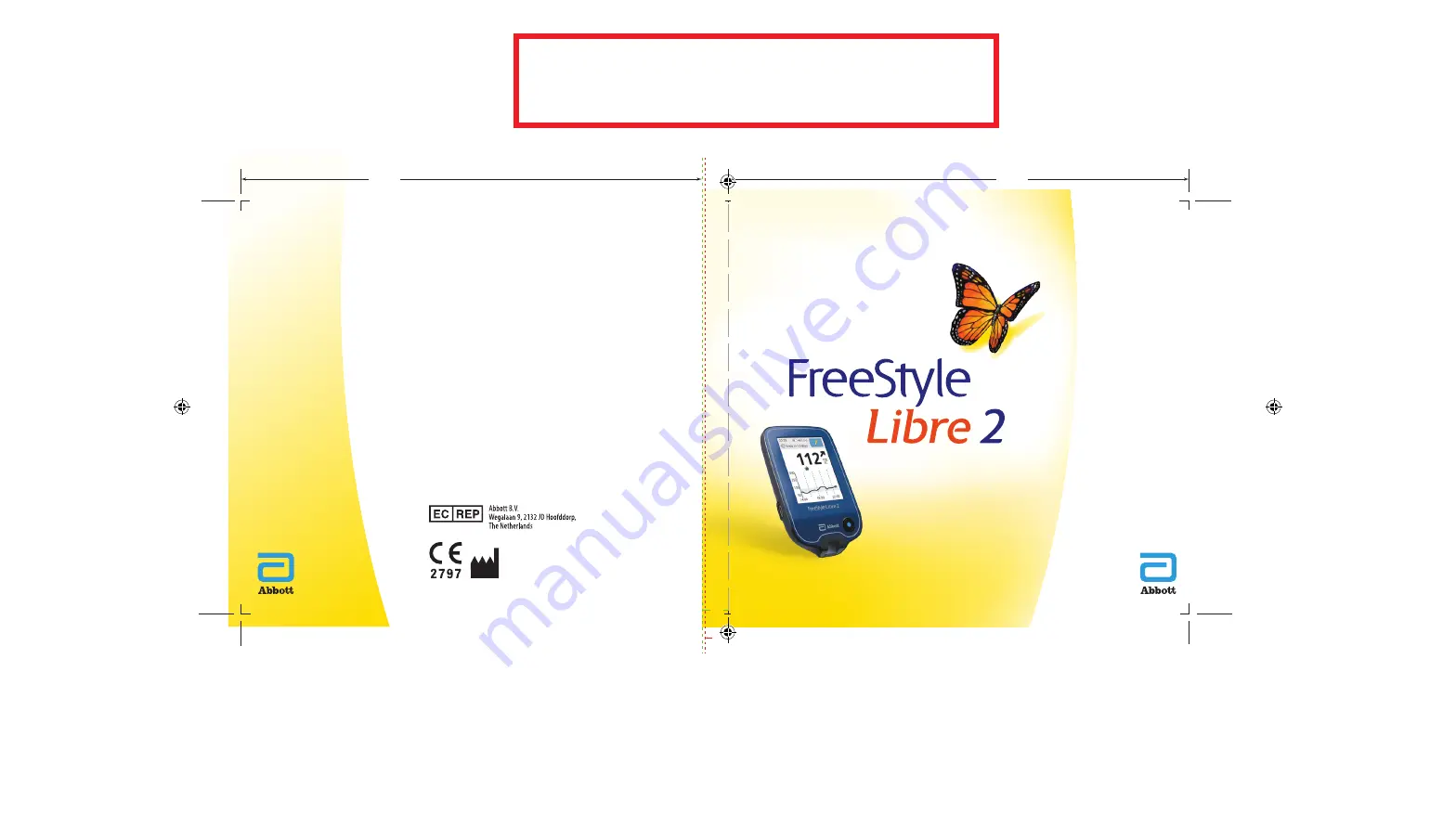
Abbott Diabetes Care Ltd.
Range Road
Witney, Oxon
OX29 0YL, UK
Manufacturer
User’s Manual
FLASH GLUCOSE MONITORING SYSTEM
©
2020 Abbott ART41600-101 Rev. A 10/20
The shape of the circle sensor unit, FreeStyle, Libre, and related brand marks are
owned by Abbott.
Patent: https://www.abbott.com/patents
Distributor and registration holder:
Geffen Medical Ltd
5 Kinneret Bnei Brak B.S.R 3
P.O. Box 48092 Tel Aviv 6148002 Israel
*6364
03-6900300
Approval no. 2630413
Importer (European Union):
Abbott GmbH
Max-Planck-Ring 2
65205 Wiesbaden
Germany
.224”
.257”
4.6”
4.6”
ART41600-101_rev-A_cover.indd 1-2
ART41600-101_rev-A_cover.indd 1-2
10/7/20 2:54 PM
10/7/20 2:54 PM
DO NOT PRINT FROM THIS FILE -
FOR REFERENCE ONLY