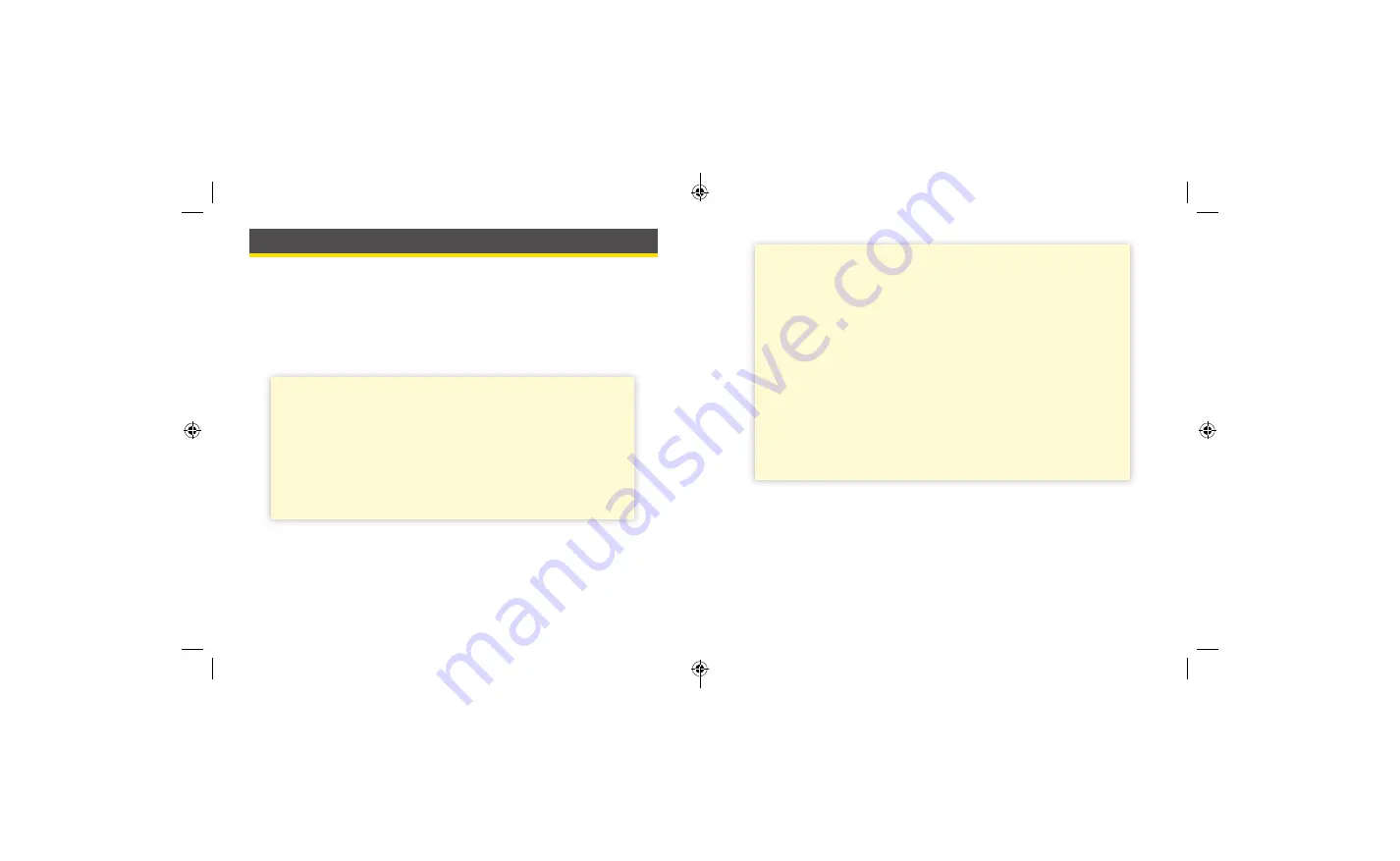
IMPORTANT:
What to know about glucose
alarms
•
Scan your Sensor often to check your glucose . If you get a
Low or High Glucose Alarm, you must obtain a glucose
result to determine what to do next .
•
The Low and High Glucose Alarms should not be used
exclusively to detect low or high glucose conditions . The
glucose alarms should always be used along with your
current glucose, glucose trend arrow, and glucose graph .
•
Low and High Glucose Alarm levels are different from your
Target Glucose Range values . Low and High Glucose Alarms
tell you when your glucose has passed the level you set
in the alarm . Your Target Glucose Range is displayed on
glucose graphs on the Reader and used to calculate your
Time In Target .
Alarms
When in range of the Reader, your Sensor automatically communicates
with the Reader to give you Low and High Glucose Alarms if you turn
them
ON
. These alarms are turned
OFF
by default .
This section explains how to turn on and set alarms as well as how to use
them . Please read all the information in this section before setting and
using alarms .
CAUTION:
•
For you to receive alarms, they must be turned
ON
and you
should ensure that your Reader is within 6 metres (20 ft) of
you at all times . The transmission range is 6 metres (20 ft)
unobstructed . If you are out of range, you may not receive
glucose alarms .
•
To prevent missed alarms, make sure the Reader has sufficient
charge and that sound and/or vibration are turned on .
31
32
ART41600-101_rev-A_manual.indd 31-32
ART41600-101_rev-A_manual.indd 31-32
10/7/20 2:55 PM
10/7/20 2:55 PM
















































