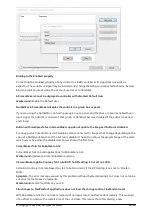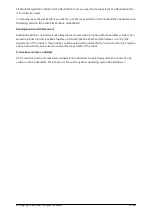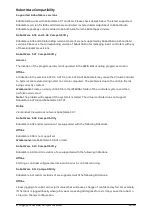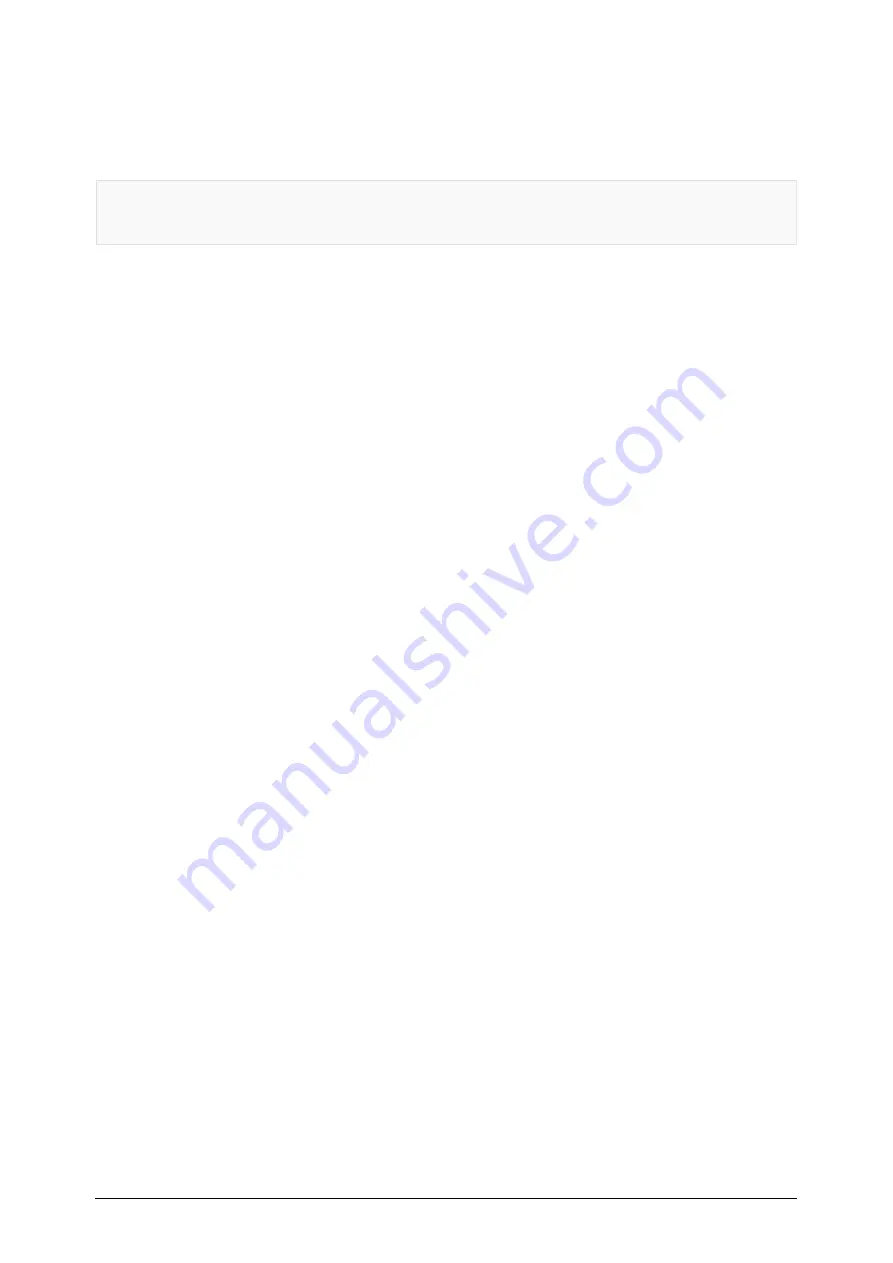
Information - Use default camera settings
If the camera is not using default communication settings the result may be that RAPID instructions
return error code “Communication Error”. The safest method to get default settings is to go to
Connect->Add Sensor Right click and select “Show all sensors”. Select the device to reset and click
“Apply factory settings” in the lower right corner. The most important settings are:
Telnet port: 23
User: "admin"
Password: ""
Information – User Credentials
It is now possible to create user profiles with different access levels on the camera. For detailed
information about this, please refer to the Integrated Vision User Manual.
Remaining error – Save image on camera
It is not possible to save an image on the camera using “Save Image”. This is by design, but the dialog
still allows the user to try to do this. The result is that the image is not saved and no error message is
given.
Remaining error - Connect button greyed out for no reason
It may sometimes happen that the “Connect” button is greyed out, with the tooltip saying the camera is
not on the correct subnet although the IP settings are OK.
Workaround:
Restart the Integrated Vision Add-In
Remaining error – VC started from Controller->Add controller does not detect cameras
A VC that is started from Controller->Add controller does not detect cameras on the network, even if
the VC_network_definition.xml is correctly configured and the firewall is turned off. The reason is that
the controller is not able to detect new cameras on the network when it is in “Motors On” state. When
the VC is started stand-alone in RobotStudio it is automatically set to “Motors On“ when started.
Workaround:
To allow it to discover cameras, turn the control panel key to manual mode or launch the
VC as part of a station.
User tip - Removing cameras from configuration
To remove a configured camera from the list of configured cameras, use the configuration editor. Enter
Configuration->Communication->Application Protocols and remove the desired camera. Perform a
warm start to complete the operation.
User tip – Viewing all cameras present on the network
Connect->Add Sensor is normally used for setting the IP addresses of sensors that are not currently on
the correct subnet (192.168.125.X). Since the dialog shows all cameras “seen” by the PC, this dialog is
useful when error tracing camera network problems. If a camera does not appear on the network using
the “Add sensor” dialog as suggested above, it is advisable to cycle the power of the camera. If the
camera receives power from the controller, then cycle power by turning the mains switch.
User tip – Warm start the controller after changing network settings
Whenever changing the network settings of the camera, either from Connect->Add Sensor or Connect-
>Network settings, it is important to warm start the controller. If this is not done, RAPID instructions will
give the error “Communication Error” and the FTP-mounted camera disk is not accessible. If DHCP
© Copyright 2021 ABB. All rights reserved.
18/30